
Recent PCM Additions & Updates
Check out some of the additions in our recent versions! Some of the updates include the signature stamp, filing inbox, updates related to faxing, new document auto-fill options, and activating/inactivating a patient’s current pharmacy.
Here is an overview:
o A new signature stamp user option allows you to increase the user ID, Date/Time stamp size for pen/scan type documents. The option is located under Setup Misc. User Defaults, Signing Preferences tab. It defaults to 36, but can be increased to 42, depending on user preference.
o The signature stamp for pen/scan type documents now shows the full PCM user’s name, not just the initials.
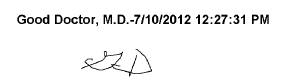
o The filing inboxes have a new option: After sending documents to a custom filing folder, you can right click on the documents and rename the file name. This helps organize the documents for filing within the custom filing inbox folders until they are filed to a patient’s chart.
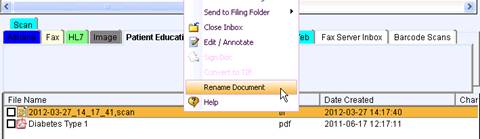
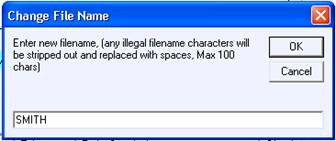
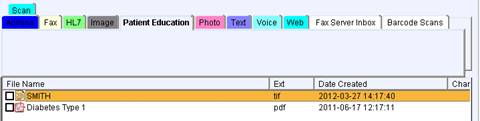
o There are a few changes related to faxing:
• The Fax Send Screen now stores all the previously used fax recipients for the open chart in the new combo box. You can select previous fax recipients faster from the new combo-box than using radio buttons from the right and having to look up a recipient.
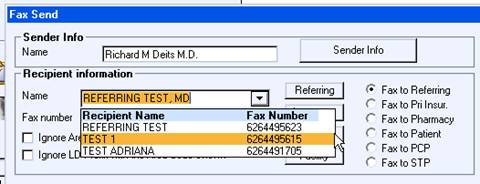
• There is a new option for selecting multiple previous fax recipients for the open chart: Click on the [Select Mult] button, use the Ctrl + to select more than one, click OK/Close to accept, and the faxes will be sent all at once.
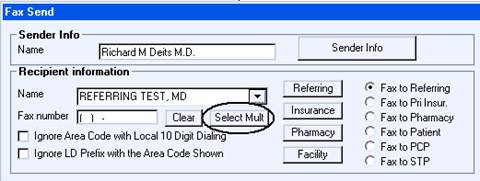
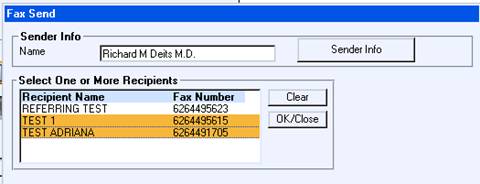
• For the PCM Fax Cover Sheet Option, there is a new option to use Universal Type Pen document(s) from the list of forms to attach as a fax cover page. A copy of the faxed documents, along with a copy of the Fax Cover Page, will be saved in the Faxed Docs tab. This is useful when users want to save the Fax Cover Page notes. This option can be set under Setup Misc User Defaults, Document Tab, by checking the “User custom scanned fax cover sheet…” option. Full documentation will be available soon.
o The IMM Log has a new dose of 0.65 ml for administering the new ZOS Shingles vaccine:
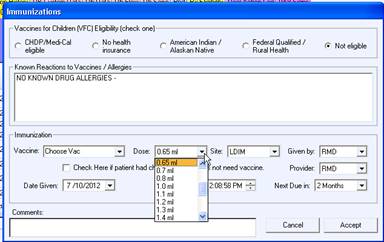
o There are new Document auto-fill options. Information from the PCM Users Edit Screen for Provider NPI, UPIN, PIN, CLIA, MC and PROV2 can now be set up to import into Text or Pen documents.
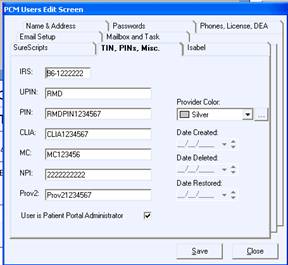
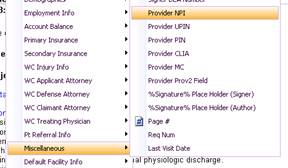
o
User’s can now activate/inactivate the patient’s current pharmacy
from the Meds Pane. If inactive, the pharmacy will not show up in the
Prescription Form under the pharmacy combo box.
Note: This does not remove the pharmacy from the patient record if the pharmacy you want to deactivate is still set up as the patient’s default pharmacy in the Patient Data Editor.


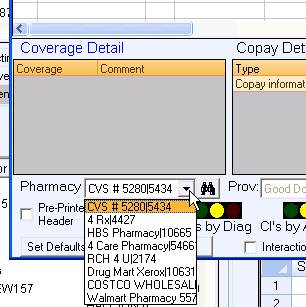
Full documentation on these and more will be posted on our website under PCM Documentation & Videos\ Latest PCM Update\ Patient Chart Manager Updates\ PCM 5.5.900 Documentation.
Recent Fixes and Other Misc Notes:
o There is a new PCM Update/Repair (Setup.exe) option for use on workstations that may run into issues when updating. A shortcut of this can be created on the desktop and it will automatically uninstall/re-install all of the necessary updated PCM files. Full documentation will be available soon.
o The Prescription form will now only show users in the combo box with a valid DEA number and a filled-in license field.
o In previous software versions, the message “Macro insertion is not possible when cursor is at or inside a blue marked text field.” Would come up when trying to insert macros. This has been resolved as of PCM ver 5.5.986.
o When editing a provider user, the NPI number is now a required data item.
o The error message “Internal error, Formulary Composite Drug Search Failed message” that affected PCM versions 5.5.979 to 5.5.989 has been resolved as of Ver 5.53.990. The message only came up for patients who are not eligible for Rx benefits and it was a result of recent necessary changes. Just click [ok] to continue; the message is harmless.
o Misc. eRx fixes have also been made with the most recent updates.
o When scanning to the open chart and filing using the Req Log Interface, the Requisition will be visible when you click on it. This allows you to see the document and verify that it is the correct Requisition to file to.
o Fax Dialing Properties have a few changes. Full documentation will be available soon.
o The facility shown in the OB form pg 1 under “Primary Provider/ Group” will now be the Default Facility for Charge Posting, which may or may not be the same as the main clinic’s facility name. If no value is set under the Default Facility for Charge Posting, it will use the main clinic’s facility name.