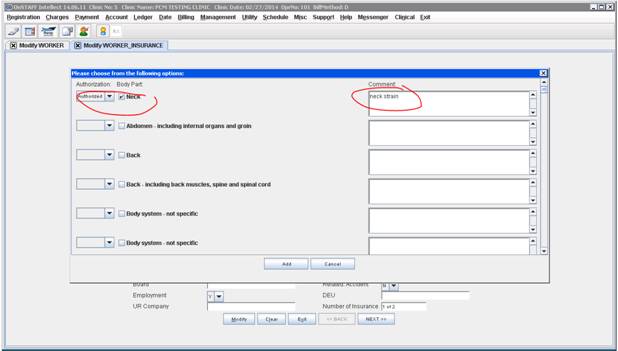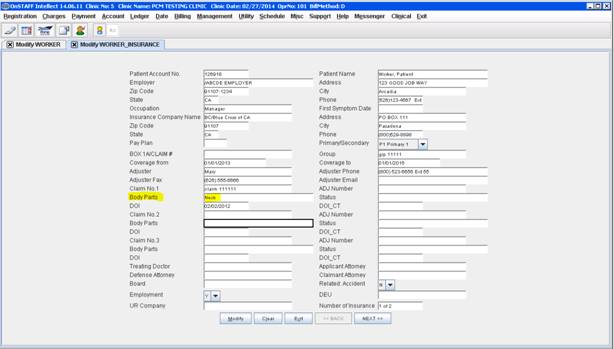Body Parts System Patient Data Table in PCM

The Body Parts Patient Data Table in PCM displays the Body Parts, Statuses, and Comments for WC patients from Intellect’s Worker Insurance screen.
For PCM ver. 5.5.1206 and Intellect 14.5.14, the Body Parts table in PCM is read only.
As of PCM ver. 5.5.1218 and Intellect 14.07.17, changes to the Body Parts table have been made to allow editing of some fields in this table in PCM and the Body Parts table is now a system table in PCM.
Changes include the following: Hide
Editing Body Parts Table in PCM
Inserting the Body Parts Table in Text Documents
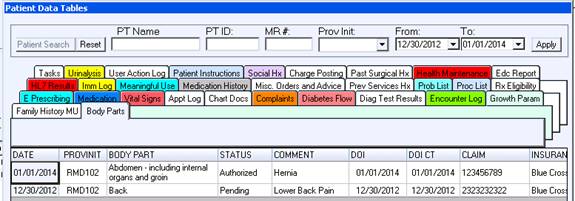
Note: by default this table is set to allow edits; the Date field is actually the DOI and not date of entry, this option may be changed in the Gen. Table Setup.
With the option to allow edit after the date created, the following fields can be edited in PCM; changes made will be updated in Intellect as well.
• PROVINIT- You can choose the PCM providers from the drop down menu
• Body Parts- This is a combo-box field. Previously entered choices in Intellect will be shown in PCM as choices. Users cannot free type in this field.
• Status- This is a combo-box field with three choices to choose from: Authorized, Pending, or Denied. Users cannot free type in this field.
• Comment- Text field, allows up to 1000 characters.
The following fields cannot be edited in PCM. Please use Intellect for entering this information.
• DOI- Date of Injury
• DOC CT- Date of Injury Continuous trauma
• Claim
• Insurance
The Body Parts Patient Data Table can be set up to be imported into text documents. From Text Document Setup, you can insert the %Body Parts% place holder from the right click menu Patient Data Tables> Body Parts. You can also choose to insert the individual database fields. See the next page for more information.
Please review the Grid Display and Doc Display order in the Data Table Editor and set the Doc Display order for importing into your documents.


After importing the table, if you wish to remove rows or edit the information, you can do so by using the right click on the blue Body Parts heading and use the “convert to text” option, this removes the database field and allows editing of this table without re-opening the Body Parts Data table. Note: Changes you make after using the “Convert to Text” are applied only to the document and not to the table.


Use the Data Fields toolbar in Pen Document Setup to choose the fields you want to add to your Pen document. If you choose the “List All” option, you are able to choose what information to import on attaching the document. If you choose Document Date and you attach a document with the same date as the DOI, the information will be imported. If you use Today’s Date and the DOI is today, the information will be imported.
The data will not import unless the document date or today’s date matches the DOI.
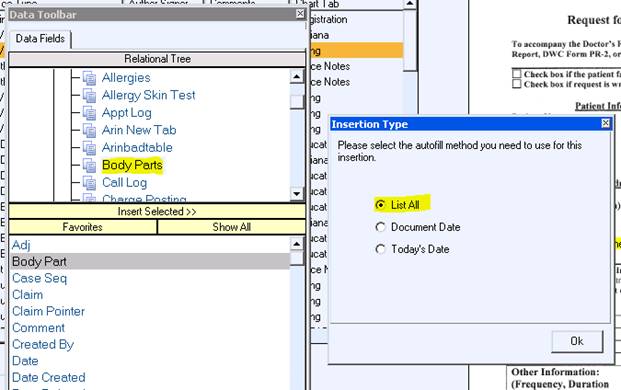
On attaching the Pen document, you will be prompted with a screen. Choose the option you want and click on [Insert Selected].
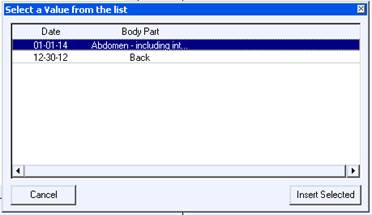
This is where the data is entered in Intellect and shows in the PCM Body Parts table.