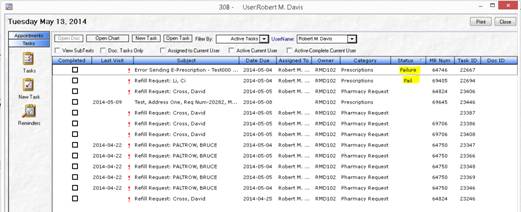Recent PCM Additions & Updates

Recent PCM Additions & Updates
The following changes are for PCM versions 5.5.1189 to 5.5.1204.
Note: Some of the eRx/Prescription Writer changes described in this document will become available once the 10.6 eRx update is installed.
To ensure that all of the changes apply to you, make sure that you have the latest PCM Version. Changes were made in the following areas:
Archive Inactive Charts Function
Treatment Plan/Order Set Editor
Vital Signs Table, Smoking Status
Prescription Writer/Surescripts® 10.6:
• Prescribing Drugs without NDC Code
• Certifying Not Controlled Substance
• Prescription Form Preview Option
• Auto-Calculation of DISP Based on Change in Frequency
• User Preference to Always Use the Patient’s Default Pharmacy
• Prescription Form Combo Boxes
• Drug Search Screen, Obsolete Drugs
• Refill Requests Missing Patient’s Medical Record Number
• Pharmacy Refill/Reference Number on Prescriptions
• Medication Refills When a Matching Pt. Medication is Not Found
• E-Prescribing Patient Data Table
• Monitoring the ePrescribing Table for STATUS and ERRORS
The Signing Preference to sign automatically on the last page, bottom right corner used for pen documents now also applies to PDF documents:
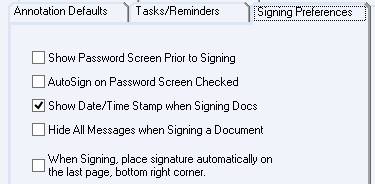
Also, remember, there is a "Disable Prompt to Save PDF Mailbox Edits" under the Documents tab when editing/signing from the mailbox. With this option checked, you will not be prompted to save but will do so automatically:
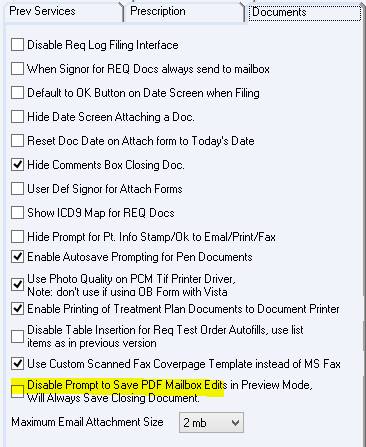
When the PDF button is active, it gives the ability to overwrite an existing Scan document by importing a PDF or TIF document:
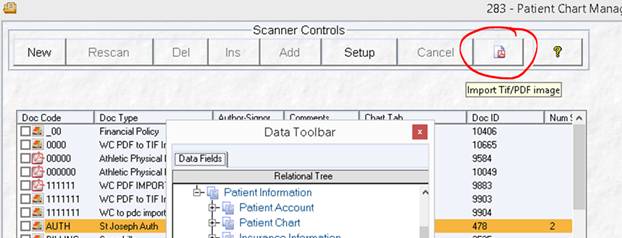
Archive Inactive Charts Function
This function now requires the Copy Documents privilege. The PCM ADM user must log in to assign this privilege.
Treatment Plan/Order Set Editor
The LOINC Code now shows in the Item Description drop down for tests, and also to the far right.
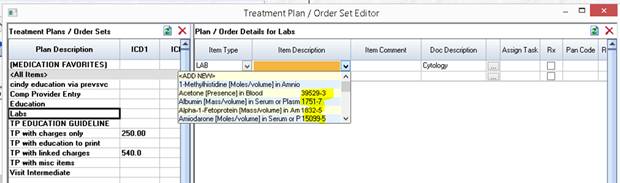

Vital Signs Table, Smoking Status
The drop down menu has been updated to include two new status indicators for heavy and light tobacco smoke. The SNOMED CT codes for each have also been updated.
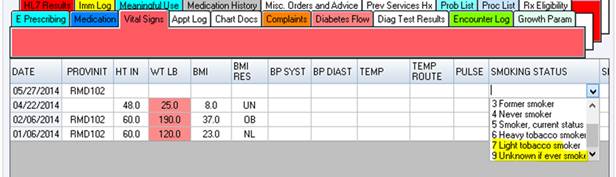
When checking the option “Use SSL for SMTP”, support for TLS has been added. SSL is used when the Port is 465 and TLS is used when the port is 567.
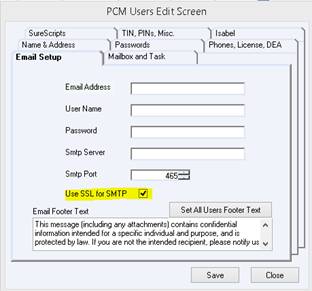
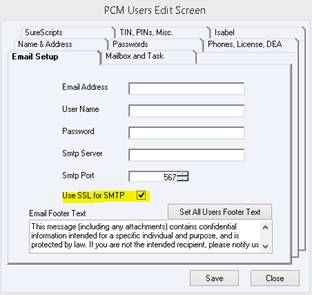
Prescription Writer/ Surescripts® 10.6
Patient Chart Manager V5.5 has completed Surescripts® 10.6 certification testing for prescription routing messaging for NEWRX, REFREQ, REFRES, STATUS, and ERRORs. To meet Superscripts 10.6 certification requirements, some changes to the Prescription Writer and eRx were made.
The new eRx update has been released to a beta site. Once its functionality has been fully tested, a Software Alert Memo will be sent out and we will begin to update all eRx clients.
In addition to the eRx 10.6 changes, the following is a list of other recent Prescription Writer changes for versions 5.5.1151 to 5.5.1204.
You can now choose to enter free text sig for the prescription. Just double-click in the “Sig:” field to pop up a screen. In the pop-up screen, you can type free text up to 139 characters. Click on Close when done and this will send the information to the Sig field on the Prescription Form.
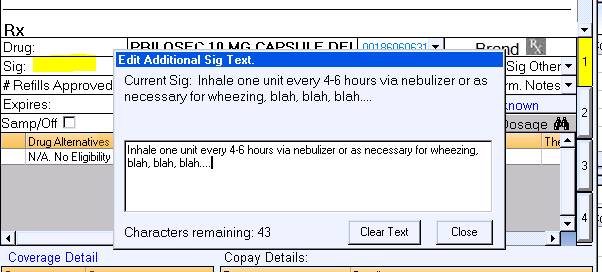
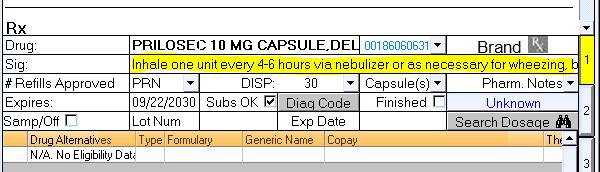
After using the Free-Text field option, you can restore the field to combo-boxes by right-clicking in the “Sig:” field and choosing the option to restore.
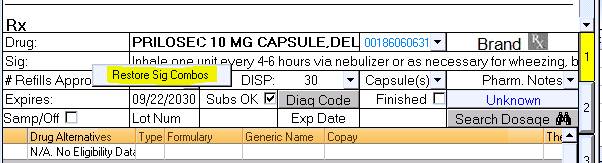
The original combo box options for the Sig. are then restored:
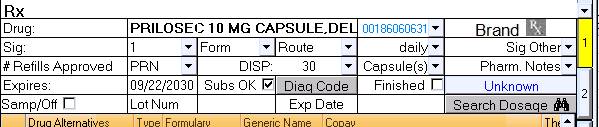
Tip: Hovering the mouse over the drug name shows a tooltip displaying the full medication name. This is useful when the drug name is very long:
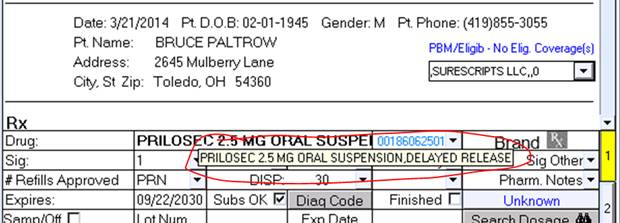
If you prescribe a custom Rx or a Drug without an NDC code, you must specify CP (Compound) or SP (Supply). Otherwise, the following message comes up.
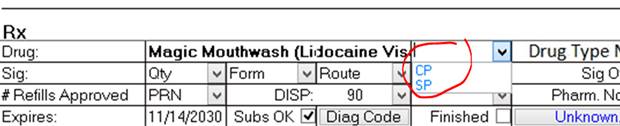
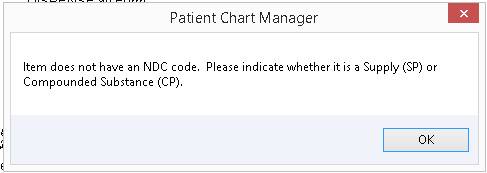
When prescribing a custom medication or a drug without an NDC code, the system searches the drug text to ensure it is not a controlled substance. If the system finds text indicating it may be a controlled medication, a warning comes up.
You will have the option to Cancel and use the Print/Fax/Phone option or certify it is NOT a controlled substance and continue with eRx.
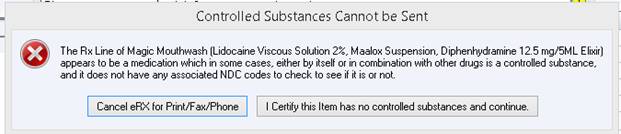
Note: If you certify it is not a controlled substance, the action is logged in the ePrescribing table and a note is sent to the pharmacy in the Pharmacy Notes field of the Prescription.
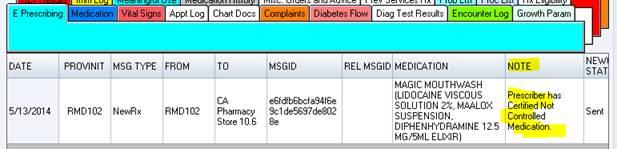
The Prescription form’s preview button has been removed since the prescription preview always shows after choosing the print, fax, phone, or eRx options.
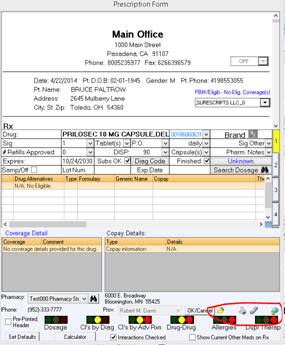
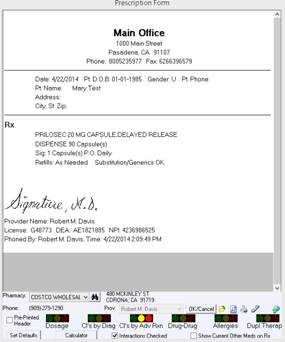
If you have set a default number to dispense for the Prescription Form to be less than or greater than 30, the DISP amount will no longer auto-calculate based on the change in frequency.
There is a new user preference to “Always use Pt. Def. Pharmacy for NewRx and Refills”. With this option checked, the system will always use patient's default pharmacy, as set in the Patient Data Editor for new Prescriptions and for Refills generated from the Med Pane, regardless of the prior pharmacy used.
Note: This does not apply when responding to electronic refill requests as those cannot have the pharmacy changed.
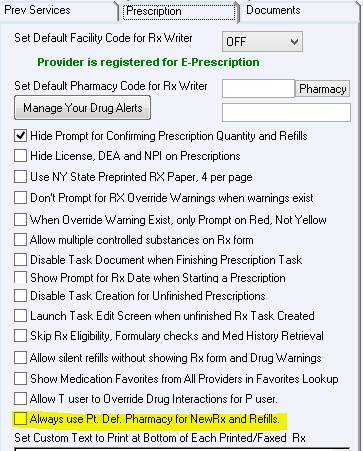
The option to create Custom Rx with free text has been added. Just type in the free text sig up to 140 characters and save.
In addition, you can now enter up to 105 characters in the drug name. And, when prescribed, the prescription Preview will now show all the characters on a second line.
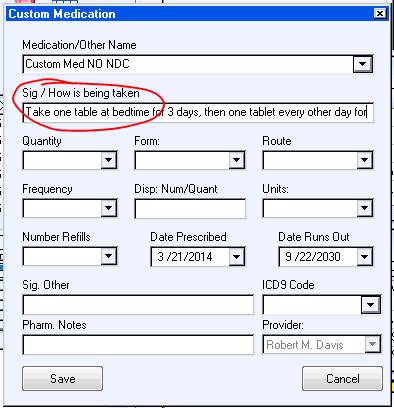
If the Custom Rx is saved as a favorite, the free text sig will also be saved under a field called “Sig Text” and that information will be loaded into the Prescription form when the medication favorite is selected for prescribing.


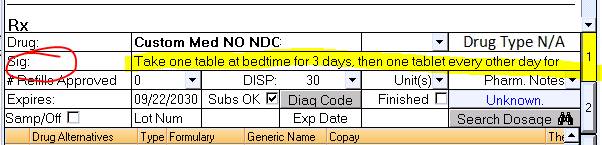
The Subs Ok option now defaults as checked. We are no longer able to set a default for this to be un-checked.
Note: This Subs OK option may still be un-checked when the Prescription From loads, if a prescription was previously saved with this option being un-checked.
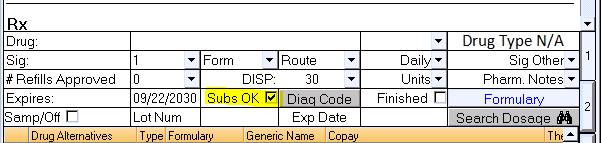
Defaults can be set for the following Prescription Form options:
Refills
Quantity to dispense
Expiration
Displaying interactions
Printing current meds on Rx
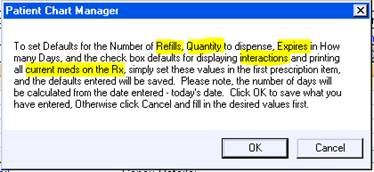
First number/letter search has been enabled for all the drop-down choices:
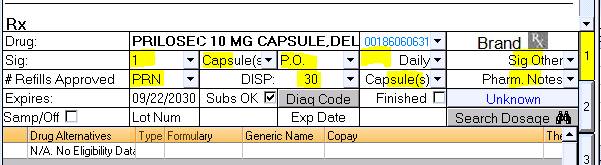
The Refills Approved has been changed. You can choose PRN, and values 0 - 99.
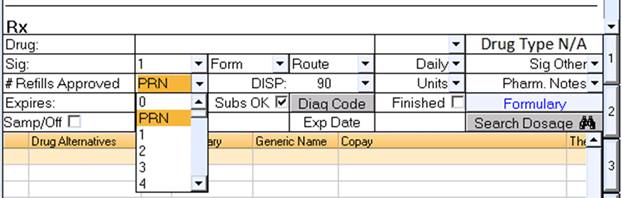
The ability to e-Prescribe drugs that are listed as obsolete/inactive shown with red text has been blocked. The fax/phone/print options are still available for these types of drugs.
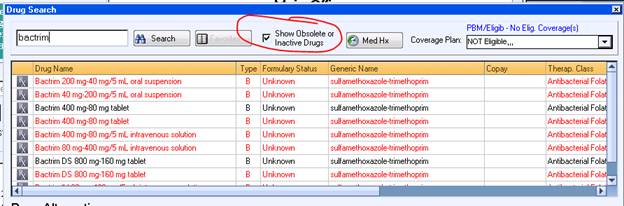
You will notice some changes in this screen. There is a lot more information for the Refill Request. It is organized on the right view: Pharmacy Info, Refill Request Info, Patient Info, Prescriber Info, Medication info, and Original Prescription Info.
The patient’s demographics are now visible in this screen, making it easier to compare the information is the same as the refill request shows. The View/Edit Demographics opens the Pt Data Editor; you can make necessary changes here. There is a Show Pt Med List button on the top right; this will open the current patient’s med list. The View Chart option will open the Chart Viewer, so that you can review the patient’s chart documents prior to responding to the Refill Request. The caption in the Sending Response screen has been changed from “Original Prescription” to “Refill Request”.
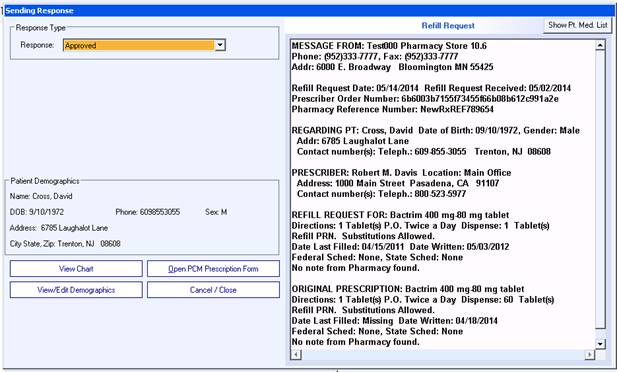
The patient's Medical Record Number will be automatically assigned to the matching patient as long as there is an exact match for the following information:
First Name
Last Name
DOB
Gender
Zip
The search screen will come up if more than one patient with the same information is found, or if the information described above does not match, etc.
The prescription chart copy for refills shows the Pharmacy refill/reference number.
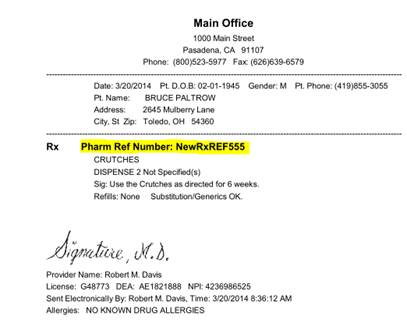
There are times when a medication for a refill could not be matched to a prior prescription. This may happen if the patient had the medication prescribed by another doctor or the medication may have expired and fell off the current Medication list. If this is the case, the same medication as the refill request can now be approved. The medication will be inserted into the patient’s medication list. The prescription form will open with the actual Sig for the renewal shown in a grey locked text box. If an NDC code is not included, the response will be “Denied, New Rx to follow”.
This is also supported when using the silent refill mode, but remember when using the Silent mode, a copy of the prescription will not be printed to chart.
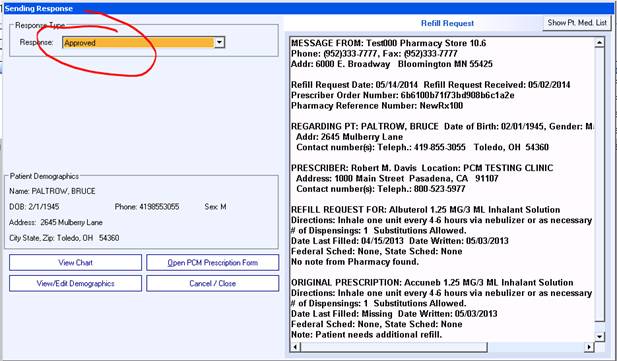
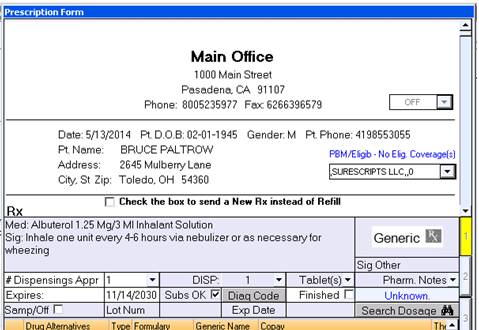
The E prescribing table will now always show the Patient Name and Medication name. The data is imported from the REFREQ itself.
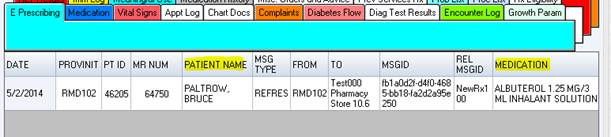
The E-Prescribing Patient Data Table should be used for monitoring electronic prescriptions. This table shows a log of all activity for all message types: NEWRX, REFREQ, REFRES, STATUS, and ERRORs. The MSG type displays information about the type of message; it will also show ERROR if there was a problem with the message.
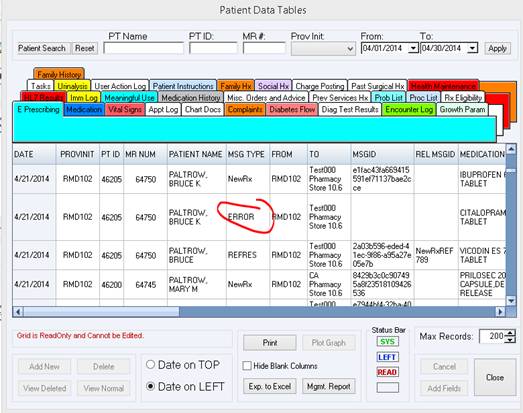
For the ERROR messages, you can scroll to the right to view the NOTE and NEWCROP STATUS columns for more information about the message.
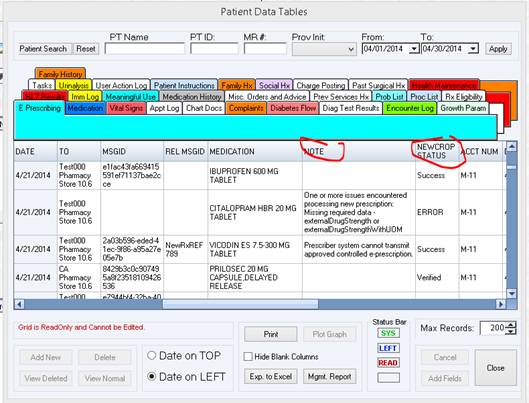
A task will be created for any prescription with an error. Please be sure to monitor your tasks regularly. If you do notice Rx tasks with an error in the status such as Failure, Fail, Error, etc. you can open the task and in most cases you can complete the prescription from the task.