
Product Tips & Answers

Tips for Avoiding & Handling Duplicate Accounts
In this Topic Hide
Search for patients before adding new accounts.
• Patient names are formatted as LASTNAME-comma-space-FIRSTNAME. For example: SMITH, JOHN >
• You do not need to type the patient's entire name. For example: SMITH, J
• Use asterisks (*) as a wild card for searches. For example: SM*, JOHN
When the
![]() icon, Registration --► Regular
--► Patient --► Add, or [Add Patient] option on the Add Appointment
window is selected, the Find Possible Duplicate Patient(s) window
appears after entering through the <Patient Account No>.
icon, Registration --► Regular
--► Patient --► Add, or [Add Patient] option on the Add Appointment
window is selected, the Find Possible Duplicate Patient(s) window
appears after entering through the <Patient Account No>.
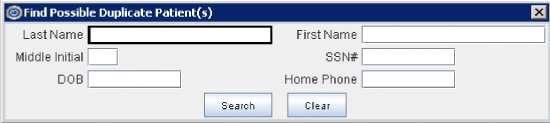
• ALWAYS perform a second search based on different criteria. For example, if your initial search was by patient name, search by Date of Birth.
• Completing all of the fields is not recommended since Intellect attempts to find a match to all criteria.
Determine which account will be used:
• Check for billing activity on the Ledger --► Open Item --► Display screen. NOTE: Billing activity (charges, payments, adjustments and ledger remarks) CANNOT be moved to another account, so the account with billing activity should be kept as the patient's account.
• Check for scheduled appointments on the Schedule --► Appointment --► Full Day screen using the Context Menu (right-click) option Search.
If appointments are found on the Duplicate Account:
• First, add appointments to the account which will be used for all future activity.
• Next, delete appointments scheduled under the duplicate account.
Update Registration --► Regular --► Modify --► Patient screen for the Duplicate Account:
• Change the patient's name to 'ZZZZZ, DO NOT USE'. NOTE: If no billing activity on the duplicate account, then the identifying demographic data (patient name, address, phone, DOB) may be removed so the account is not found when searching for a patient. NEVER reuse duplicate accounts.
• Add a Warning remark to identify which account to use for scheduling & billing.
• <Warning>: YES
• <Remark>: DUPLICATE ACCOUNT DO NOT USE. USE ACCT#### PATIENT NAME
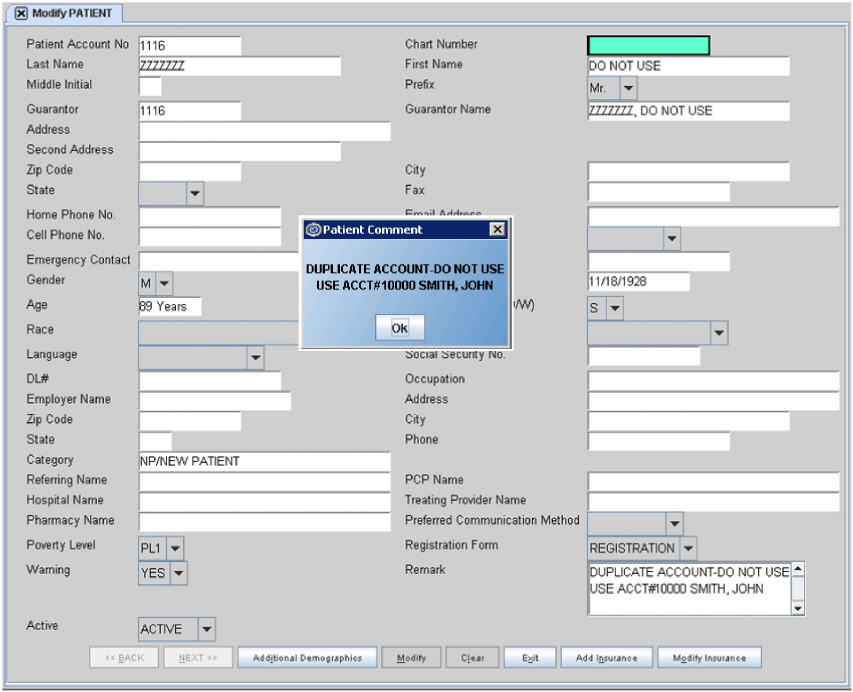
It may be appropriate to create multiple accounts/charts for patients when financial data, appointments, and medical records must remain separate. For example, you may choose to create separate accounts for the patient's medical insurance, Workers' Comp case, attorney lien, and/or auto accident case. The most common scenarios are:
• One account for the patient's Workers' Comp case and another account for their medical insurance
• Separate accounts for each Workers' Comp case
• One account for medical insurances and another account for auto accident
If the <Create PCM Chart> field is set to 'YES' on the Intellect screen Utility à Set Up à Parameter, then a chart (MR#) is automatically created in PCM when a new account is added in Intellect.
If the Intellect appointments remain scheduled with the duplicate account, the incorrect (duplicate) chart will be opened from the Daily Appointment List in PCM.
When scanning bar-coded documents printed from the duplicate chart, the documents will be filed to the duplicate chart if the {Scannning to Read Barcodes} option is selected.
When a duplicate account is identified and no longer used in Intellect, PCM users with the appropriate privileges are able to merge the records from the duplicate chart with the chart to be used for all future visits. For detailed instructions, see PCM documentation for Charts; Chapter: Creating/Editing Charts; Document: Managing the Chart; III - Move/Merge Chart.