
Intellect™
IMPORTANT PROGRAM MODIFICATIONS
The following Release Notes include the features and modifications made in the current update. PCS suggests you provide each department a copy of the Release Notes so they are aware of the changes which may affect their department.
In order to be aware of ALL changes in the software, please read all release notes from the version you are currently on through to the version to which you are updating.
The update may include items labeled: ATTENTION. These will IMMEDIATELY affect Billing and other daily tasks. Please be sure to notify all departments which will be affected.
Intellect Update Authorization Form:
If you do NOT have support, please contact accounting@primeclinical.com as your office MUST have a current Intellect support maintenance contract before being updated.
If you have a current Intellect support maintenance contract, please print, complete, sign, and return the Update Authorization Form to PCS prior to your update. Even if updating your system yourself, PCS requests you send us this completed form so we can update your Client Record with the version number to which you are updating. Knowing your version number is necessary if we find a critical error in the program and need to update clients with specific versions.
If your version is less than 9.12.35, click here.
If your version is 9.12.35 or greater, click here.
If your office runs Live Update yourself:
If you do NOT have support, please contact accounting@primeclinical.com as your office MUST have a current Intellect support maintenance contract before being updated.
If you have a current Intellect support maintenance contract, and are updating your server yourself, refer to the instructions for updating your server, restarting Services, and updating workstations.
If your version is less than 9.12.35, click here.
If your version is 9.12.35 or greater, click here.
This update may include new features labeled: BETA TEST. These are new features which require additional testing in a real, live environment. If you are interested in being a Beta Test site, please contact Prime Clinical System for additional information and set up.
The November update includes versions 14.11.10, 14.11.14 and 14.11.19.
Release Date: November 19, 2014
To read a Press Release of the Release Notes for version 14.11.19, click here.
Known Issue
Billing --►Worker -- CLIA
In the 14.10.08 software version, users received a denial on their claim due to no CLIA being submitted. A correction was made in the 14.11.19 update; however, the problem still remained. As a work around, clients with CLIAs using only the Utility --►Provider --►Provider Provider screen were asked to make sure the Utility --►Provider --►Provider Facility <Facility>, <Insurance>, <CLIA>, <Tax ID>, and <Group NPI> fields were filled.
This problem will be corrected in a future update.
ATTENTION: MODIFICATION Billing --►Insurance/Tele Com
In prior software versions for Medicare paper claims, if the <Ref Prv> field on the Charges screen was not populated, and the <Referring Name> field was not filled on the Registration --►Regular --►Patient screen, the rendering provider was used as the referring provider on the EB file, as well as printed on Box 17 of the HCFA claims.
As of this update, the referring provider only populates the EB file and the HCFA Box 17 if the Utility --►Insurance --►Insurance <Insurance Type> field is set to 'D', 'C', '1', '5' (WI Medicaid), or 'O' and a referring provider is added in the <Ref Prv> field on the Charges screen at the time of posting charges, or when the Registration --►Regular --►Patient <Referring Name> field is filled. Utility --►Set Up --►Parameter <Referring> determines if the Referring Provider is pulled from the Charges <Ref Prv> field or the Registration --►Regular --►Patient <Referring> field.
In software version 14.10.08, users received a denial on their claim due to no CLIA having been submitted. In previous versions, the program was looking at the CLIA when one of these tables was populated, in this order:
1. Utility --►Provider --►Provider Facility
2. Utility --►Provider --►Provider Provider
3. Utility --►Provider --►Provider
As of the 14.10.08 version, the program was not pulling the information because of an issue to Utility --►Provider --►Provider, where the system did not find the CLIA and did not populate in the necessary loop. As of this update, this problem has been corrected.
Management
FIX Management --►Detail
When running a detail report in prior software and several billing providers are entered, the billing provider numbers were cut off after the 10th digit. As of this update, additional spaces were added to the <Billing Provider> field so that all billing providers now display in the body of the report. Please note, however, only a limited amount of provider information may be displayed in the header of the report because of the page width. If one enters multiple providers, some provider information may be truncated.
NEW REPORT Management --►Analysis --►Utilization Report
A new report is now included in the Intellect program which groups data based on the Facility/Category/Provider: The report may also be imported to Excel.
The output of the report includes Facility ID, Category/Financial Class at the time of posting, Provider, Occurrence, Patient Count, Visit #, Charge, Expected, Payment, Adjustment, and Average.
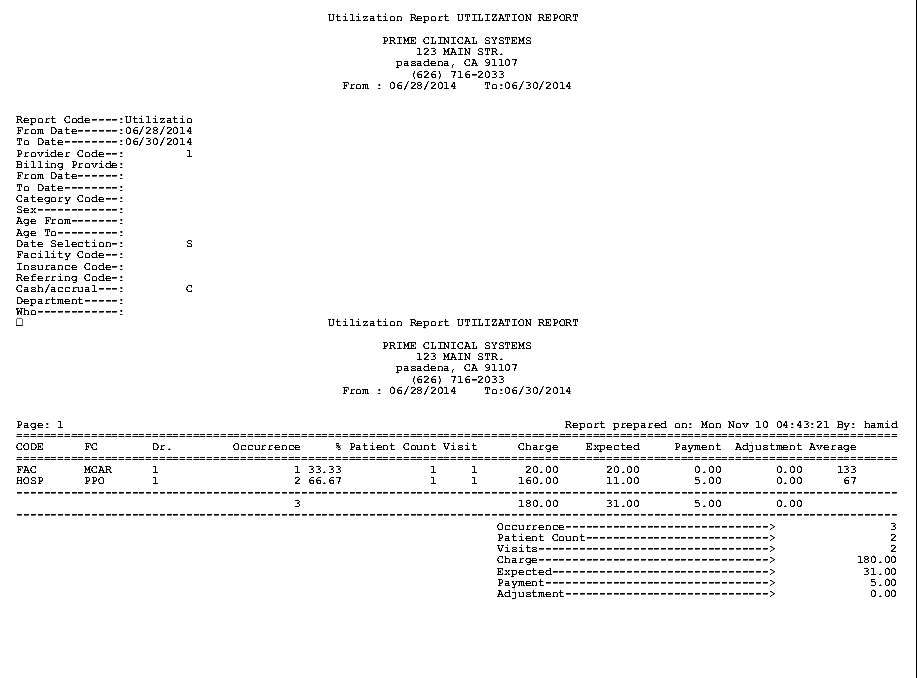
Utility
MODIFICATION Utility --►Set Up --►Parameter
New options have been added to the <Attach Encounter> field. In past versions, the options were ‘N’ and ‘Y.’ ‘N’ did not include an encounter; ‘Y’ included the last encounter number entered not older than 30 days. As of this update, the drop down includes additional time increments to be searched for the last encounter. For example, selecting 180 initiates a search back 180 days for the last patient encounter.
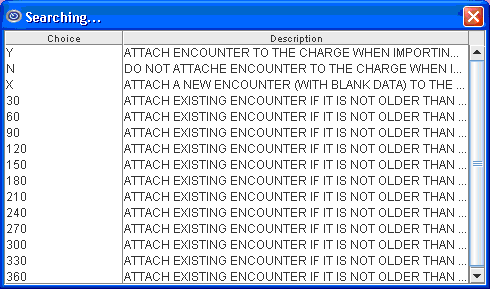
ATTENTION: MODIFICATION Utility --►Insurance --►Insurance - <Insurance Type>
When the <Insurance Type> field is set to ‘B’ on this screen, paper billing for Workers Comp patients now prints the Utility --►Provider --►Provider <Taxonomy> in Box 24J above the <NPI>. Note: When printing the HCFA from Billing --►Insurance, the <Category> field must be set to a Worker Category.
Note: This change affects all clinics who do billing for Workers Comp.
To read a Press Release of the Release Notes for versions 14.11.10 and 14.11.14, click here.
Release Date: November 14, 2014
NEW FIELDS Management --►Letters --►Newsletter
Effective in this update, three new fields have been added to the Send News Letter screen:
1. 
This field may be used to select a specific age range of patients to receive the newsletter. Enter the beginning date of the desired age range. If this field is used, the <DOB To> field must also be filled in.
2. 
This field is used in conjunction with the <DOB From> field to select a specific age range of patients to receive the newsletter. Enter the ending date of the desired age range.
3. 
This field may be used to specify to whom the newsletter should be sent. Use the drop-down list to select the appropriate party to receive the newsletter; i.e., patient, guarantor, or guardian.
Schedule
FIX Schedule – Appointment Reminders (Twilio)
In software version 14.10.08, multiple email reminders were sent for each appointment. Per this release, the problem has been corrected so that only one reminder is sent per appointment.
Release Date: November 10, 2014
Registration
FIX Registration --►Worker --►Worker
When adding a new worker account in prior software, the city and state did not populate the screen when adding an employer. This problem has been corrected in this update.
MODIFICATION Registration --►Worker --►First Report --►Add
As of this update, by default, the <Date of Injury> field is filled with the <DOI> field from the patient's P1 insurance on the Worker Insurance screen, and the <Diagnosis Code> field is filled with the <Diagnosis Code> from the last charge entry on the Charge screen.
MODIFICATION Registration --►Worker --►PR2 Form, PR3 Form, and PR4 Form --►Add
Effective this update, by default, the <Injury Date>/<Date of Injury> field is filled with the <DOI> field from the patient's P1 insurance on the Worker Insurance screen, and the <Diagnoses> fields are filled with the <Diagnosis Code> from the last charge entry on the Charge screen.
For the Pr2 Form and Pr3 Form screens, Intellect verifies that the P1 insurance is valid for the <Date of Exam> shown on that screen.
MODIFICATION Charges --►CHDP and Billing --►Tele Com --►Submit Claim
Effective December 22, 2014, the Child Health and Disability Prevention (CHDP) program's proprietary electronic claim transaction format will be modified to accommodate a billed amount field expansion. The billed amount field for tests and immunization will be expanded from four positions (99v99) to five positions (999v99) and the total fees billed amount will be expanded from five positions (999v99) to six positions (9999v99) in the new format.
To accommodate the expanded CHDP amounts, the Intellect program has been updated accordingly. Note: This change is virtually invisible to users as normal program functions remain unaffected.
Billing
FIX Electronic Billing --►Taxonomy, Blue Cross
In prior software, when doing UB institutional billing, users were sometimes rejected from BX due to missing the 2310A segment “Attending Provider” taxonomy code: PRV*AT*ZZ*##########. As a temporary fix, users were asked to submit paper claims since Intellect did not send the information electronically. As of this update, the problem has been corrected.
FIX Billing --►Worker --►Attorney - Charges & Payments
In prior software, when generating the Attorney Statement (i.e., the Attorney Credit in Report Designer), the program was missing the ADJ# and the Employer information. As of this update, the program has been corrected.
Utility
NEW FIELD Utility --►Set Up --►Parameter - <HL7 Path>
As of this update, an <HL7 Path> field has been added to the Parameter screen:
![]()
Users can now specify the path where they want HL7 information sent. If this field is left blank (the default), HL7 information is sent to the location it has been sent in the past; i.e., home/staff/hl7.
FIELD REMOVED Utility --►Set Up --►Parameter - <Date Selection>
Effective this version, the <Date Selection> field has been removed from the Parameter screen.
![]()
FIX Utility --►Provider --►Provider Facility
In version 14.09.29 there was a Known Issue that users got rejections for not transmitting a CLIA when the Utility --►Provider --►Provider Facility screen did not have the <CLIA> field filled, even though the Utility --►Provider --►Provider <CLIA> field was filled. As a work-around, the <CLIA> field on the Utility --►Provider --►Provider Facility screen must always be filled. This issue has been corrected in this update.
NEW FIELD Utility --►Insurance --►Tele Com - <PCM Import>
For PCM users only As of this update, a <PCM Import> field has been added to the Tele Com screen:
![]()
As of version 13.12.12, Intellect began including a K3 packet with the Workers Compensation claims to WC EDI as part of the attachments. The packet files are sent in .pdf format, as indicated in the <POS Type> field on the Utility --►Category screen. These are the same files that are included via the WC Encounter Screen in the <Identification Code> field. To receive the packet back from the clearing house, the <PCM Import> field must be set to the value of ‘Y’. See below for detailed information:
· If ‘Y’ is selected, WC EDI is notified to import the .pdf files to PCM.
· If ‘N’ is selected, the .pdf files are not imported to PCM.
Note: To use this option, the <Special Requirement> field on the Utility --►Insurance --►Tele Com screen must be equal to ‘W’.