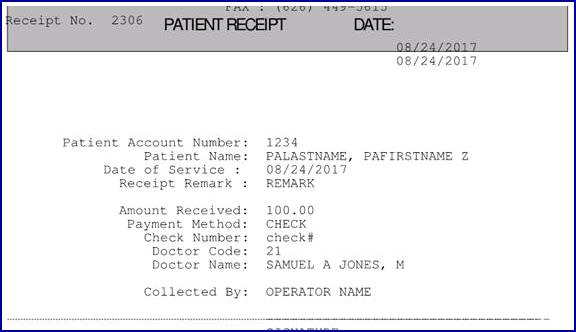IntellectTM
IMPORTANT PROGRAM MODIFICATIONS

The following Release Notes include the features and modifications made in the current update. PCS suggests you provide each department a copy of the Release Notes so they are aware of the changes which may affect their department.
In order to be aware of ALL changes in the software, please read all release notes from the version you are currently on through to the version to which you are updating.
Update may include items labeled ATTENTION which will IMMEDIATELY affect Billing and other daily tasks. Please be sure to notify all departments which will be affected.
If you would like to update to the latest version, please click here for authorization forms and instructions.
Note: The instructions to update to version 16.02.22 and greater differ from previous update instructions. Please be sure to follow the instructions specifically for the version you are on.
This release note includes both 17.08.16 and 17.08.24.
Release Date: August 16, 2017
Version 17.08.16 & 17.08.24 New/Enhanced Features Announcement
Our New and Advanced Features Webinar is held the 1st Friday of every month from 1:00 - 2:00 p.m. PDT. Register today.
NEW FIELDS Registration --►Regular--►Patient – Apply Additional Demographics
For PCM users only
As of this update, a <Multiple Births> field and a <Birth Order> field were added to the patient registration Apply Additional Demographics screen. These fields are used for test case data for immunizations.
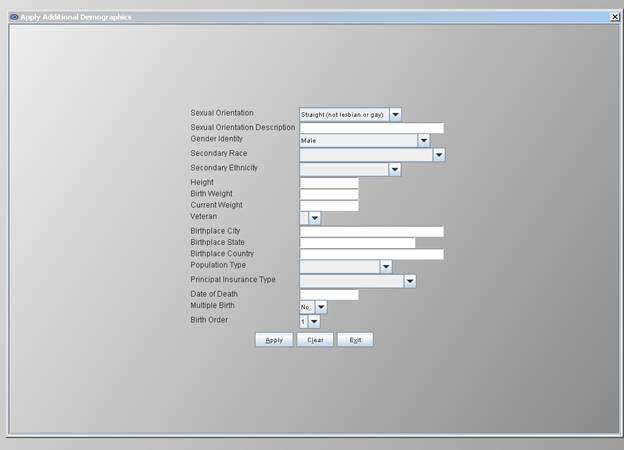
The two new fields were added to Intellect’s Apply Additional Demographics for the purpose of reporting for the National Center for Health Statistics https://www.cdc.gov/nchs/nvss/dvs_data_release.htm
<Multiple Births>: The default for this field is ‘No’. Use the drop-down list to select ‘Yes’ if the patient was part of a multiple birth delivery.
<Birth Order>: Use the drop-down list to select the birth order for multiple birth deliveries:
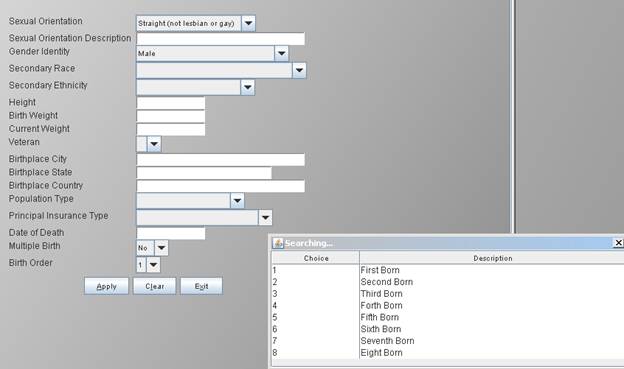
Payment
FIX Payment --►Open Item – Source of Payment
In version 17.02.17, an issue was reported that while in the <Src Pay> field on the Payment screen, users were not able to press the ‘ESC’ key or click on the ‘X’ to close the pop-up window. This has been corrected in this release.
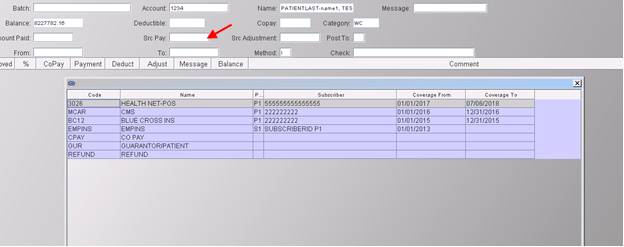
Billing
FIX Billing --►Tele Com – Workers Comp Claims/EB Attachments
An issue was found in that some PCM documents which were set up to be fetched and sent to the EB_ATTACHMENT folder were missing. This has been corrected in this release.
FIX Billing --►Tele Com
In prior software, Intellect had a problem extracting PCM docs which had more than one space in a row in their path – see examples below. This has been corrected in this release.
Examples:
A. In the clients’ path, a file can have the following path with no space:
c:\M9999-1/patient/6787/labs/abcdefg.jpg
B. Or, it can have one space:
c:\M9999-1/patient/6787/labs/test patient.jpg (here there is one space between test and patient)
C. But it also can be:
c:\M9999-1/patient/6787/labs/test patient.jpg
Having two or more spaces next to each other anywhere in its path
FIX Billing --►Tele Com--►Acknowledgement – View 999
In software version 17.02.17 it was reported that when choosing the Acknowledgment option, when the 999 displayed users were not able to close using the Esc or ‘X’. This was corrected on version dated 8/7/2017.
NEW Utility --►Diagnosis – 2018 ICD10 Codes
Effective in this release, Intellect now includes 360 new ICD10 codes for 2018. These ICD10 codes are from the CMS Gems list and do not include any changes to current ICD10 codes that were previously loaded.
Reminder: All new ICD10 codes do NOT include a period.
NEW REPORT Schedule --►Appointment --►Print – Late Confirmed Appointments
As of this update, the ‘Late Confirmed Appointments’ report was added to the list of available reports on the Print Appointment screen:
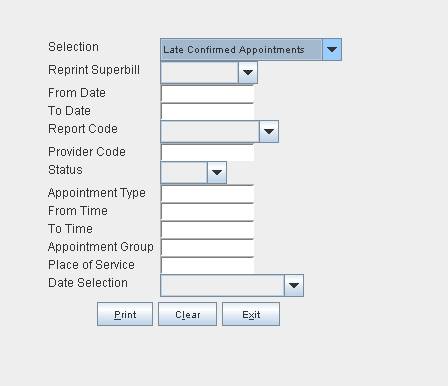
This report is used to verify when a patient appointment status is equal to ‘CANCELED’ in the <Confirmation> field on the Modify Appointment screen.
The fields on the Print Appointment screen (shown above) that apply to this report are <From Date>, <To Date>, <Provider Code>, and <Place of Service>.
Sample ‘Late Confirmed Appointments’ report:

Column information includes:
DOS = Appointment Date
Time = Original time of appointment
Canceled = Date the appointment was canceled
Time = Time the appointment was canceled
Days/Hours = the difference between the appointment Date to the date changed in hours and minutes.
FIX Schedule --►Appointment Reminder -- Twilio
In software version date 7/28/2017, when the task was running the Twilio task failed to run. The issue was found in the program and fixed in this release.
NEW FEATURE Misc – Faxage via Intellect
As of this release, Intellect now has the capability to send a fax using ‘Faxage’, a third-party Faxing Vendor (Intellect fax provider). This is the same option available in PCM with slight differences in how Intellect handles the faxes. If your office is not using Faxage, you may signup online at www.faxage.com.
To set up this feature in Intellect:
1. Go to the Utility--►Tools --►Configuration screen and select ‘Faxage’ for the <Fax Provider> field.
2. As indicated by the arrows in the sample Configuration screen shown below, the <Fax Username>, <Fax Password>, and <Fax Company#> fields must also be completed.
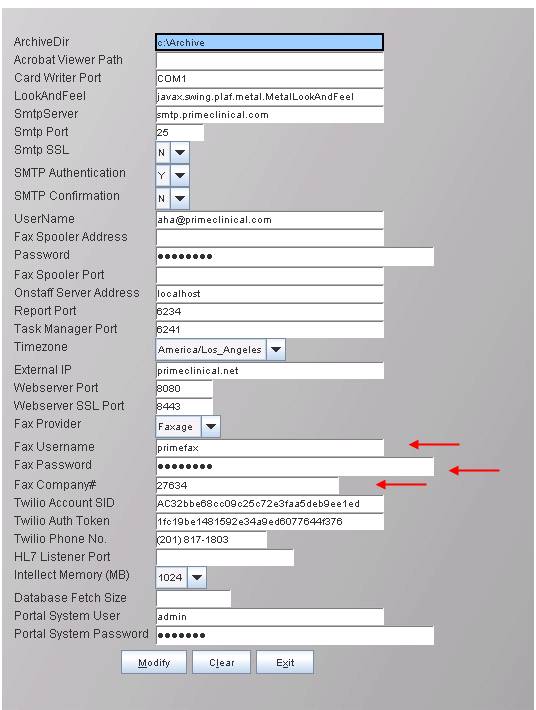
• If your office is just beginning service with Faxage, the information for the above fields is provided by Faxage when signing up.
• If your office is already using Faxage in PCM, the needed information may be found in PCM, under the Clinic settings Faxage. See information below on where to find the credentials in PCM.
3. Once the setup is completed, restart the application and Onstaff Server service.
4. When the fax is sent via Intellect, the information is not stored in PCM; however, the information about the status of the fax can be seen via Intellect’s Misc--►Fax Spool option:
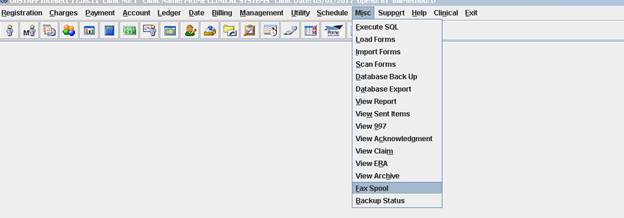
The Spooled Jobs screen display’s the status of the fax as well as stopping and resending:
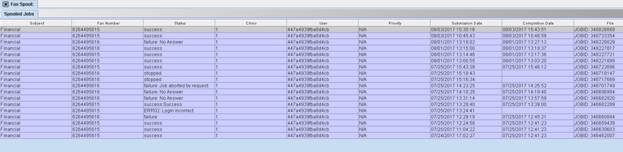
In the sample above, the Status column displays the ‘status’ coming in from Faxage on each of the faxes sent from Intellect.
Finding Faxage credentials in PCM
1. On the log-in screen, click on the third option with the ‘…’, as shown below:
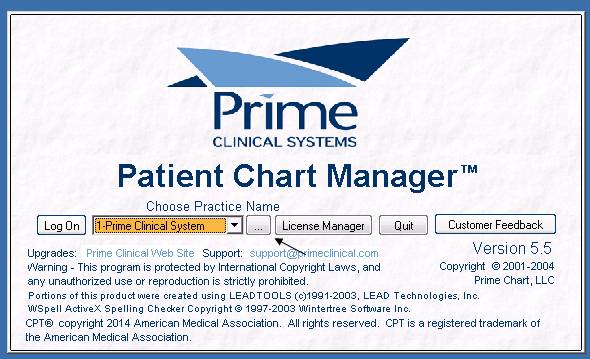
2. Double-click on the first item displayed:
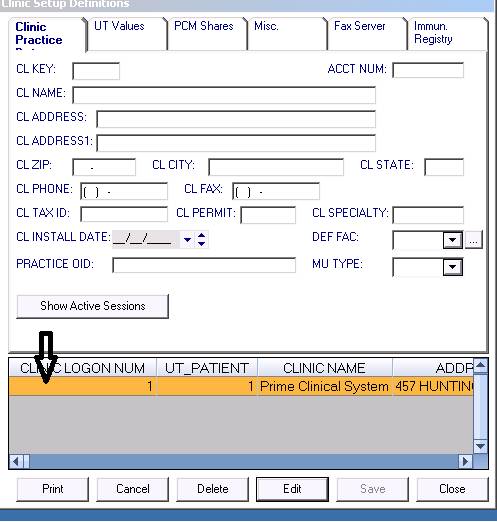
3. Click on the ‘Fax Server’ tab:
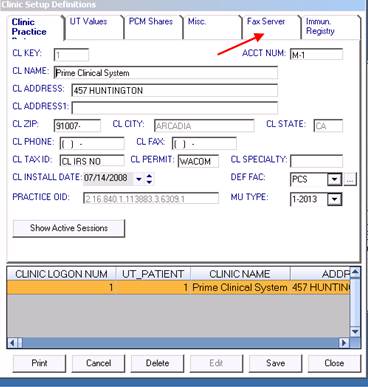
4. In the drop-down, choose FAXAGE. Then click on [Select Facility/Fax]:
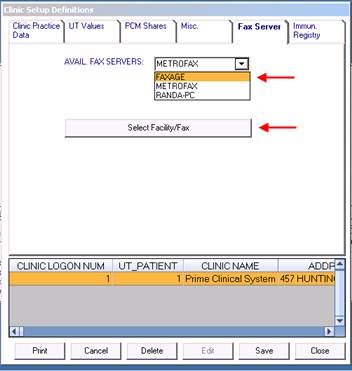
5. Choose the ‘Office’ facility and then click ‘Fax’:
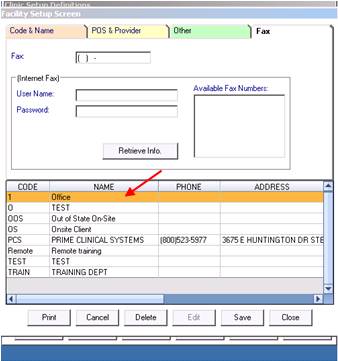
Effective version 17.08.24
Release Date: August 24, 2017
NEW FEATURE Utility --►Tools --►Configuration
Some mail servers use TLS security protocol but up until now Intellect only supported SSL. As of this release, Intellect now also supports TLS. To accommodate this new protocol, a <Smtp SSL/TLS> field has been added to the Configuration screen. The field has the drop-down options of N, S, and T where N = None (no protocol), S = SSL, and T = TLS.
Schedule
NEW FIELD Schedule --►Appointment --►Full Day OR Schedule --►Appointment--►Receipt
As of this release, Office Receipts may now include the doctor’s name and code, pulled from the <Last Name>, <First Name>, and <Provider Code> fields on the Add DOCTOR screen.