

IntellectTM
IMPORTANT PROGRAM MODIFICATIONS

The following Release Notes include the features and modifications made in the current update. PCS suggests you provide each department a copy of the Release Notes so they are aware of the changes which may affect their department.
In order to be aware of ALL changes in the software, please read all release notes from the version you are currently on through to the version to which you are updating.
Update may include items labeled ATTENTION which will IMMEDIATELY affect Billing and other daily tasks. Please be sure to notify all departments which will be affected.
If you would like to update to the latest version, please click here for authorization forms and instructions.
Effective version 20.02.17
Release Date: February 17, 2020
Charges
FIX Charges --►Review and Ledger --►Review Coll File
An issue was reported that the phone number for patients was missing from the XML file that is created using Create XML in Charges--►Review and Ledger--►Review Coll File. This release now includes the patients' phone number.
Registration
NEW FIELD Registration --►Regular --►Patient <STP DR>
Per a user's request, a <STP DR> field was added to the Patient Registration screen in this release:
![]()
This field functions the same way as the <STP Dr> field on the Worker --►Worker screen; i.e., it pulls from the Referring Table and, when populated, also displays in PCM when the user has the PA_STP_DR set up in the Patient Table.
Utility
MODIFICATION Utility --►Set Up --►Appointment --► Appointment Type -- <Recall> and Schedule --►Recall
In previous versions, when a Recall was attached to an appointment type, the program created the Recall with the same date as the appointment date. Since at that point it is too late to mail letters to patients, effective in this release when <Recall Code> is populated on the APPOINTMENT_TYPE screen, the recall date is now the calendar date, NOT the appointment date.
Schedule
MODIFICATION Schedule --►Appointment --►Full Day -- Message
Effective in this update, at any time after the appointment is scheduled (or rescheduled), the user may send an appointment reminder via SMS text message with or without a subject line and a message through Schedule --►Appointment --►Full Day using right-click option for Message and then Selected Patient.
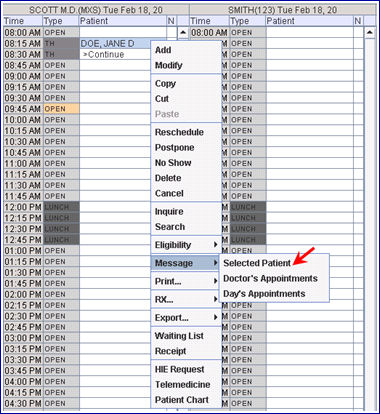
Clicking 'Selected Patient' opens the Patient Alert screen -- see sample below.

At this point, the user can check the Text Message box and either:
• Send SMS with Subject and Message: If the user populates the <Subject> and <Message> fields, an appointment reminder with a subject line and an additional message is sent via SMS text message. For example:
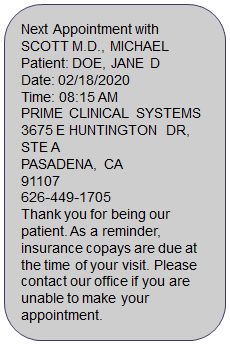
- OR -
• Send SMS without Subject and Message: Effective in this update, if the user does not populate the <Subject> field, the program now sends a pre-set appointment reminder via SMS text message. For example.
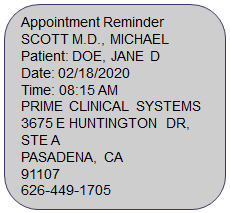
NOTE: Support maintains the pre-set templates for the SMS text messages on Utility --►Tools --►Formatted Text.