

IntellectTM
IMPORTANT PROGRAM MODIFICATIONS

The following Release Notes include the features and modifications made in the current update. PCS suggests you provide each department a copy of the Release Notes so they are aware of the changes which may affect their department.
In order to be aware of ALL changes in the software, please read all release notes from the version you are currently on through to the version to which you are updating.
Update may include items labeled ATTENTION which will IMMEDIATELY affect Billing and other daily tasks. Please be sure to notify all departments which will be affected.
If you would like to update to the latest version, please click here for authorization forms and instructions.
This release note includes 20.05.08, 20.05.11, and 20.05.12.
Release Date: May 8, 2020
Schedule
MODIFICATION Schedule --►Appointment --►Full Day --►Day Tab, Week Tab, Month Tab & Appointment List Tab -- Right-Click Menu – Telemedicine
For PCM users only: After joining the meeting, a split screen is now displayed for the Provider and Other with the video chat session on the left side and access to chart documents on the right side. This change allows providers or outside consultants to view documents in the patient’s chart and add a simple text Visit Note to the chart when unable to access Patient Chart Manager (PCM). IMPORTANT NOTE: Access to the PCM documents is secure and HIPAA compliant.
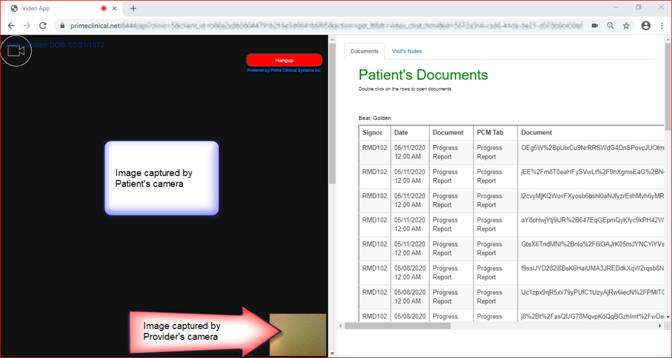
When Other joins the meeting, the left side is split between the images captured by the cameras of the other parties. For example, the provider sees large images of the Patient and Other and a small image from their own camera in the corner.
The right side of the screen contains two tabs:
• Documents: All documents from the patient’s chart are listed in date of order.
o Clicking a line opens the document for viewing:
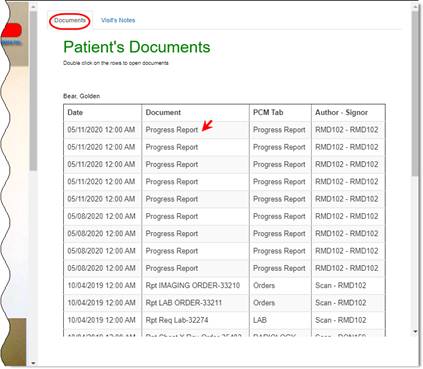
o Clicking on the x in the red box closes the document and returns to the list.
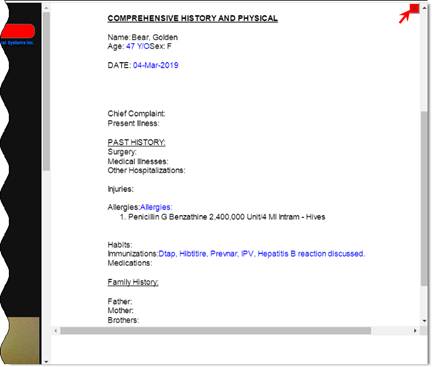
• Visit’s Notes:
o Clicking this tab allows the Provider or Other to begin typing a note with a pre-populated header. The Visit Note does NOT use the formatting options available for templates in PCM (i.e., shortcuts, macros, pick lists or database fields).
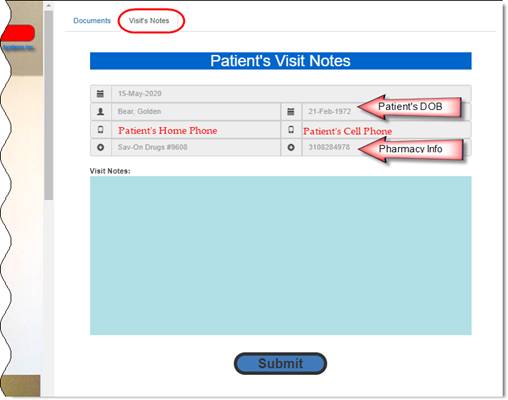
o Clicking [Submit] adds ‘Written and Signed by: Dr. PROVIDER NAME’ at the end of the note, opens a pop up confirmation box and saves to the patient’s chart.
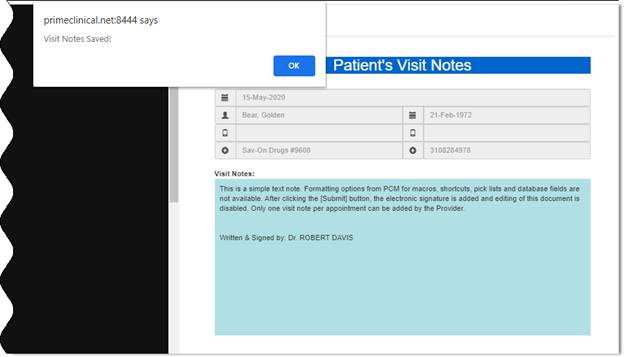
NOTE: In PCM, the document is filed as ‘Progress Report’ under the default chart tab ‘Progress Report’ if not set in the new field <PCM Tab> on Utility --►Set Up --►Appointment --►Appointment Type screen.
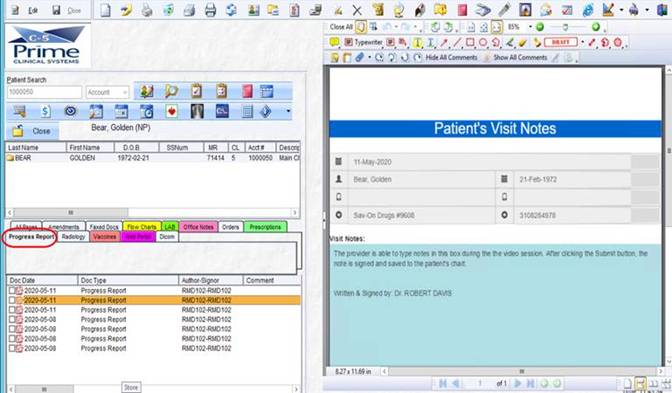
Utility
NEW FIELD Utility --►Set Up --►Appointment --►Appointment Type – PCM Tab
For PCM user only: As of this release, the Telemedicine video session displays a split screen that allows Provider and Other to submit a visit note to the patient’s chart. This field allows the clinic to set the chart tab for the ‘Progress Report’ based on the scheduled appointment type.
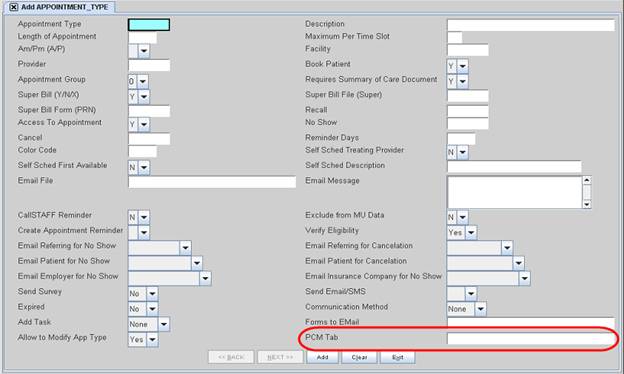
If <PCM Tab> is left blank the visit note is saved to the default chart tab ‘Progress Report’.
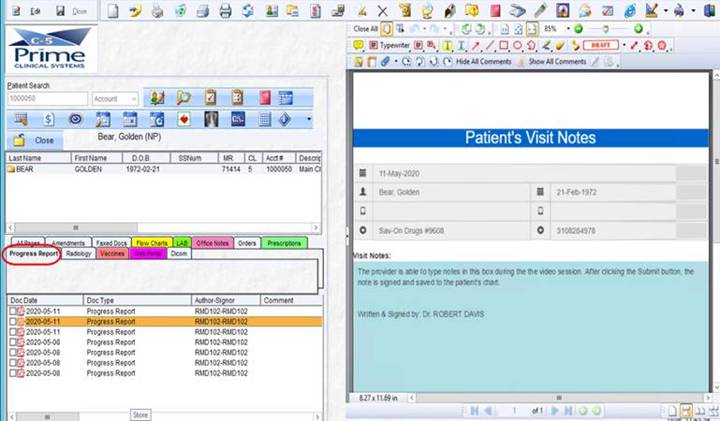
Release Date: May 11, 2020
Schedule
NEW OPTION Schedule --►Appointment --►Full Day – Add Appointment dialog box
As of this release, the [Ok/Telemedicine] button was added to the Add Appointment dialog box. This button performs the same functions as the [Ok] button to add the appointment and close the dialog box, and then opens the Telemedicine window.
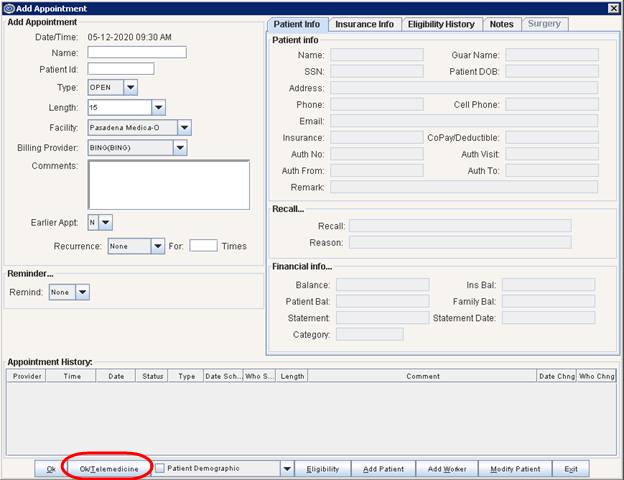
If the appointment start time is in less than 24 hours, the user may send an invitation containing the URL for the video session via text message and/or email to the Patient, Provider and optional Other. See the Telemedicine documentation for details on the setup requirements and sending invitations.
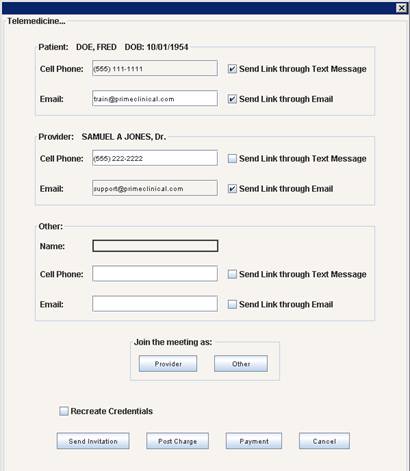
As of this release, the Provider and Other email invitations now contain the appointment date, appointment time and patient name in the subject line. For example:
Telemedicine Appointment on 05/12/2020 at 9:30 AM with Doe, Fred
The Patient email invitation subject line now includes the appointment date and time. For example:
Telemedicine Appointment on 05/12/2020 at 9:30 AM
Release Date: May 12, 2020
Schedule
MODIFICATION Schedule --►Appointment --►Full Day --►Day Tab, Week Tab, Month Tab & Appointment List Tab -- RIght-Click Menu – Telemedicine
A new field for <Access to Chart> was added to the Telemedicine window under the Other section. For PCM users only, effective version 20.05.08, when Other joined the Telemedicine appointment, a split screen displayed the video session on the left side and access to the Document and Visit Note tabs on the right side. This new field allows the flexibility to set access to chart documents and/or adding visit notes when the optional ‘Other’ is invited. For example, the ‘Other’ may be a family member who should not have access to the chart documents or it may be someone within your clinic who needs access to viewing the documents and adding a visit note.
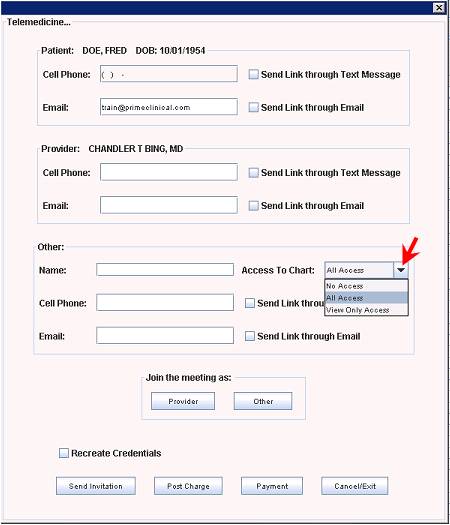
• No Access: When Other joins the meeting, the video only is displayed and the screen is not split for access to PCM documents. This option is recommended when Other is not another provider or someone from your clinic.
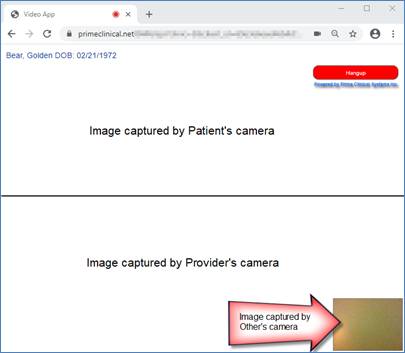
• All Access: When Other joins the meeting, the split screen is displayed with access to viewing documents from the patient’s chart and adding a visit note to the patient’s chart.
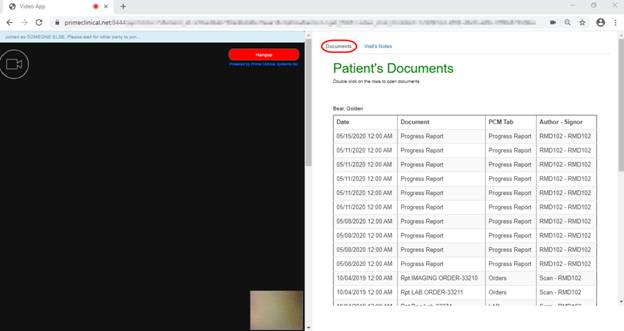
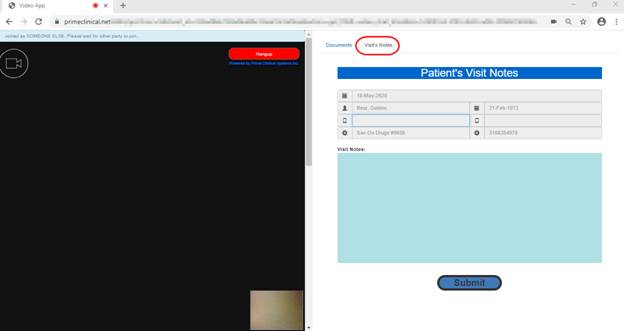
• View Only Access: When Other joins the meeting, the split screen is displayed with access to viewing the documents from the patient’s chart. If Other tries to submit a visit note a warning appears and the visit note is not saved.
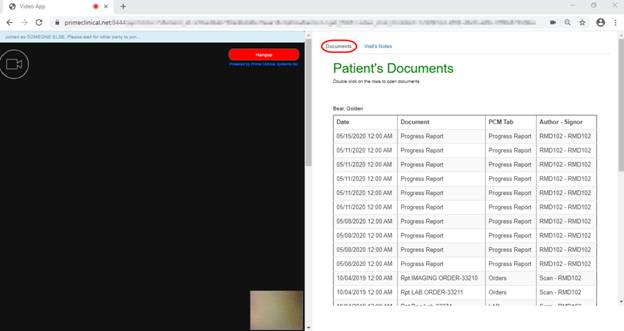
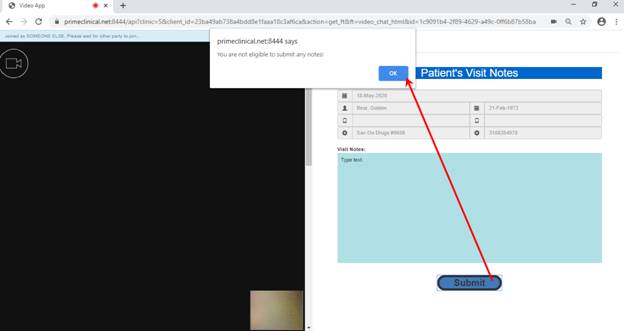
See the Telemedicine documentation for details on this feature.