

IntellectTM
IMPORTANT PROGRAM MODIFICATIONS

The following Release Notes include the features and modifications made in the current update. PCS suggests you provide each department a copy of the Release Notes so they are aware of the changes which may affect their department.
In order to be aware of ALL changes in the software, please read all release notes from the version you are currently on through to the version to which you are updating.
Update may include items labeled ATTENTION which will IMMEDIATELY affect Billing and other daily tasks. Please be sure to notify all departments which will be affected.
If you would like to update to the latest version, please click here for authorization forms and instructions.
Note: The instructions to update to version 16.02.22 and greater differ from previous update instructions. Please be sure to follow the instructions specifically for the version you are on.
Effective version 17.10.20
Release Date: October 20, 2017
MODIFICATION Registration --►Regular--►Patient and Registration --►Worker--►Worker -- <Ethnicity>
In prior software versions, the Intellect <Ethnicity> field choices did not match those of PCM and Patient Portal. As of this update, the drop-down options have been changed in Intellect to correlate to PCM and Patient Portal. The drop-down now displays:

Charges
FIX Charges --►Charge
It was reported that Modifiers were not pulling up for Procedures that are set up in the Utility--►Procedure--►Procedure <Quality Data Code> field. As of this release, Intellect correctly pulls the modifier as set up in the Procedure screen.
Payment
NOTIFICATION Payment -- Patient Portal and Authorize.net
PCM users only. On September 18, 2017, Authorize.net's changes to their payment system took effect to meet PCI DSS requirements. Intellect release 17.07.21 allowed offices using the Authorize.net merchant to make patient payments in Intellect; however, due to additional Authorize.net requirements for a new certificate, the Patient Portal portion of online payments was not a functional option. As of September 29, 2017, Patient Portal is now available for clients using PCM.
NEW FIELD Utility--►Insurance--►Insurance -- <Rural Procedure Description>
Effective this release, a new field was added to the Insurance screen to accommodate the Rural Health UB Billing 10/1/2017 requirements. This field is for the Rural UB04 Red Form only.
![]()
Users fill-in the <Rural Procedure Description> field to meet the Medi-Call Rural Health
Requirement needs for the description in Box 43. A separate Utility--►Insurance--►Insurance should be set up for each scenario. For example:
• For MCAL01, enter MEDICAL VISIT when billing Medi-Cal only.
• For MCAL02, enter CROSSOVER CLAIM when billing a secondary claim and Medicare is the primary insurance.
• For MCALU, enter MANAGED CARE DIFFERENTIAL RATE when the insurance is a Managed Care insurance (this could be a P2).
Note: Additional set up is required before information can be pulled and printed in the appropriate boxes. See the online documentation for details.
FIX Utility--►Diagnosis--►Diagnosis -- ICD10 Codes
For version 17.09.22, it was reported that the ICD10 that were imported were set to ICD9. This problem has been corrected in this release.
FIX Utility--►Tools--►Configuration -- <Smtp SSL/TLS> field
Prior to this release, there was a bug in Intellect which caused the <Smtp SSL/TLS> filed on the Configuration screen to revert back to 'N' whenever the Configuration screen was modified. This problem has been corrected in this release.
NEW FEATURE Schedule --►Appointment--►Full Day--►Add -- New Option
As of this release, in the Add Appointment dialog box, the [OK/Print] button was removed and replaced with the [☐ Patient Demographic] button. This button is used to send patients an email which includes a link to their Demographic or Insurance information for their review and update.
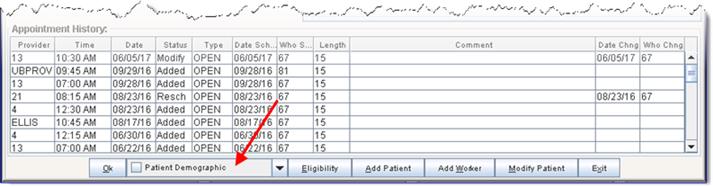
NOTE: The [☐ Patient Demographic] button uses https and requires a Basic SSL Certificate for IIS with 2048-bit Encryption for the encryption of data.
• If your office does not already have an SSL certificate, please ask your IT department to assist you with the purchase of the certificate from a domain registrar company.
• If your office currently has an SSL certificate, be sure to renew your current certificate before its' expiration date, depending on the duration of the certificate.
Clicking the [Patient Demographic] button displays a drop-down list where users can select any or all email options:
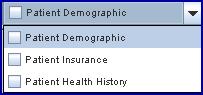
After clicking on their choice(s), users click the [OK] button which then processes the email and sends it to the patient. The patient will see your office email address as the sender. Note: Your office email address must be set up in Intellect prior to using this feature.
Sample email:
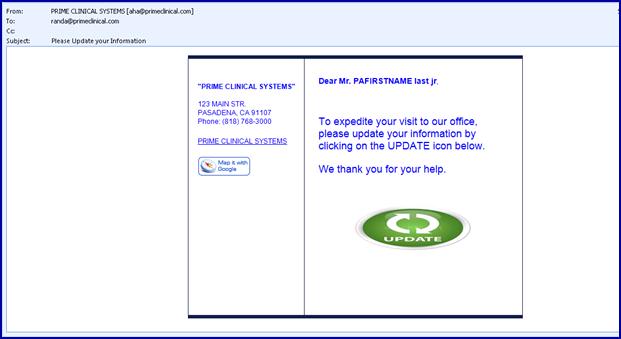
As the above email indicates, patients must click on the ![]() icon to access the information that is currently set up in Intellect.
icon to access the information that is currently set up in Intellect.
Clicking on the 'UPDATE' icon opens the screen selected from the drop-down list. For each option, see examples below.
• Patient Health History Samples
Once the information is correct/changed, the patient clicks on the blue ![]() button at the bottom of the information to send the updated information back into the Intellect program, making it current. Note: Currently, [TAB] is the only KEY that can be used to move from field to field.
button at the bottom of the information to send the updated information back into the Intellect program, making it current. Note: Currently, [TAB] is the only KEY that can be used to move from field to field.
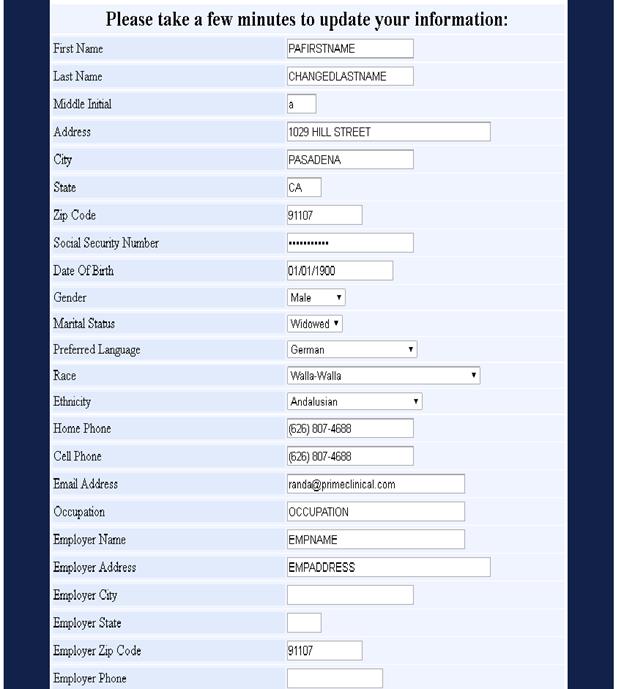
Information defaults to only the P1 insurance, and the drop-down for the Insurance always displays the current insurance on file. Patients may also choose past insurance.
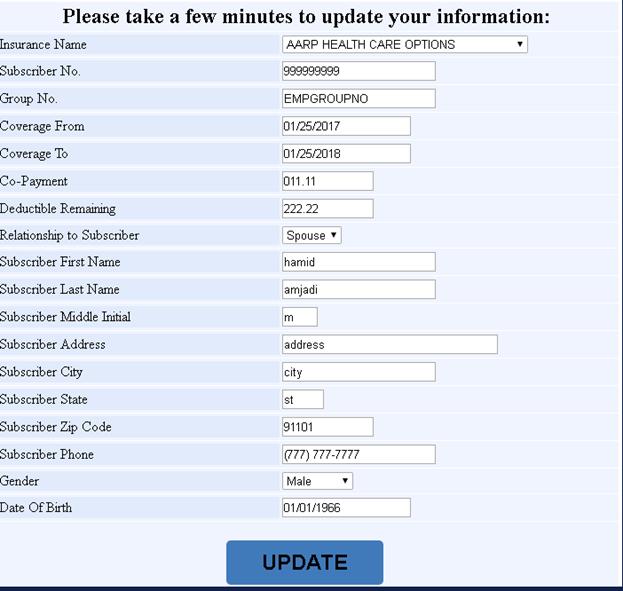
Patient Health History Samples
PCM users only:There are 4 different Patient Data Tables where the Health History may be added into PCM for each portion related to the Patient History. The information is automatically filed in the appropriate Patient Data Table(s). The tables are:
The following examples show which PCM Data Table receives what information from the patients' Health History.
The PT_SYMPTOMS data table receives the information from the Current Symptoms section of the patient's Health History:
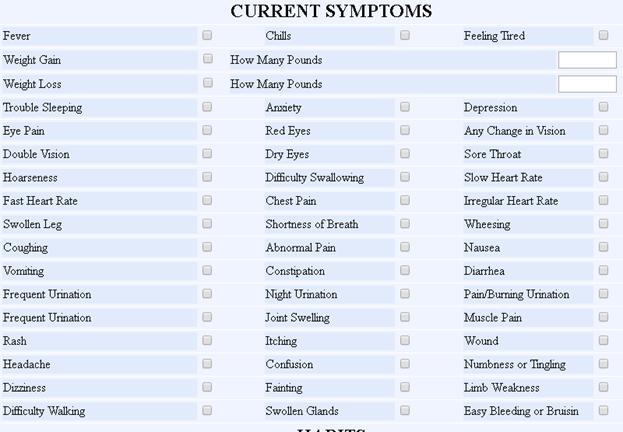
The PT_HEALTH_HABITS data table receives the information from the Habits section of the patient's Health History:

The PT_HEALTH_HISTORY data table receives the information from the Family Health History section of the patient's Health History:
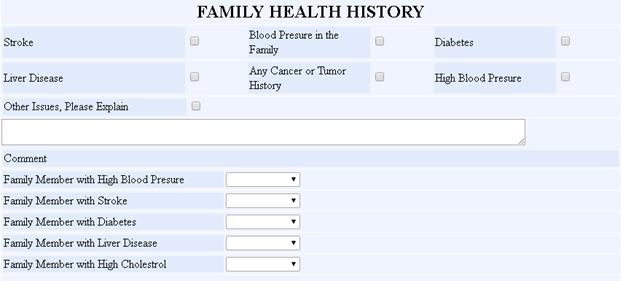
The PT_MENSTRUAL_HISTORY data table receives the information from the Female's Menstrual History section of the patient's Health History:

Note: Currently, [TAB] is the only KEY that can be used to move from field to field.
Once the information is correct/changed, the patient clicks on the blue ![]() button at the bottom of the information to send the updated information back into the Intellect program, making it current.
button at the bottom of the information to send the updated information back into the Intellect program, making it current.
*** IMPORTANT NOTIFICATION: WHEN A PATIENT IS UPDATING HIS/HER INFORMATION ONLINE, IF THE OFFICE HAS ANY OF THE PATIENT INFORMATION OPEN VIA MODIFY AT THE SAME TIME, THE PATIENT WILL NOT BE ABLE TO UPDATE THEIR INFORMATION *** THIS MAY CAUSE THE PATIENT TO INDICATE HE/SHE WAS NOT ABLE TO UPDATE ***
Note: This document/form may be customized but would be billable.