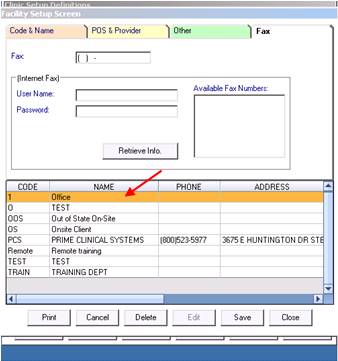Intellect™
ADDITIONAL FEATURES

Faxage
and
THIRD-PARTY VENDOR OPTIONS

Faxage
Effective version 17.08.16, Intellect can send a fax using ‘Faxage,’ a third-party faxing vendor (Intellect fax provider). This is the same option available in PCM with slight differences in how Intellect handles the faxes. Offices not using Faxage may sign-up online at www.faxage.com (right-click on link to open in a new tab) and then proceed with set up.
Find Faxage Credentials in PCM
1. Go to the Utility --►Tools --►Configuration screen and select ‘Faxage’ for the <Fax Provider> field, as shown in step 2.
2. As indicated by the arrows in the sample Configuration screen shown below, the <Fax Username>, <Fax Password>, and <Fax Company#> fields must also be completed.
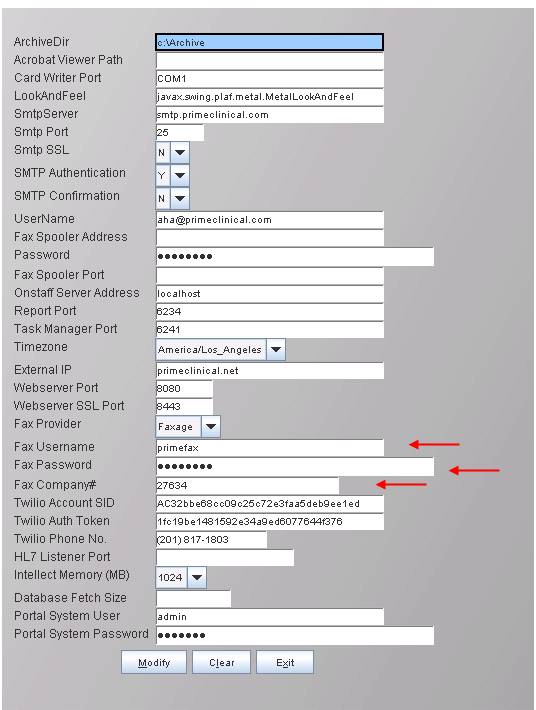
2.1 For offices just beginning service with Faxage, the information for the above fields is provided by Faxage when signing up.
2.2 For offices already using Faxage in PCM, the needed information may be found in PCM under the Clinic settings Faxage. See information below on where to find the credentials in PCM.
3. Once the setup is completed, restart the application and Onstaff Server service.
4. When the fax is sent via Intellect, the information is not stored in PCM; however, the information about the status of the fax can be seen via Intellect’s Misc --► Fax Spool option:
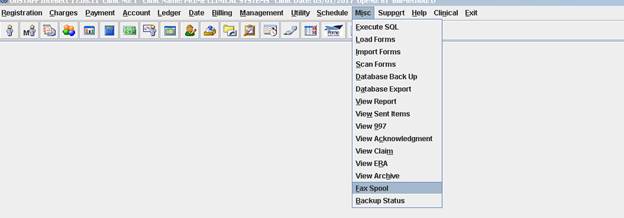
4.1 The Spooled Jobs screen display’s the status of the fax, as well as stopping and resending:
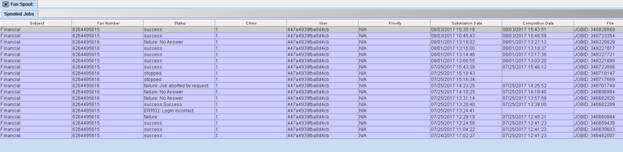
4.2 In the sample above, the Status column displays the ‘status’ coming in from Faxage on each of the faxes sent from Intellect.
Find Faxage Credentials in PCM
1. On the log-in screen, click on the third option with the ‘…’, as shown below:
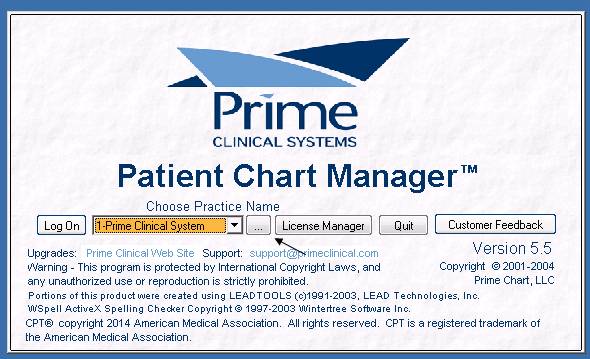
2. Double-click on the first item displayed:
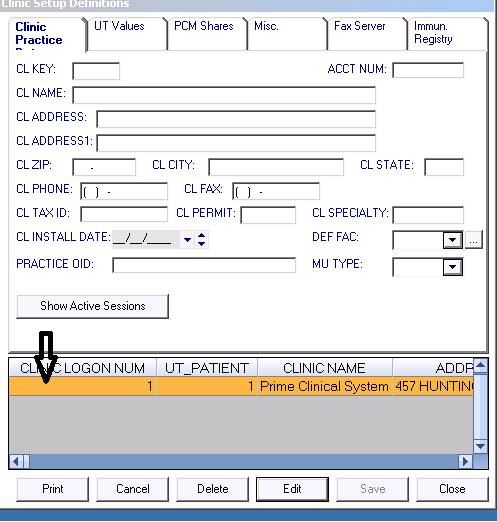
3. Click on the ‘Fax Server’ tab:
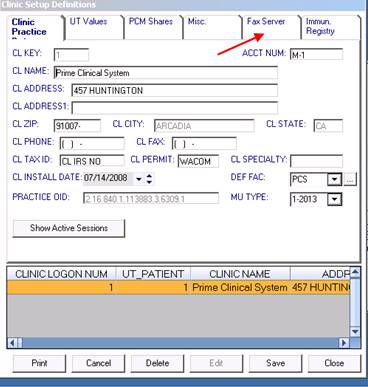
4. In the drop-down, choose FAXAGE. Then click on [Select Facility/Fax]:
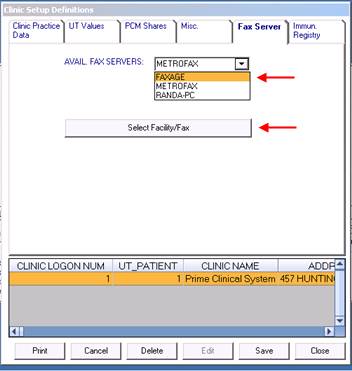
5. Choose the ‘Office’ facility and then click ‘Fax’: