
Intellect™
BILLING MENU OPTIONS

Insurance
Pre-Billing Report
Pre-Billing Report
This report may be generated as part of the recommended end of day procedure. The Pre-Billing Report allows the user to identify missing or invalid information which needs to be fixed prior to submitting claims.
NOTE: The ‘Pre-Billing Report’ may only be run using this Billing --► Insurance --► Group of Patients option.
1. To generate a pre-billing report, go to Billing --►Insurance --►Group of Patients:
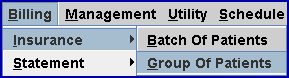
The Print GOP Insurance screen opens:
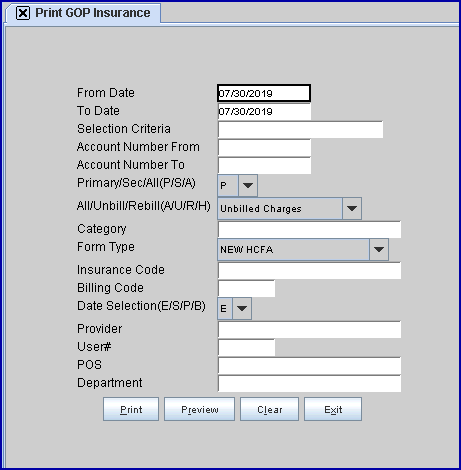
2. Fill the fields on the Print GOP Insurance screen as noted:
2.1  : This should default to the current clinic date.
: This should default to the current clinic date.
2.2  : This should default to the current clinic date.
: This should default to the current clinic date.
2.3  : Leave blank.
: Leave blank.
2.4  : Leave blank.
: Leave blank.
2.5  : Leave blank.
: Leave blank.
2.6  : Accept the default 'P All Primary Ins'.
: Accept the default 'P All Primary Ins'.
2.7  : Accept the default 'Unbilled Charges'.
: Accept the default 'Unbilled Charges'.
2.8  : Leave blank.
: Leave blank.
2.9  : Select 'PRE BILLING REPORT'.
: Select 'PRE BILLING REPORT'.
2.10  : Leave blank.
: Leave blank.
2.11  : Leave blank.
: Leave blank.
2.12  : Accept the default 'E' (Entry Date).
: Accept the default 'E' (Entry Date).
2.13  : Leave blank.
: Leave blank.
2.14  : Leave blank.
: Leave blank.
2.15  : Leave blank.
: Leave blank.
2.16  : Leave blank.
: Leave blank.
3. Review the Pre-Billing Report for missing information which is indicated by ***. Corrections should be made BEFORE the claims are billed.
4. After the claims are billed (or the next morning if billing is automated to run at night), this report can be used to verify that all claims were either submitted electronically or printed on paper. Check-off all claims on the electronic submission reports and the printed paper claims. Any unchecked items are unbilled.