
Intellect™
CHARGES MENU OPTIONS

CHDP Set Up
When Phase 2 of the CHDP Transition to National Standards is effective for dates of service ON or AFTER July 1, 2017, the PM 160 will no longer be used for submitting CHDP claims. This documentation is only applicable for CHDP set up and charge posting for dates of service PRIOR to July 1, 2017. Please refer to Charges --►CHDP--►Transition to National Standards documentation for posting dates of service on or after July 1, 2017.
See also additional information from Medi-Cal website: CHDP Frequently Asked Questions
The CHDP menu options are used to post age-specific assessment and immunization charges based on the patient's age at the time of service for a qualifying child under the State of California - Child Health and Disability Prevention (CHDP) program and generate the CONFIDENTIAL SCREENING/BILLING REPORT PM 160 (03/07).
Before assessments and immunization charges may be posted, CHDP set up is required, as detailed in this document.
Complete the mandatory configuration steps for CHDP set up on these screens:
Utility --►Procedure --►Procedure
Utility --►Insurance --►Insurance
Utility --►Provider --►Provider Provider
Registration --►Regular --►Patient --►Modify
Optional set up:
Utility --►Procedure --►Fee Schedule
Utility --►Insurance --►Pay Plan --►Pay Plan
Please also read the CHDP Electronic Submission Set Up section in this document.
Utility --►Procedure --►Procedure
There are two scenarios for setting up the CHDP assessments and immunizations on the Procedure screen. Both options automatically capture and display the assessment and immunization procedures, along with the correct fees, on the patient’s Charges --► CHDP screen. Before adding the Utility --► Procedure --► Procedure screens, please consider:
Option 1: Use the same Utility --►Procedure --►Procedure <Panel Code> for regular commercial insurances and the CHDP program. If you choose this option, the <Charge Global> field should be set to the usual fee billed to all insurances except CHDP and the CHDP fees must be added to the Fee Schedule screen. Please refer to the optional setup for Fee Schedule and Pay Plan screens below.
Option 2: Use a different Utility --► Procedure --► Procedure <Panel Code> for the regular commercial insurances and the CHDP program. If you choose this option, the <Charge Global> field must be set to the CHDP fee and the <Panel Code> used for CHDP patients only must be unique for each immunization and assessment. For example: If you are using the CPT code as the <Panel Code> for non-CHDP insurances, then <Panel Code> 90707C could be used for CHDP patients and 90707 for all other insurances.
You may wish to discuss this in further detail with your trainer before completing the set up for CHDP charge posting.
These four CHDP fields are required for EACH assessment and immunization that needs to appear on the billing for the State of California CHDP program. Please refer to your CHDP Provider Manual for the sequence number and age range for the assessments and immunizations since the accuracy of this information affects charge posting. PLEASE NOTE: Due to differences in CHDP fees based on patient age, there may be more than one <Panel Code> with the same <CHDP Seq>.
1. <CHDP> 
1.1 This mandatory field is used to designate this <Panel Code> as a CHDP procedure.
1.2 This field should only be left blank if this is NOT a CHDP procedure code.
1.3 Use the drop-down OR press [F2] to select either ‘A’ for assessment type or ‘I’ for immunization type.
2. <CHDP Seq> 
2.1 This mandatory field determines to which line the CHDP procedure prints on the PM160 Confidential Screening Report.
2.2 Sequence numbers 01-12 are pre-designated assessment procedures on the form.
2.3 Type the 2-digit alpha-numeric code for the CHDP procedure.
3. <CHDP Age From> 
3.1 Based on the patient's age at the time of service, this field (and the <CHDP Age To> field) determines which charges appear on the CHDP posting screen.
3.2 Enter the minimum age in months for this CHDP procedure, OR leave blank if there is no age range. For example: The minimum age of 1 year is entered as 12 (months).
4. <CHDP Age To> 
4.1 Based on the patient's age at the time of service, this field (and the <CHDP Age From> field) determines which charges appear on the CHDP posting screen.
4.2 Enter the maximum age in months for this CHDP procedure, OR leave blank if there is no age range. For example: The maximum age of 4 years and 11 months is entered as 59 (months).
Please review the documentation for Utility --► Procedure --► Procedure --► Add for a detailed explanation of all fields on the Procedure screen, if needed.
Utility --►Insurance --►Insurance
An insurance screen should be added for the State of California CHDP program and/or any local or HMO Medi-Cal insurances to which CHDP charges are billed on the CONFIDENTIAL SCREENING/BILLING REPORT PM 160 (03/07) form. This <Insurance Co. Code>, which is usually 'CHDP', is used to add the patient's insurance screen.
For example:
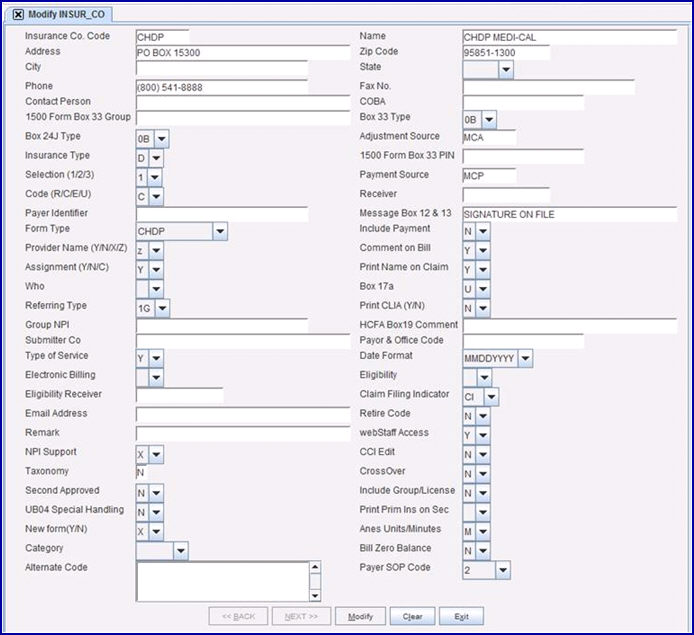
<Form Type> information:
• Effective version 16.10.11, select CHDP to print claims for this insurance only on CONFIDENTIAL SCREENING/BILLING REPORT PM 160 (03/07).
• For versions prior to 16.10.11 the CHDP form options were 6 or 7.
• Please note: Effective version 14.04.15, when printing CHDP forms, Intellect generates the PM 160 even if this field is set to B, 6, 7, or NEW HCFA RED.
Please review the documentation for Utility --►Insurance --►Insurance for a detailed explanation of all fields on the Insurance screen, if needed.
Utility --►Provider --►Provider Provider
For CHDP billing, only one NPI number is submitted with paper claims or electronic submissions. It is recommended that the required NPI number be added to the Utility --►Provider --►Provider Provider <Group NPI> for EACH billing provider code under the <Insurance> code for the CHDP insurance. PLEASE NOTE: The required NPI number may be either an individual provider NPI or a group NPI.
IMPORTANT: If a different NPI is required for different office facilities, then the Utility --►Provider --►Provider Facility should be setup.
Please review the documentation for Utility --►Provider --►Provider Provider --►Add or Utility --►Provider --►Provider Facility --►Add for a detailed explanation of these Provider screens, if needed.
Registration --►Regular --►Patient --►Modify
For CHDP there are several fields that must be completed on the patient’s registration and insurance screens. This documentation just focuses on the required fields. If you need to know how to update other fields on this screen, please review Registration --► Regular --►Patient --► Modify or the video tutorial for Patient Registration.
1. On the Modify PATIENT screen, these fields must be completed:
1.1 <Guarantor> 
The Guarantor account must be added so the Guarantor’s name and address print as the Responsible Person box on the PM160 form:
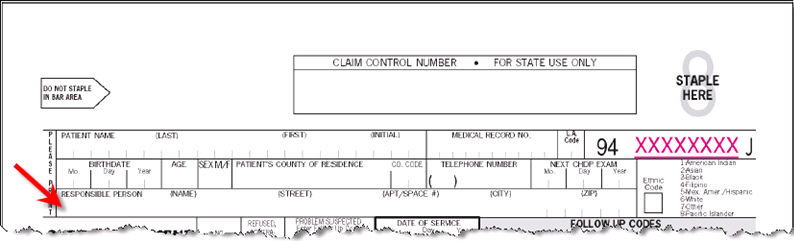
1.2 <Zip Code>
The patient’s County of Residence and County Code boxes automatically populate based on the <Zip Code> for the patient’s home address:
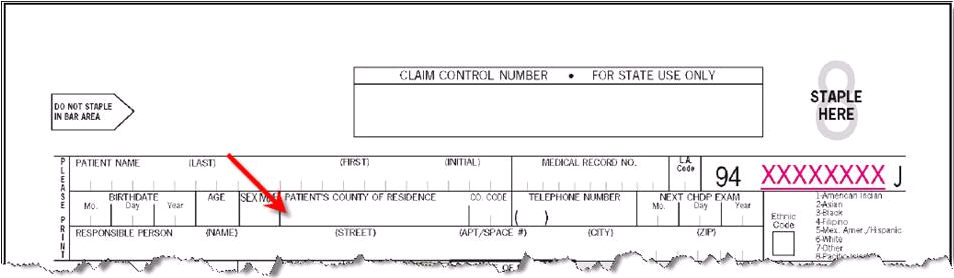
1.2.1 To update or add the County name and code for a zip code already set up in the database, press [F2] in the <Zip Code> field, then select [Modify] after highlighting the correct code. The Modify CITY_STATE screen appears:
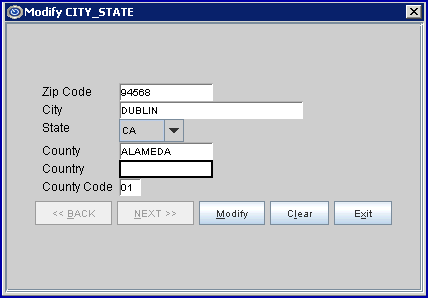
<County>: Type the name of the county. You do not need to include ‘County’ as part of the name.
<County Code>: Enter the 2-digit code assigned to the county by the State of California.
1.2.2 Press the [Modify] button to save your changes and close the screen. When adding new zip codes to the database, make sure these fields are completed correctly.
2. On the Modify PATIENT_INSURANCE screen:
Since the CHDP insurance is only billed for preventive service assessments and immunizations, the patient may have another insurance that is billed for sick visits or other types of services.
For example: If a patient has Medi-Cal insurance as their primary insurance but the CHDP program is billed for assessments and immunization, the following is set up for the patient's insurance screens.
2.1 P1 Primary screen:
• The current P1 Primary insurance is always displayed first when [Modify Insurance] is selected.
• <Primary/Secondary>: Select P1 Primary 1 for the insurance to be billed for non-CHDP visits.
• <Pay Plan>: If applicable, enter the Pay Plan Code for this insurance, but do NOT enter the Pay Plan Code linked to the CHDP fee schedule (see Optional Set Up below for more details).
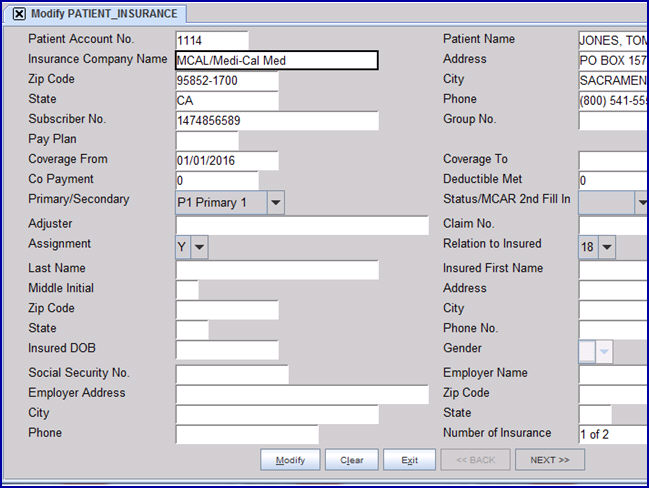
2.2 P2 Primary screen:
• Press the [Next] button to display the P2 Primary insurance screen.
• <Insurance Company Name>: The Utility --►Insurance --►Insurance <Insurance Co. Code> is usually ‘CHDP’, but other insurances may be used when billing CHDP charges to local and/or HMO Medi-Cal insurance.
• <Primary/Secondary>: Select P2 Primary 2 for the alternate primary insurance to be billed for CHDP charges only.
• <Pay Plan>: If applicable enter the Pay Plan Code for this CHDP insurance. See Optional Set Up below for more details.
Please review the documentation for Registration --►Patient --►Modify Patient for a detailed explanation of all fields on the Patient Insurance screen, if needed.
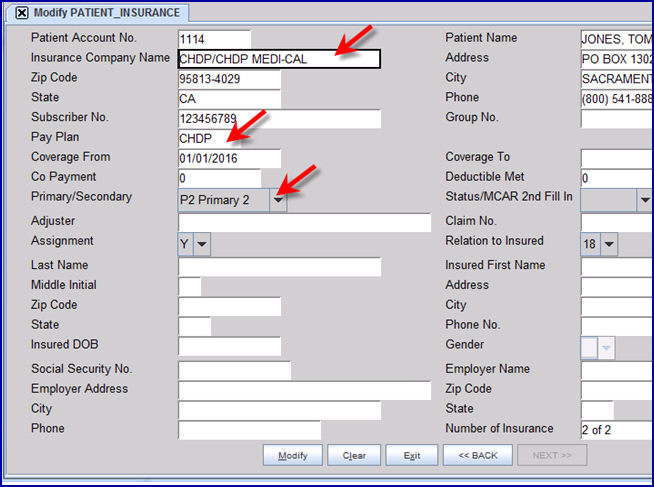
Utility --►Provider --►Provider Provider
For CHDP billing, only one NPI number is submitted with paper claims or electronic submissions. It is recommended that the required NPI number be added to the Utility --►Provider --►Provider Provider <Group NPI> for EACH billing provider code under the <Insurance> code for the CHDP insurance. PLEASE NOTE: The required NPI number may be either an individual provider NPI or a group NPI.
IMPORTANT: If a different NPI is required for different office facilities, then the Utility --►Provider --►Provider Facility should be setup.
Please review the documentation for Utility --►Provider --►Provider Provider --►Add or Utility --►Provider --►Provider Facility --►Add for a detailed explanation of these Provider screens, if needed.
This optional setup is only required if the Utility --►Procedure --►Procedure <Charge Global> is NOT the same amount as the CHDP fee. Note: If CHDP charges submitted through a Medi-Cal HMO are billed a different rate, then the Fee Schedule and Pay Plan screens need to be added under the Medi-Cal HMO insurance code as well.
Utility --►Procedure --►Fee Schedule
To add a CHDP fee schedule, go to Utility --►Procedure --►Fee Schedule --►Add.
1. <Provider Code> 
1.1 (Mandatory field) Type the Provider Code to which this fee schedule applies.
1.2 Since the same fees are used to bill CHDP charges for any provider, the fee schedule only needs to be added under ONE Provider Code.
2. <Insurance>, <From Date>, <To Date>, and <CPT>
2.1 When modifying an existing fee schedule, these fields are used to narrow the results of a search. For example: 'CHDP' may be entered in the <Insurance> to display only Panel Codes added under the CHDP fee schedule.
2.2 When adding a new fee schedule, the search criteria may be left blank.
3. <Name> 
3.1 This field displays the provider's name and cannot be modified.
Multi-Line Display:
4. CMD 
4.1 Press 'A' to add a new record.
4.2 Press 'M' to modify an existing record.
4.3 Press 'D' to delete the highlighted record.
5. <Insurance> 
5.1 This field is mandatory and must be completed. Type Utility --►Insurance --►Insurance <Insurance CO Code> for the CHDP insurance which is usually 'CHDP'.
6. <Panel Code/Panel> 
6.1 This field is mandatory and must be completed. Type the Utility --► Procedure --►Procedure <Panel Code> for the procedure you are entering into the CHDP fee schedule.
7. <CPT> 
7.1 This read-only field automatically displays the <Code C> field from the Utility --► Procedure --►Procedure screen.
8. <Charge> 
8.1 This read-only field automatically displays the <Charge Global> amount from the Utility --► Procedure --►Procedure screen.
9. <Alt Charge> 
9.1 This is a mandatory field. The Alternate Charge amount automatically displays the <Charge Global>. This field indicates the ACTUAL amount that is billed for this procedure. Press the [Space bar] to clear the field and then enter the amount allowed by CHDP for this charge.
10. <Approved> 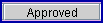
10.1 Enter the approved amount, which is the same as the <Alt Charge> for CHDP charges.
11. The <Professional Charge> and <Professional Approved> fields are not used for the CHDP charges.
• <Professional Charge>: Leave this field blank OR 0.00.
• <Professional Approved>: Leave blank OR 0.00.
12. The <From Date> and <To Date> fields are used to determine which Alternate Charge/Approved amount should be used, based on the date of service. These fields may also be left blank.
• <From Date>: Enter the first date of service to use this fee schedule, if applicable.
• <To Date>: Enter the last date of service to use this fee schedule, if applicable.
When the cursor returns to the ‘Insurance’ column, add your next procedure. Repeat this process until the fees have been entered for all CHDP Assessments & Immunizations. For example:
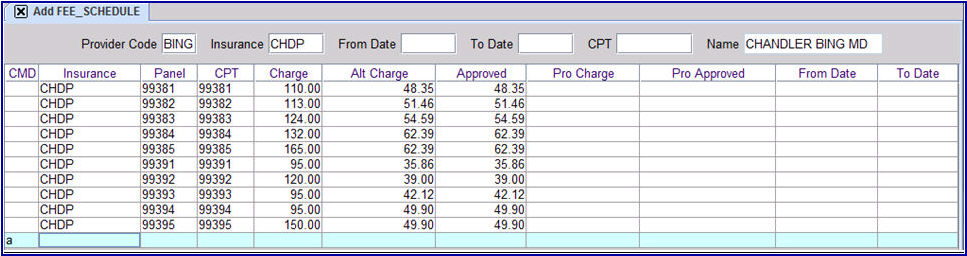
After entering the last panel codes, press the [Esc] key until the screen closes.
It is important to note that if CHDP charges submitted through a Medi-Cal HMO are billed a different rate, you may add another fee schedule under the Medi-Cal HMO insurance code.
Please review the documentation for Utility --►Procedure --►Fee Schedule or the video tutorial Fee Schedule Setup for a detailed explanation of all fields on the Fee Schedule screen, if needed.
Utility --►Insurance --►Pay Plan --►Pay Plan
The Pay Plan screen, which is linked to the patient's insurance screen, indicates under which <Insurance Code> and <Provider Code> the Fee Schedule was added.
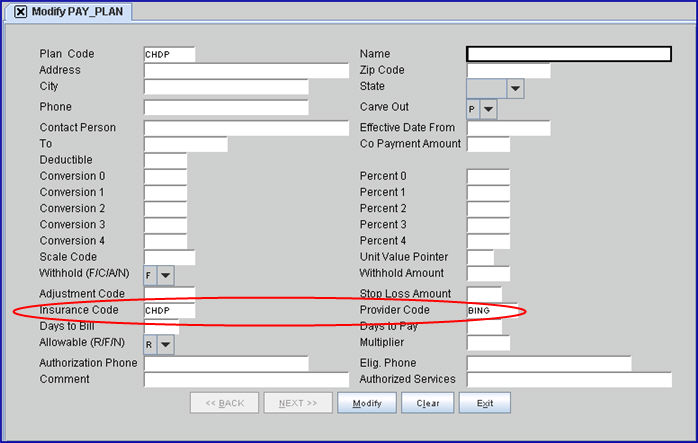
These fields should be completed:
1. <Plan Code> 
1.1 This field is mandatory.
1.2 You may use the same codes as the Utility --►Insurance --► Insurance <Insurance Co. Code> for the CHDP insurance. For example: 'CHDP'.
2. <Name> 
2.1 Type the name of the pay plan, for example 'CHDP'.
3. <Insurance Code>:
3.1 Type the Utility --►Insurance --►Insurance <Insurance Co. Code> under which the Utility --►Procedure --►Fee Schedule was added.
4. <Provider Code>:
4.1 Type the Utiity --►Provider --►Provider <Provider Code> under which the Utility --►Procedure --►Fee Schedule was added.
For additional information, see Utility --►Insurance --►Pay Plan --►Pay Plan or the video tutorial for Pay Plan Set Up.
CHDP Electronic Submission Set Up
Contact PCS support to set up Utility --► Insurance --► Tele Com for CHDP.
To submit, you need to complete this set up in your system:
• Utility --► Insurance --► Insurance: Create a CHDP Insurance record, which is usually <Insurance Co. Code> 'CHDP'.:
o <Submitter Co> the same as Medi-Cal or MediCaid
o <Payer and Office Code> the same as Medi-Cal or MediCaid
o <Electronic Billing> = 'C' If you do not have option "C", call Prime Clinical Systems support for assistance.
• For CHDP electronic submission Billing --►Tele-Com --►Submit, use:
o <Carrier Type> = 'C'
o <Claim Type> = CHDP
o <Insurance Code> Enter the new Utility --►Insurance code you set up for CHDP billing. Note: This field is usually set to 'CHDP'.
Complete the other fields on the screen the same as usual.
Please also note:
• The Patient Insurance screen must be added for CHDP insurance.
• The Charges CHDP screen is used to post charges. which were entered prior to using the new
• For the CHDP electronic billing in Intellect, only one NPI number is submitted. Depending upon how you are registered: you may need to bill using either <Group NPI> or Individual Provider <NPI>.
• When setting up provider screens, always add a Utility --►Provider --►Provider Provider OR Utility --►Provider --►Provider Facility record for the CHDP insurance with the required NPI number in the Group NPI field - even if you need to bill with the Individual Provider NPI.
NOTE: If you plan to begin sending electronic claims for CHDP, please call our support department. An electronic billing 'C' needs to be added for your drop-down selection.