
Intellect™
CHARGES MENU OPTIONS

Finance Charge
This option is used to post monthly finance charges.
Set up is required for fields on the following screens before this option may be used. Click the links for specific field information.
Once set up is complete, finance charges may be applied using Charges --► Finance Charge.
Updates:
Effective version 9.12.18 - New Feature: When running Charges --►Finance Charge, the system generates the batch number as the current posting date. This means that if finance charges need to be reversed, they now can through Utility --► Maintenance --►Reverse Entry, provided the ‘Date’ has not been closed.
Things to consider:
• If Charges --►Finance Charge --►Insurance was accidentally run twice, the charges can be reversed. BUT, if it was run twice on the same posting date, both sets of Finance charges are reversed. Therefore, the finance charge needs to be run again.
• If Charges --►Finance Charge --►Insurance was run and Charges --►Finance Charge --►Patient was run on the same posting date, both sets of finance charges are reversed if Utility --►Maintenance --►Reverse Entry is done.
• If Charge --►Finance Charge was run, to reverse only the Finance charges for a single patient without reversing other charges or payments posted on the same day, reverse them on the Utility --►Maintenance --►Reverse Entry screen by completing the <Batch> number and <Patient Account No> for the finance charge.
Note: Prior to Version 9.12.10, charges with a debit balance were not taken into consideration when calculating either Insurance or Patient Finance Charges. Effective with Version 9.12.10, two changes have been made to the program when there is a credit balance:
a - If a charge has both a credit and debit payment posted, both are considered when calculating the Finance Charge. For example, a charge for $125.00 is posted to a patient account and a payment of $50.00 is posted leaving a balance of $75.00. The check is returned for insufficient funds so the payment is backed out and the account again has a balance of $125.00. The Finance Charge is then applied to the $125.00 balance.
b - The patient’s overall balance is used to calculate the Finance Charge. For example, a patient has two charges: one has a debit balance of $100.00 and the second has a credit balance of $20.00. Regardless if the two charges have the same or different dates of service, the overall balance of $80.00 is used to calculate the Finance Charge.
The Finance Charge option applies finance charges to patient accounts based on several Utility --► Category fields:
1. Go to Utility --►Category and complete the following fields. For additional information for these fields, please refer to the Utility --►Category documentation.
1.1.1 Type a value for the percent to charge using a whole number to represent the percent and any decimal to represent a portion of a percent.
For example, 1.5 = one and a half percent. If 1.5 is entered, Onstaff Intellect multiplies 1.5% x (times) the overall account balance that is past due.
- OR -
1.1.2 Type a value for a fixed amount to charge using a whole number to represent the fixed amount and any decimal to represent the total fixed amount.
For example, if 10.25 is entered, this posts a $10.25 fixed amount charge to the patient's overall account balance.
1.2.1 Type the number of days of the aging time period after which account balances are subject to the percentage charge (or fixed amount) entered in the <Finance Charge> field (above), based on the selection in the <Aging Method> field on the Utility --►Category screen. Selections for the <Aging Method> field are as follows:
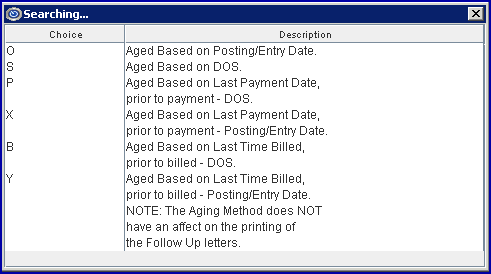
1.3.1 This field defines the entry in the <Finance Charge> field (above) where the amount entered is a percentage or fixed amount to be charged on the patient's account.
1.3.2 Press the [F2] key to display the valid choices, and accept the default 'P' percentage OR select 'F' fixed.
2. Go to Utility --► Procedure --► Procedure
2.1 Create a Utility --► Procedure --► Procedure with:
2.1.1 <Panel Code> = FC

2.1.2 <Panel Description> = Finance Charge

3. Go to Utility --► Provider --►Provider
3.1 Create a Utility --► Provider --►Provider with:
3.1.1 <Provider Code> = FC

3.1.2 <Last Name> = Finance

3.1.3 <First Name> = Provider

4. To apply a Finance Charge to a patient’s account in Intellect, go to Charges --► Finance Charge:

4.1 Select either Insurance or Patient. Intellect displays the applicable prompt:
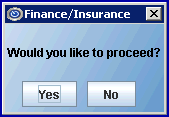 - OR -
- OR - 
4.2 Select [Yes] to proceed; select [No] to exit.
4.3 Intellect displays the Process indicator:
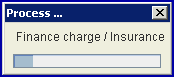
5. Intellect computes and posts the appropriate Finance Charges based on each patient’s <Category> configuration.
Finance Charges are included on the Management --► Journal report and Management --► Financial report.
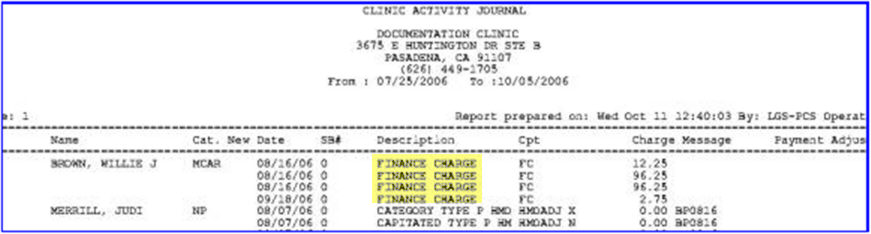
Finance charges also appear as procedure charges in the various ledgers.
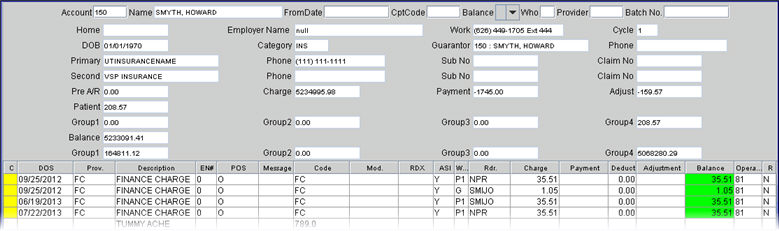
Finance Charges may be deleted through Charges --► Modify.
WARNING: In order to properly calculate finance charges, this task should be done ONCE A MONTH ONLY! Every time the function is run new charges are applied. It is recommended to make the posting of finance charges as part of the month-end routine.