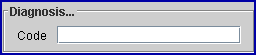
Charges > Charge:
14. Diagnosis Code 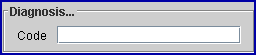
The <Diagnosis Code> field is a key element in posting charges; as a result, there is a lot of information for this field. The following review by data entry method includes features available on version 15.09.28 or higher:
Automatically Populate Based on Category
Manual Entry of ICD10 Code
Search Using ICD10 Lookup
Diagnosis Abbreviation
Crosswalk for ICD9 Code
General Information
Automatically Populate Based on Category
14.1 Diagnosis code(s) may automatically populate the multi-line display area based on the patient’s category.

14.1.1 When the Utility àCategory <Diagnosis> field is set to ‘Yes’, then up to 12 diagnosis codes from the patient’s previous date of service are displayed.
14.1.2 PCM users only. When the Utility àCategory <Diagnosis> field is set to ‘PCM’, then diagnosis codes are pulled from PCM for the date of service linked to the superbill number entered in the <SB> field. The following must be completed prior to posting the charges:
14.1.2.1 A superbill number is generated for the date of service either in PCM or Intellect.
-AND-
14.1.2.2 The Provider entered the final diagnosis for the date of service in PCM.
14.2 Any automatically populated diagnosis code(s) NOT related to this posting session must be deleted.
14.2.1 The first twelve (12) diagnosis codes will print on the CMS1500 form in box 21 or the electronic equivalent, even if a diagnosis line is NOT listed as a diagnosis pointer for a charge line in the <RDX> field.
14.2.2 See Multi-line Display Posting Area option ‘D’ for more information.
14.3 If additional diagnosis code(s) must be posted for the visit, use one of the other data entry methods below.
14.4 See General Information below for additional details about this field.
Manual Entry of ICD10 Code
14.5 Enter the Utility àDiagnosis à Diagnosis <Diagnosis Code> for the ICD10 code and press [Enter] key.
14.5.1 The <Diagnosis Code> used as the entry code is usually the ICD-10 code without a period.
14.6 If the <Billable> field on that ICD-10 code’s Utility àDiagnosisà Diagnosis screen has been set to ‘No’, which indicates there is a higher level of specificity for that ICD-10 code, the following pop up displays:
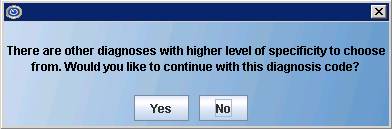
14.6.1 Click [Yes] if it is OK to bill with that ICD-10 code.
14.6.2 Click [No] if you would like to return to the <Diagnosis Code> field to change the diagnosis code.
14.7 If the <Retire Code> field on that ICD-10 code’s Utility àDiagnosisà Diagnosis screen has been set to ‘R’, the following pop up displays:
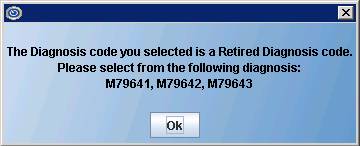
For this example, the Utility à Diagnosis à Diagnosis <Alternate Diagnosis> was set to ‘M79641, M79642, M79643’ to indicate which code(s) to use in place of the retired code.
14.7.1 Click [Ok] to continue.
14.8 See General Information below for additional details about this field.
Search Using ICD10 Lookup
14.9 This feature is active only when:
14.9.1 The Utility à Set Up àParameter <ICD10 Lookup> field is set to ‘Yes’.
-AND-
14.9.2 The Utility àCategory<ICD10> field is set to ‘Yes’ for the category on the patient’s Registration screen.
-AND-
14.9.3 The Utility àSet Up àParameter <ICD10 Effective Date> field is ‘10/01/2015’ (the date of service transition from ICD-9 codes to ICD-10 codes).
14.10 Enter a partial diagnosis description/keyword, and then press [Enter] to display the ICD10 Lookup screen with the available ICD-10 code(s) matching the entered Search Phrase. For example, after entering ‘GOUT WRIST’ and pressing [Enter], Intellect displays:
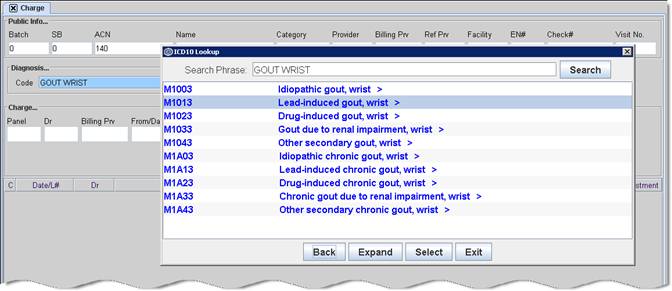
14.10.1 If the diagnosis is displayed in blue text, as shown above, click [Expand] to advance the screen to the next level of specificity, as shown below.
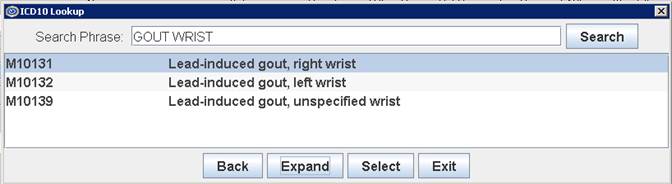
14.10.2 If the diagnosis is displayed in black text, as shown above, click [Select] to choose a diagnosis code at the highest level of specificity.
14.10.3 Click [Back] to return to the original list.
14.10.4 Click [Exit] to close the ICD10 Lookup screen without making a selection.
14.11 See General Information below for additional details about this field.
Diagnosis Abbreviation
14.15 This feature is active only when:
14.15.1 The criteria is met to display the ICD10 Lookup screen, see 14.9 above.
-AND-
14.15.2 The Utility à Diagnosis àDiagnosis <Abbreviation> field is set to an abbreviation code. For example, the <Abbreviation> field is set to ‘UTI’ for the most commonly used urinary tract infection diagnosis codes.
14.16 Enter ‘@’ followed by an abbreviation code in the <Diagnosis Code> field to display the ICD10 Lookup screen with a list of all diagnosis codes set up with that abbreviation code. For example, entering ‘@UTI’ in the <Diagnosis Code> field displays a list of all diagnosis codes that have ‘UTI’ in the Utility àDiagnosis à Diagnosis <Abbreviation> field.
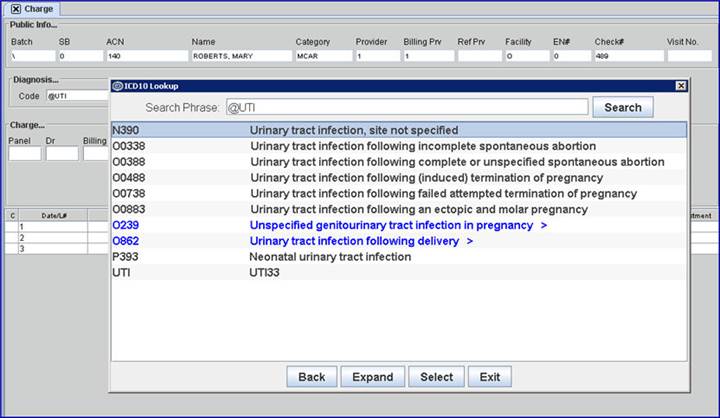
14.16.1 If the diagnosis option is displayed in blue text (as shown above), click the [Expand] to advance the screen to the next level of specificity, as shown below.
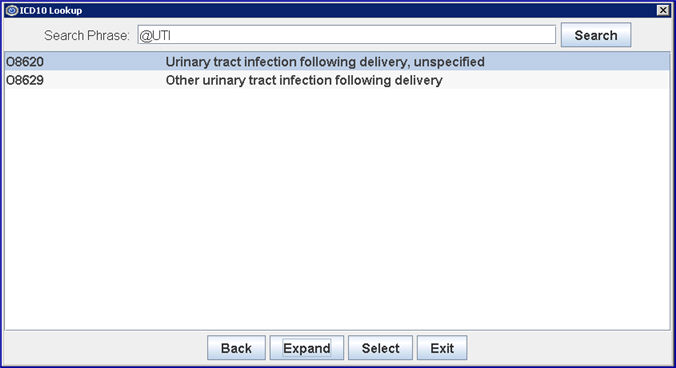
14.16.2 If the diagnosis option is displayed in black text, as shown above, click [Select] to choose that diagnosis at the highest level of specificity.
14.16.3 Click [Back] to return to the original list.
14.16.5 Click [Exit] to close the ICD10 Lookup screen without making a selection.
14.17 See General Information below for additional details about this field.
Crosswalk for ICD9 Code
14.18 For dates of service on or after the October 1, 2015 transition from ICD-9 codes to ICD-10 codes, entry of an ICD-9 code will trigger the appearance of a pop up window to select the appropriate ICD10 code, if the following conditions are met:
14.18.1 The Utility àSet Up à Parameter <ICD10 Effective Date> field is set to ‘10/01/2015’.
-AND-
14.18.2 The Utility àCategory <ICD10> field is set to ‘Yes’ for the patient’s category.
-AND-
14.18.3 The ICD-9 code is linked to ICD-10 code(s) on the Utility à Diagnosis à Crosswalk screen.
14.19 When the Utility àCategory <Diagnosis (Y/N)> field is set to ‘Y’ for the patient’s category, an initialization window pops up the first time a charge entry is made for the patient after the October 1, 2015 transition. This window allows the user to select the ICD-10 code(s) that correlate to the ICD-9 code(s) entered on the most recent date of service as defined on the Utility àDiagnosis à Crosswalk screen.
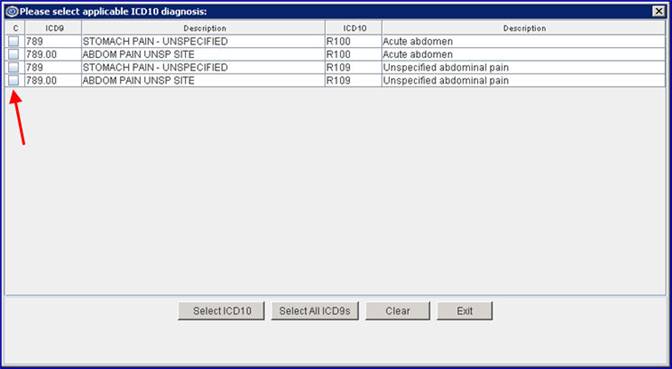
NOTE: After posting charges, the initialization screen does not display again for that patient. Intellect replaces the ongoing diagnosis with the selected ICD-10 code(s) for subsequent posting sessions.
14.19.1 [Select ICD10] adds the ICD10 code(s) associated with the checked box(es) (see red arrow above) to the multi-line display posting area. More than one code may be selected, if appropriate.
-OR-
14.19.2 [Select All ICD9s] adds the ICD9 code(s) associated with the checked box(es) (see red arrow above) to the multi-line display posting area. More than one code may be selected, if appropriate.
-OR-
14.19.3 [Clear] removes the check from previously selected codes.
-OR-
14.19.4 [Exit] closes the pop up window and allows the user to enter the diagnosis code in the <Diagnosis Code> field.
14.20 When a user enters the Utility àDiagnosis <Diagnosis Code> for an ICD-9 code and presses the [Enter] key, Intellect displays a selection box with a list of related ICD-10 codes. The user can choose the appropriate ICD-10 code to add to the multi-line display posting area. For the example below, the ICD-9 code of 285.0 was entered in the <Diagnosis Code> field.
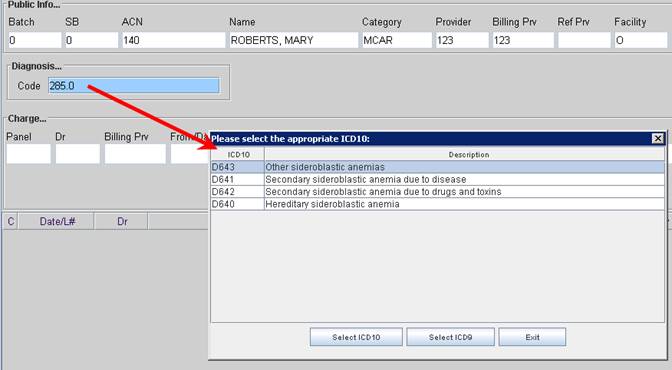
NOTE: A selection window is not displayed if ICD-10 codes have not been linked to the ICD-9 code on the Utility à Diagnosis à Crosswalk screen.
14.20.1 [Select ICD10] adds the highlighted ICD-10 code to the multi-line display posting area.
- OR -
14.20.2 [Select ICD9] allows the user to continue entering the ICD-9 code without choosing a replacement ICD-10 code.
-OR-
14.20.3 [Exit] to closes the selection box and returns to the <Diagnosis Code> field without making a selection.
14.21 PCM users only. After the ICD-10 is selected, if Intellect’s Utility à Set Up à Parameter <Update ICD10 Equivalent> field is set to ‘YES’, PCM tracks the usage for that code. Note: To enable this feature, the Utility à Category<ICD10> field should also be set to ‘YES’ (the default) for the patient’s category.
General Information
14.22 The <Diagnosis Code> field is 40 characters to allow entry of ICD-10 codes or descriptions.
14.23 Information associated with each entered diagnosis code displays in the multi-line display area.

14.24 After entering the first diagnosis, continue entering diagnosis code(s), if appropriate.
14.24.1 Only the first twelve (12) diagnosis codes will print on the CMS 1500 form in box 21 or the electronic equivalent.
14.24.2 When diagnosis lines exceed the maximum of 12 diagnoses and/or include diagnosis code(s) NOT related to this posting session, those diagnosis code(s) must be deleted. See Multi-line Display Posting Area option ‘D’ for more information.
14.25 Various pop up alerts may appear after entering a diagnosis code, clicking [OK] returns the focus to the <Diagnosis Code> field.
14.25.1 When a user attempts to enter an ICD-9 code and an ICD-10 code during a posting session.

For example, if during a visit a user posts an ICD-9 diagnosis code, Intellect does not allow the user to post an ICD-10 diagnosis code in that same visit unless the user modifies or deletes the previously-posted ICD-9 code.
14.25.2 When Utility à Diagnosis à Diagnosis <Gender> is set to ‘F’ or ‘M’ and the patient’s gender on the Registration screen does not match.
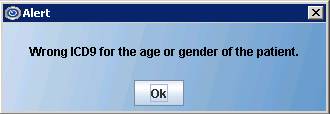
14.25.3 When the patient’s age is not within the Utility à Diagnosis à Diagnosis <Age From> and <Age To> range.
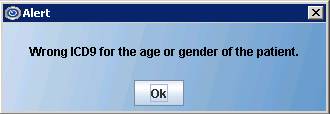
14.26 After the last diagnosis is posted, press [Enter] again to send the focus to the <Panel> field.
14.27 When the focus moves to the multi-line display posting area, the user is able to add, modify or delete diagnosis codes before committing the charge. See Mutli-line Display Posting Area below for details.
Note 1: If your office is using the Claim Scrubbing feature, we recommend your office always use the modify diagnosis feature. If you delete an invalid diagnosis and post another ICD10 code to replace it, the Claim Scrubbing feature will still submit the deleted ICD10 code.
If your office no longer wants to allow operators to delete diagnoses, you can increase the security level for that task. The executable name for this task is: Charge/Modify/Delete.
WARNING: This executable restricts deleting the diagnosis, charge, and remark.
Note 2: If you modify the Utility à Diagnosis à Diagnosis <ICD10 Code> for an existing Diagnosis Code, the change is retroactive; i.e., modifying an existing Diagnosis Code changes ALL the diagnoses that have previously been used in the charge records. Instead of modifying an existing Diagnosis Code, it is suggested that you ADD a new Diagnosis Code as a replacement for the one you want to change.