
Intellect™
CLINICAL MENU OPTIONS

E-Prescribing
Maintaining Favorite Pharmacy List
1. Login to OnStaff Intellect as a user with Staff, Nurse, Mid-Level, or Doctor level access to the E-Prescribe system.
2. Login to the E-prescribe system.
2.1 With Staff access: Login through RX Data Entry.
2.2 With Nurse, Mid-Level, or Doctor access: Login through Compose Rx, Rx Status, or RX Data Entry.
3. In the E-prescribe system, click on the Admin tab.
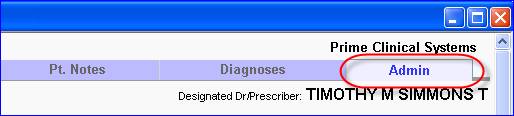
4. In the Admin tab, click Location Pharmacy List.
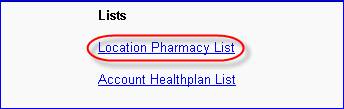
5. The Maintain Pharmacies by Location screen opens. This list is built as pharmacies are selected for patients. You may add or remove pharmacies in this screen.
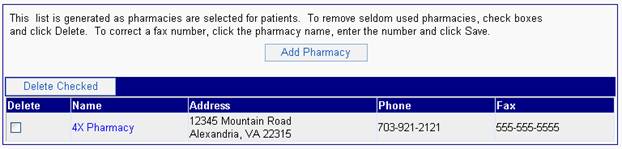
6. To add pharmacies:
6.1 Click [Add Pharmacy]

6.2 Enter your search criteria according to the requirements and click [Search]
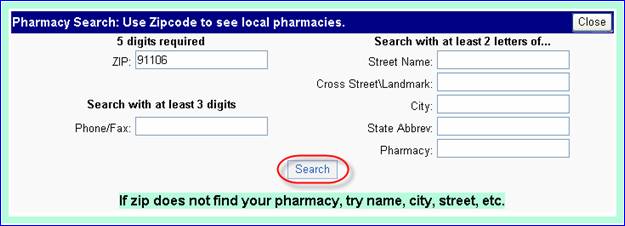
Results display.
6.3 Check the boxes of the pharmacies you wish to add and click [Add Checked Pharmacies].
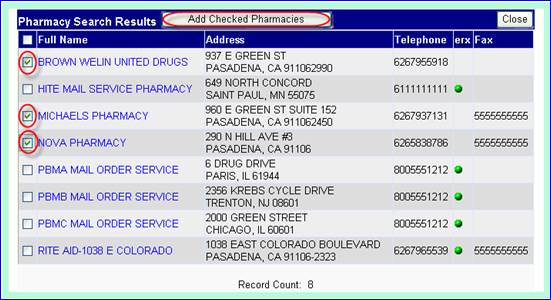
The pharmacies you selected should now appear in the favorite pharmacy list.
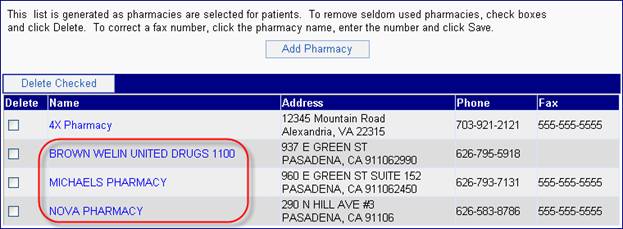
7. To delete pharmacies:
7.1 Check the boxes of the pharmacies you wish to delete and click [Delete Checked].
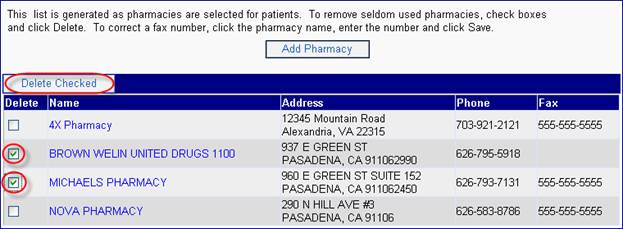
8. When finished, you may close the E-prescribe browser.

Note: When you are done using NewCrop, make sure all the NewCrop (eRX) screens are closed after closing Intellect.