
Intellect™
INDEPENDENT ICD-10 LOOKUP PROGRAM

Effective version 15.06.10
The ICD-10 Lookup Program allows the entry of either a keyword or partial ICD-10 diagnosis description to display corresponding ICD-10 codes and descriptions. It may be run independently outside of Intellect on any tablet or PC workstation where Intellect is loaded. For example, providers filling out superbills may quickly open this program on their tablets to instantly access appropriate ICD-10 codes.
Note: Although the ICD-10 Lookup Program operates independently from Intellect, you must have Intellect installed on your PC or workstation to use this function.
Setting Up the Program
1. In Intellect, verify:
• The Utility --►Set Up --►Parameter <ICD10 Lookup> field is set to ‘Yes.’
• The Utility --►Category <ICD10> field is set to ‘Yes.’
• The date in the Utility --►Set Up --►Parameter <ICD10 Effective Date> field (added in version 12.12.06) is equal to or greater than October 1, 2015.
2. Request PCS support to create a Shortcut to ICD10 Lookup icon on your desktop/home page:

Using the Program
3. Once the program is set up, click on the icon to display a search screen:
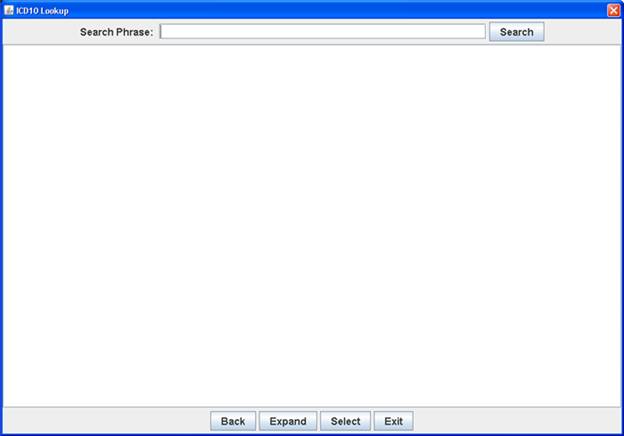
4. In the <Search Phrase> field, enter a keyword or partial diagnosis description and either press [Enter] OR click the [Search] button to display available ICD-10 codes which match the search criteria. For example, enter ulcer in the <Search Phrase> field and press [Enter] to display:
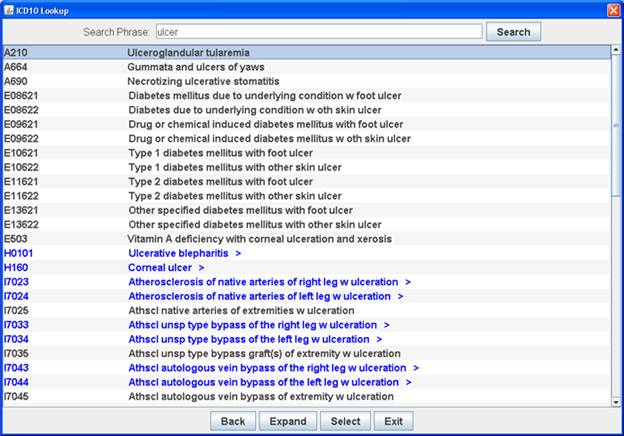
4.1 [Back]: Click to restore the list to what it was prior to clicking the [Expand] button.
4.2 [Expand]: Click on a code displayed in blue and then click [Expand] to show additional codes.
4.3 [Select]: Since the purpose of this program is only to find diagnosis codes, selecting a code is not necessary; therefore, click on [Select] to close the Look Up program.
4.4 [Exit]: Click to close the Look Up program.