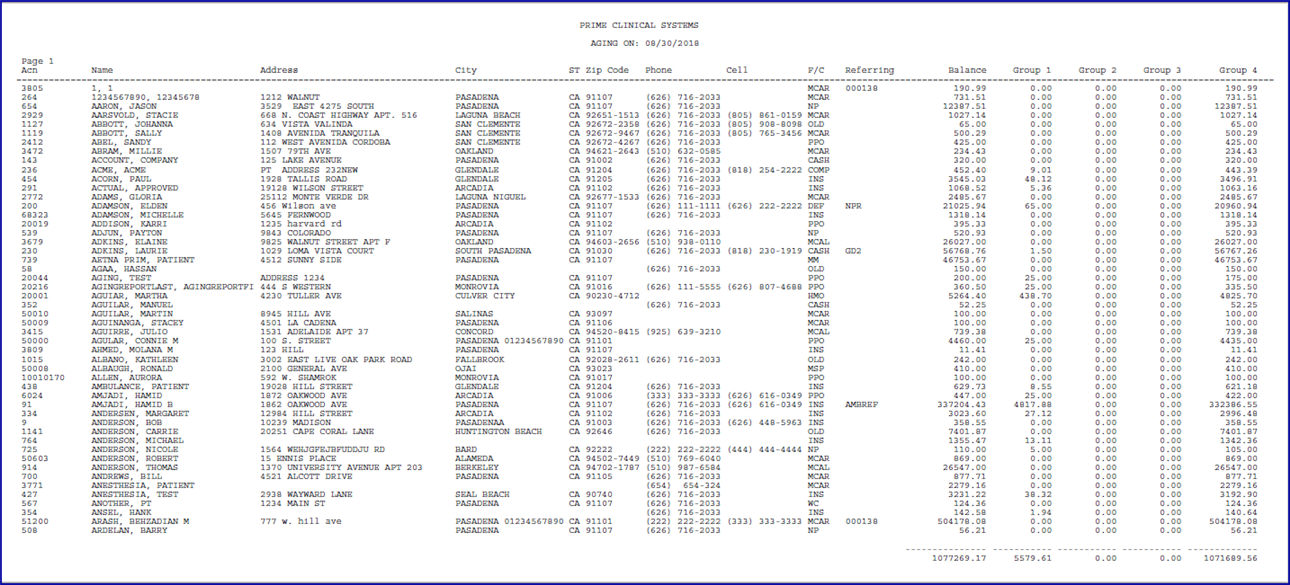Intellect™
MANAGEMENT MENU OPTIONS
![]()
Aging
Previous Aging
Effective software version 18.10.02, a new table was added to the Intellect program which holds the Aging Totals at the time the month is closed. This table makes it possible to reprint Aging reports for the TOTAL, INSURANCE, or PATIENT aging amounts as of the month-end date entered in the <Aging Date> field.
Note1: These totals are not just for dates of service within the selected month; they are the ‘entire’ A/R in aged format as of the month-end date selected in the <Aging Date> field.
Note2: This report uses data stored at month-end close and does not recalculate the aging retroactively.
1. To reprint an Aging report, go to Management --► Aging --► Previous Aging:
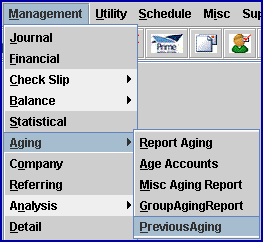
The Print PreviousAging screen opens:
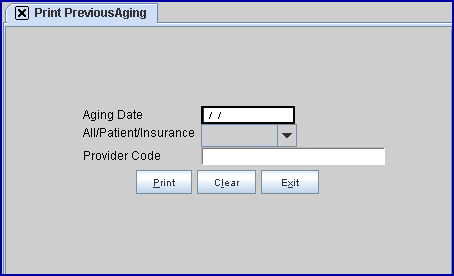
2.1 This field allows a previously-generated aging report to be selected.
2.2 With the focus in the <Aging Date> field, press [F2] to display the available months, and then click on the appropriate month-end date. Note: The <Aging Date> indicates the clinic date when the month was closed through Date --►Change Clinic Date; the report contains the actual totals and aging breakdown from this month-end date.
2.3 This field must be filled. If [Enter] is pressed without making a date selection, this message displays:
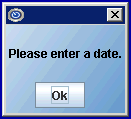
Click [Ok] to return to the <Aging Date> field.
3. All/Patient/Insurance ![]()
3.1 This field limits the report results based on the <Who> responsible for the balance on the <Aging Date>.
3.2 Press [Enter] to bypass this field to return the same results as ‘Total Balance.’
3.3 Use the drop-down list to make a selection OR press the [F2] to display the options with descriptions, and then select by double-clicking on the correct option OR use the ↑ (up) and ↓ (down) arrows to highlight the correct option and press the [Enter] key.
3.3.1 Total Balance: Include ALL balances (patient and insurance responsibility) on a single line.
3.3.2 Insurance: Include insurance balances only where the <Who> field is NOT ‘G’.
3.3.3 Patient: Include patient balances only where the <Who> field IS ‘G’ (patient/guarantor responsibility).
4. Provider Code ![]()
4.1 The default is all providers (leave blank).
4.2 To filter the results based on a specific provider, type the Utility --► Provider --► Provider <Provider Code>.
4.3 This field accepts multiple values:
• separated by commas with no spaces:

• via an asterisk * to return all providers starting with the portion of the code entered prior to the *. For example, J* prints all providers whose code begins with J.

5. When the information is completely entered, select one of these options:
![]()
5.1 Click [Print] OR press [Enter] to display the Print Aging Report dialog box:
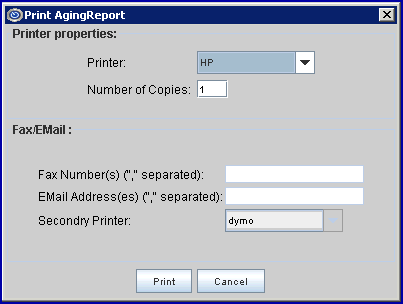
5.1.1 Printer Properties:
5.1.1.1 Printer: The default printer for the logged-in clinic and password is selected. To select a different printer, either click on the arrow, OR press the → (right arrow) on the keyboard to view the list of printer codes. In our example, the defaulted Printer is HP. This is just an example of a printer name and may or may not be set up on the system.
To select the printer type, click on the code, OR use the ↑ (up) and ↓ (down) arrows to highlight the correct code; then press the [Enter] key to select.
5.1.1.2 Number of Copies: This field defaults to either 0 (zero) or 1. Both print 1 copy. To print more than one copy, enter the number of copies.
5.1.2 Fax/Email:
In addition to printing reports, Intellect provides the capability to export reports to Email, Fax, Disk, or Archive. A secondary printer may also be selected, if one is set up, by clicking on the arrow to display the drop-down list. The Procedure Analysis by Clinic and the Insurance Analysis by Clinic reports may also be exported to Excel.
5.1.3 Select the [Print] button to send the request to the printer (or as a Fax or email).
5.1.4 Select the [Cancel] button to clear the screen and return to the <Aging Date> field without saving or printing.
5.2 Click [Clear] to clear all information and return the focus to the <Aging Date> field without saving.
5.3 Click [Exit] to clear the screen and return the focus to the main Intellect screen without saving.
Sample Previous Aging report: