
Intellect™
MISC MENU OPTIONS

View Report
View Report displays a table of any Statement Summary, Reverse Entry, and Billing Error Reports in Intellect. This option allows the viewing of any specific report.
1. To view the list of these reports in Intellect, go to Misc --►View Report:
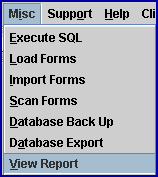
The View Report screen displays:
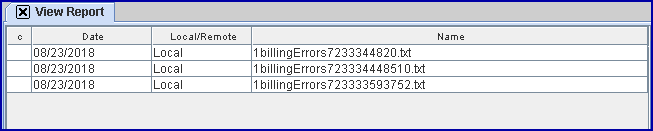
2. The focus is in the Command column.
2.1 Use the ↑ (up) and ↓ (down) arrows to highlight the desired report.
2.2 Type 'V' to view the selected report. NOTE: If a line is highlighted that says 'Billing Error' and 'V' is then pressed, Intellect lists the paper claims that failed to bill and examples why they would fail.
3. Commands that may be entered in the Command column are:
3.1 F: Enter 'F' and press [Enter] to move the focus to the first line/report on the list.
3.2 L: Enter 'L' and press [Enter] to move the focus to the last line/report on the list.
3.3 D: Enter 'D' and press [Enter] to delete the highlighted/selected line/report.
3.4 [Esc]: Press [Esc] to close the screen.
3.5 V: See step 2.2.
Effective May 2011 (version unknown)
Each patient with charges entered in PCM and imported to Intellect has a report on the View Report screen table. The biller should be reviewing these reports daily for any which failed when importing. As of May 2011, this is the only tracking to tell which charges were not imported.
In the View Report option, look at any file which begins with 'import'. For example, importXMLreport#######.xml, importHL7report#######.hl7, or importTxtreport#######.txt. Note: Capitalization may vary.
When the charges are entered in PCM, and the operator selects [Import], the txt file is imported into the ut path/report folder on the Intellect server. Usually, ut_path is set to home/staff. To check your set up, go to Utility --►Set Up --►Parameter and check the <Path File> field. If you have something different than /home/staff in the <Path File> field, please contact PCS Support.
Note: If the home/staff/report folder does not exist when the charges are being imported, there is no record in Intellect. The import process does NOT create the home/staff/report folder as it does for the other reports kept in this file. The charges display in PCM as blue, indicating the [Import] was selected.
The report files are named as described above. If the file is not in the home/staff/report folder, then it may be a PCM issue. Please contact PCS Support.
If the file is in the home/staff/report folder, read the report to see what the error was. Usually the error is something you can fix.
Because the folder is shared for many reports, never remove the folder or delete records.