
Intellect™
MISC MENU OPTIONS

View Sent Items
In software versions prior to 18.05.03, View Sent Items displayed information of any outgoing Email or Fax communications sent from Intellect. Effective version 18.05.03, email responses from patients to the appropriate clinics are now included on this screen. For example, responses to surveys, requests for information that were sent via email, or Telemedicine invitations.
Update:
Effective version 21.01.06, a new function was implemented when emailing forms from the Schedule --►Appointment --►Full Day --►Add Appointment [☐ Patient Demographic] drop-down feature. When the forms are chosen, and after the patient receives and updates the interactive form, Intellect updates the Misc --►View Sent Items option with the date and time the form was updated by the patient.
To view the list of sent items in Intellect, go to Misc --►View Sent Items:
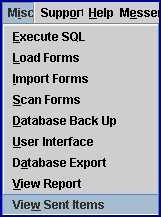
The Sent Items screen displays:
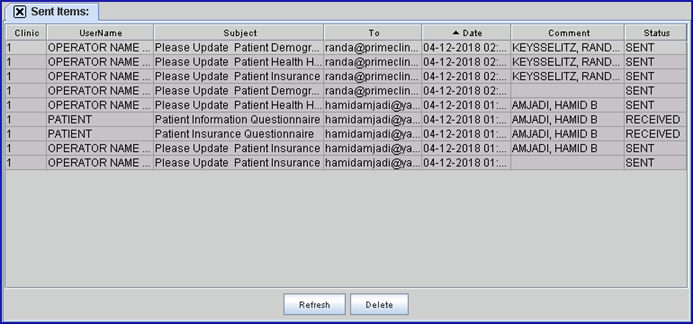
1. The display is sortable by individual columns, with the default the 'To' column, in ascending order. Mouse click on the desired column to sort. The column heading toggles, displaying an arrow:

Click again to change the sort order:

2. The size of the column may also be changed. Hover the mouse over the column divider to display a double-sided arrow, then hold down the left mouse button while dragging the mouse to the left/right to increase/decrease the size of the column.
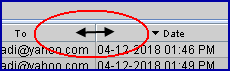
The information displayed in the columns on the Sent Items screen is view-only and may not be modified.
3. Clinic 
3.1 Displays the number of the clinic receiving or sending information.
4.User Name 
4.1 Displays the <Operator Name> of the operator sending information, as set up in Utility --►Set Up --►Security --► Login Users.
4.2 Effective version 18.05.03, displays PATIENT when the item is returned by the patient.
5. Subject 
5.1 Displays the Subject of the email or fax.
5.2 Effective version 18.05.03, displays the item returned by the patient. For example, 'Patient Information Questionnaire.'
6. To 
6.1 Displays the recipients e-mail address.
7. Date 
7.1 Displays the date and time the information was sent or received.
8. Comment 
8.1 Prior to version 18.05.03, this field was blank.
8.2 Effective version 18.05.03, this field displays the patients' name when the item is returned.
9. Status 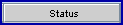
9.1 Displays SENT when the email, fax, or Telemedicine invitation has been successfully sent.
9.2 Effective version 18.05.03, this field displays RECEIVED when the item is received from the patient.
10. Refresh ![]()
10.1 Click [Refresh] to reset the sort order to the default.
11. Delete ![]()
11.1 Select [Delete] to delete the highlighted row.