
Intellect™
START/RESTART ONSTAFF WEB SERVER SERVICE

Email Reminders with Confirmation require OnStaff Web Server service. Before starting the service, make sure the hardware is correctly set up. Set up should be completed by the clinics' IT person. Clinics who do not have an IT person should contact Prime Clinical's hardware department to complete the set up of these fields. For additional information, refer to the Hardware Set Up section of Email Appointment Reminder with Confirmation.
Start the 'OnStaff Web Server' Service
Note: The screen shots below may vary per office due to different versions of software.
1. From the Main Server desktop, select Start, then Control Panel

2. Select Administrative Tools
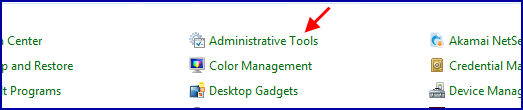
3. Select Services
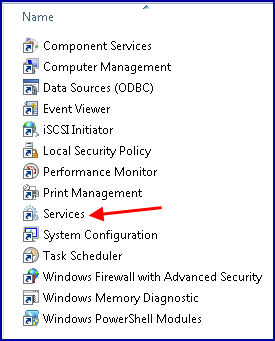
The following screen displays:

4. Click on OnSTAFF Web Server to select it (see example above).
5. Right-click on OnSTAFF Web Server to display the options. Depending on whether or not the server was stopped or paused, select Start OR Restart.

6. When the Start/Restart process has completed, Intellect returns to the Administrative Tools/Services screen.
Review the 'Status' column:
If 'Status' = 'Error,' please call PCS support.
If 'Status' = 'Started,' close each of the directories until once again at the desktop.