
Intellect™
MANAGEMENT MENU OPTIONS

UDS Report
Patients by Age and Gender
Effective version 9.12.1 - New Feature
The Patients by Age and Gender report allows HRSA Health Center Program participants to obtain data for Uniform Data System (UDS) Reporting Table 3A: Patients by Age and by Sex Assigned at Birth. This report gives a unique patient count based on the patient’s age and gender. The patient counts by gender (male and female) are displayed by age for each year up to 24 years of age, and then in age groups after 24 years of age as defined by UDS reporting requirements. The patient’s age is calculated for the date entered in the <Date> field when selecting the report parameters.
For more information about UDS reporting requirements, refer to Health Resources & Services Administration (HRSA) resources at https://bphc.hrsa.gov/datareporting/reporting/index.html.
In this Topic Hide
1. Patients are included in the report if their account meets the following criteria:
1.1 Charges are posted for dates of service within the selected report date range.
1.2 <Gender> field on the Registration --► Regular --► Patient screen is set to ‘M’ or ‘F.’ NOTE: Offices using a ‘dummy’ account for non-patient accounts should set <Gender> to ‘U’ to exclude the account from UDS reports.
1.3 <DOB> field on the Registration --► Regular --► Patient screen is NOT blank.
1.4 Utility --►Category <Type> field does NOT equal ‘C’ (Company Account) for the Category Code associated with the <Category> field on the Registration --► Regular --► Patient screen.
2. The patient counts are grouped by the following:
2.1 <Gender> field on the Registration --► Regular --► Patient screen. This is a required field.
2.2 <DOB> field on the Registration --► Regular --► Patient screen. This is a required field.
1. Go to Management --►UDS Report --►Patients by Age and Gender:
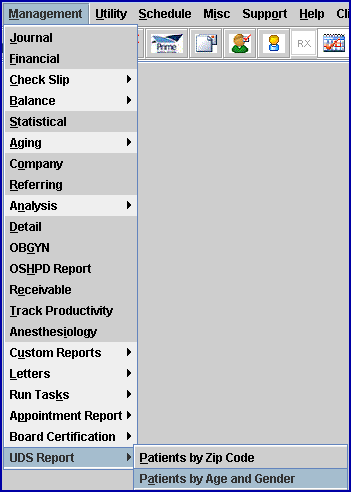
2. When the Print Table 3A print dialog box opens:
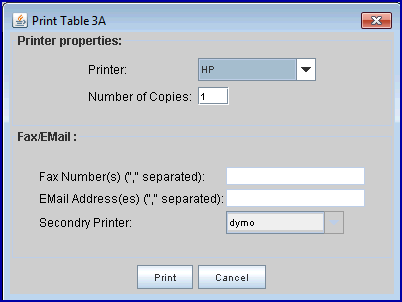
2.1 Select the appropriate printer using the <Printer> field drop-down.
2.2 Click on the [Print] button.
2.3 The Parameters screen displays:
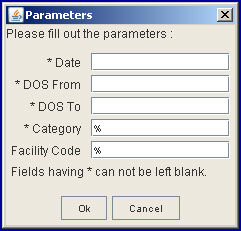
3. Date
3.1 Per UDS reporting requirements, enter June 30th of the year reported. For example, if reporting for calendar year 2020 (dates of service 01/01/2020 through 12/31/2020), enter 06/30/2020.
3.2 This field is required to determine the date on which the patient’s age (and age group) is calculated.
4. DOS From
4.1 Enter the beginning date of service (DOS) for the report period. For example: 01/01/2020
4.2 Although UDS reporting is submitted annually for the full calendar year, clinics may request the report as often as desired and for any date range.
5. DOS To
5.1 Enter the ending date of service (DOS) for the report period. For example: 12/31/2020
5.2 The report is limited to accounts where charges are posted for dates of service within the <From Date> and <To Date> range.
6. Category
6.1 This field limits the report to accounts where the selected Utility --►Category <Category Code> is associated with the posted charges. NOTE: The Treatment History table sets this value based on the Registration --► Regular --► Patient <Category> field at the time of posting.
6.2 This field cannot be left blank.
6.2.1 Accept default ‘%’ to select all Category Codes.
6.2.2 Enter one <Category Code>, such as MCAR, to limit the report to a single Category.
6.2.3 The ‘%’ wildcard can be combined with part of the code to limit the selection but include more than one code. For example, entering M% would include all categories where the <Category Code> begins with ‘M’, such as MCAR, MCR2 and MM.
7. Facility Code
7.1 This field limits the report to accounts where the selected Utility --►Facility <Facility Code> is associated with the posted charges.
7.2 This field cannot be left blank.
7.2.1 Accept default ‘%’ to select all Facility Codes.
7.2.2 Enter one <Facility Code> to limit the report to a single facility.
7.2.3 The ‘%’ wildcard can be combined with part of the code to limit the selection but include more than one code. For example, entering 1% would include all facilities where the <Facility Code> begins with ‘1’, such as 1, 12 and 100.
8. When the information is completely entered, select one of these options:
![]()
8.1 Click [Ok] to send the report to the selected printer, close the Parameters screen and return to the main screen.
8.2 Click [Cancel] to close the Parameters screen and return to the main screen without generating the report.
The Patients by Age and Gender report displays the following:
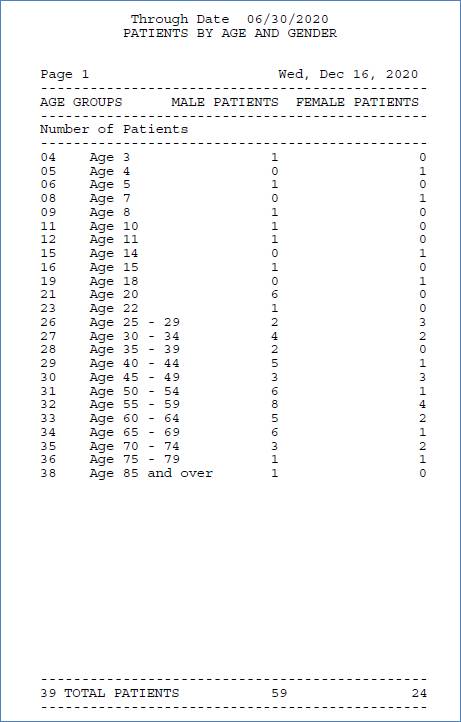
1. Header Review:
1.1 Through Date: Displays the <Date> entered on the Parameters screen for calculating the patient’s age.
1.2 Page line: Displays the page number and the date (DOW, Month, Day, Year) when the report was printed.
2. Column Review:
2.1 AGE GROUPS:
2.1.1 Displays the 2-digit line number on the far left column and the associated age group as defined by UDS reporting requirements for Table 3A: Patient by Age and by Sex Assigned at Birth.
2.1.2 The patients are counted in the age group associated with their age on the date entered in the <Date> field on the Parameters screen, not their current age.
2.1.3 If the female patient and male patient count is zero for particular age group, then the line number (between 01 and 38) and its associated age group are not listed on the report. For example, in the report above, line 01 for the age group of ‘Under age 1’ is missing because there are no patients that age for the selected report.
2.2. MALE PATIENTS:
2.2.1 Displays the unique patient count by age group for accounts where Registration --► Regular --► Patient <Gender> = ‘M’.
2.2.2 Line 39 for TOTAL PATIENTS displays the unique patient count for all Male Patients.
2.3. FEMALE PATIENTS:
2.3.1 Displays the unique patient count by age group for accounts where Registration --► Regular --► Patient <Gender> = ‘F’.
2.3.2 Line 39 for TOTAL PATIENTS displays the unique patient count for all Female Patients.