
Intellect™
DUPLICATE PATIENT

Intellect may be configured to search for duplicate patients.
1. To set up Intellect to perform a search, go to Utility --►Set up --►Parameter:
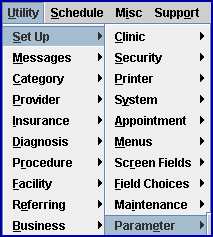
1.1 The Modify PARAMETER screen displays.
Complete the following fields as indicated, and then press the [Modify] button at the bottom of the screen.
1.2 Clinic No. 
Enter a clinic number.
1.3 Check Pt Duplicate 
1.3.1 Select 'N' to not search for duplicate patients.
1.3.2 Select 'Y' to have Intellect search for duplicate patients (highly recommended).
If <Check Pt Duplicate> = 'Y,' the system checks for duplicate accounts via a search screen that pops up when [Enter] is pressed in the <Patient Account No> field:
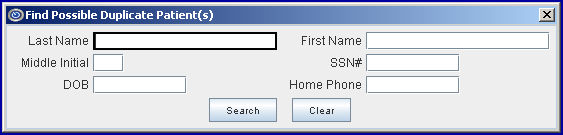
This pop up screen allows clinics to verify that the patient does not already have an account in their system. Enter as much information as desired and click the [Search] button. Search by any single field, any combination of fields, all fields, partial names, partial numbers, and wild cards. If the search does not return any patients who match the criteria, try searching again by either entering different identifying information, or completing fewer fields in the search.
1.3.2.1 If a search is completed and no records are found, Intellect displays a pop up message:
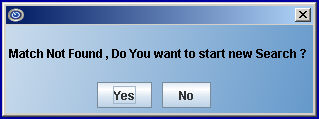
• Select [Yes] to return to the Find Possible Duplicate Patient(s) screen where new information may be entered.
• Select [No] to set up the new patient with all the information that was entered in the Find Possible Duplicate Patient(s) screen.
1.3.2.2 If Intellect finds a matching patient based on the information selected for the search, a (sample) list of possible duplicates displays:
Effective version 22.03.22 -- Chart# column added
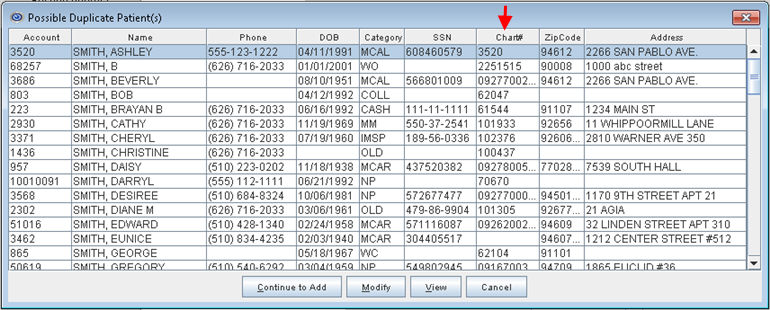
Versions prior to 22.03.22:
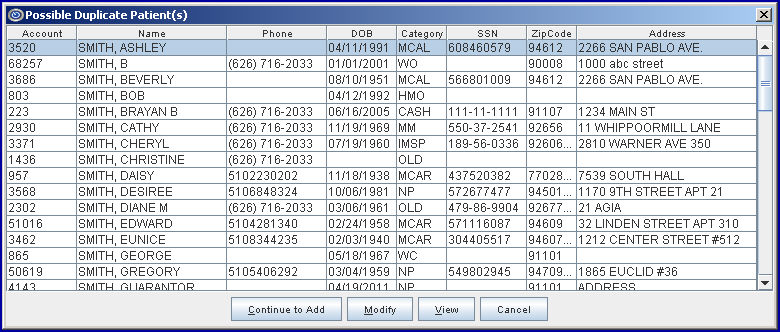
Press [ESC] to bypass this search, close the search results box (shown above), and return to the Find Possible Duplicate Patient(s) screen.
• If the patient is listed:
Highlight the name of the correct patient and click [Modify] to modify the patient's demographic and insurance information.
Highlight the name of the correct patient and click [View] to view the patient's demographic and insurance information.
• If the patient is not listed:
Select [Cancel] from the window to return to the Find Possible Duplicate Patient(s) window to continue searching.
Select [Continue to Add] to continue entering information on the Patient Add screen and automatically complete any of these if they are included in the search: Patient's Name, SSN#, DOB, and <Home Phone No>.
1.4 [Modify] 
1.4.1 Click [Modify] to save changes.