
Intellect™
REGISTRATION MENU OPTIONS

Worker
View All Claims
Effective version 14.02.04
This menu option is used to view all of the claims for an individual patient on one screen. Each claim is shown on one line, including the affected body part(s) and authorization status. Except for the <Account> field, the information on this screen is view-only and is pulled from the Registration --►Worker --►Worker Insurance screen.
1. To access the View All Claims screen in Intellect, go to Registration --► Worker --► View All Claims:
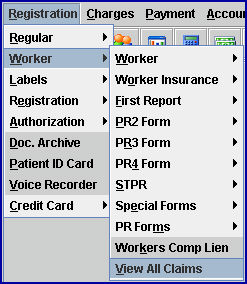
The View All Claims screen displays:
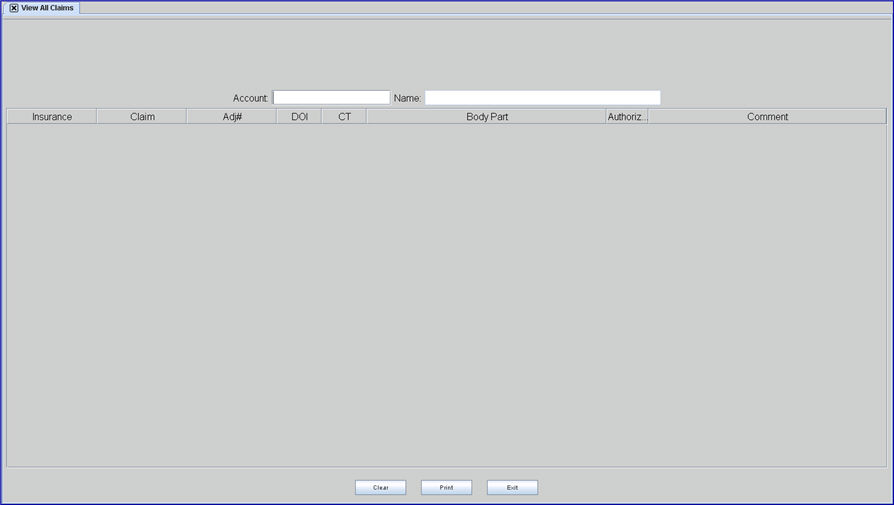
2. Account 
2.1 Enter the account number for the patient for whom to view claims.
2.2 Either enter the account number in the <Account> field, OR enter the last name (or portion of the last name) in the <Account> field. When the last name is entered, press [Enter] to display a record search screen. The record search screen (similar to the [F2] screen) lists all the available options from which to choose. To select the patient from the displayed list, either highlight the record and press the [Enter] key, OR double-click on the record.
3. Name 
3.1 Displays the patient name associated with the account number entered in the <Account> field.
4. Insurance ![]()
4.1 Displays the insurance as shown in the <Insurance Company Name> field on the Registration --►Worker --►Worker Insurance screen.
5. Claim ![]()
5.1 Displays the claim as shown in the <Claim No #> field on the Registration --►Worker --►Worker Insurance screen.
6. Adj# ![]()
6.1 Displays the adjudication number as shown in the <ADJ Number> field on the Registration --►Worker --►Worker Insurance screen.
7. DOI ![]()
7.1 Displays the date of injury as shown in the <DOI> field on the Registration --►Worker --►Worker Insurance screen.
8. CT ![]()
8.1 Displays the changed date of injury as shown in the <DOI_CT> field on the Registration --►Worker --►Worker Insurance screen.
9. Body Part ![]()
9.1 Displays the body part as shown in the <Body Parts> field on the Registration --►Worker --►Worker Insurance screen.
10. Authorization ![]()
10.1 Displays the authorization status as shown in the <Status> field on the Registration --►Worker --►Worker Insurance screen.
11. Comment 
11.1 Added in version 14.05.14.
11.2 This field is used to view comments previously entered into the <Comment> field on the <Body Parts> field selection list. See Registration --►Worker --►Worker Insurance, <Body Parts> field.
12. Action buttons:

12.1 Click [Clear] to remove the displayed information and return to the <Account> field.
12.2 Click [Print] to display a printer selection box, such as the following, from which to choose a printer and number of copies desired.
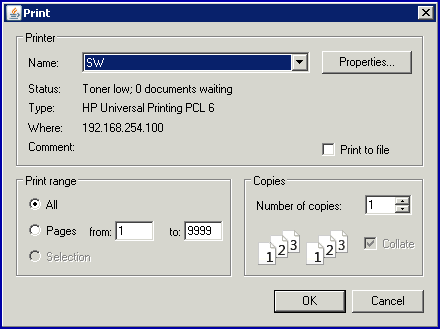
12.3 Click [Exit] to close the View All Claims screen.