
Intellect™
SCHEDULE MENU OPTIONS

Appointment
Full Day
Special Features
SMS Appointment Reminder and Check-In
and
Appointment Reminder
SMS Appointment Reminder and Check-In
Effective version 20.09.03, Intellect's SMS capabilities were extended to include these features:
• Appointment reminder and confirmation. Once set up, when an appointment is added for a patient, an immediate appointment reminder text message is sent to the patient's cell phone using SMS (email to text). The appointment reminder includes a link to click to confirm or cancel the appointment. Previous versions of the SMS app_reminders only sent the appointment reminder and did not include the option to confirm the appointment. NOTE: Office using Twilio should note the SMS is direct and does not use email to send.
See Appointment Reminder and Confirmation for additional information.
NOTE: If an office is using EMAIL to SMS (sending an SMS message over email) there are some carriers that DO NOT support this option -- AT&T is one of the carriers. Offices should check with their cell phone carrier to see if it is supported before initiating this feature.
• Appointment check-in. Prior to the appointment, an additional appointment reminder is sent to the patient with a link which allows patients to check in when they arrive at the location. Once checked in, patients can send a message to the office indicating whether they are waiting in their car or the waiting room. This confirmation is also sent to Intellect and displays on the Check In/Out tab on the Appointment screen.
See Appointment Check-in for additional information.
1. Go to Registration --►Regular --►Patient --►Add and verify that the patient's cell phone carrier is entered in the <Cell Phone Carrier> field on the Add Patient screen.
2. Go to Utility --►Set Up --►Appointment --►Appointment Type. Each appointment type that will allow text messages to be sent to patients must have the <Send Email/SMS> field set to 'Y.'
3. In the Add Appointment Dialog Box, the <Remind> field must be set to 'SMS.'
4. Offices NOT using Twiio should be sure that the email settings have been configured in OnStaff/Intellect. Go to Management --► Letters --► Newsletters/Reports and complete Email Set Up.
Appointment Reminder and Confirmation
When set up, the patient receives a text message with a link to click to confirm or cancel the appointment (see sample messages below). Once a selection is made, that information is sent back to Intellect and the Appointment List tab is updated to indicate whether the patient confirmed or canceled the appointment.
Sample SMS Confirmation Reminder Text:
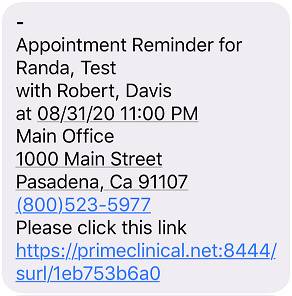
After clicking the link in the initial message (see sample above), the patient receives another text with buttons to either confirm or cancel the appointment. See sample:

Once a selection is made, the patient receives a message back stating 'Thank you for your response,' and Intellect's Appointment List tab is updated to indicate whether the patient confirmed or canceled the appointment.
This feature can be used as EMAIL to SMS and also with Twilio SMS. The Set Up section must be completed to enable this option.
Prior to the patient's appointment, an appointment reminder is sent to the patient with a link which allows patients to check in when they arrive at the location. Once checked in, patients can send a message to the office indicating whether they are waiting in their car or the waiting room. This confirmation is also sent to Intellect and displays on the Check In/Out tab on the Appointment screen. The <App Time> column indicates the time the patient sent the reply, and the <Room> column displays Waiting - Inside or Automobile, depending on the patient's selection.
Sample appointment reminder:
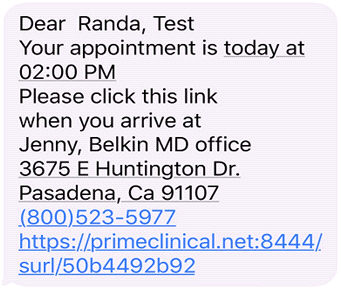
After clicking on the link, this message displays:
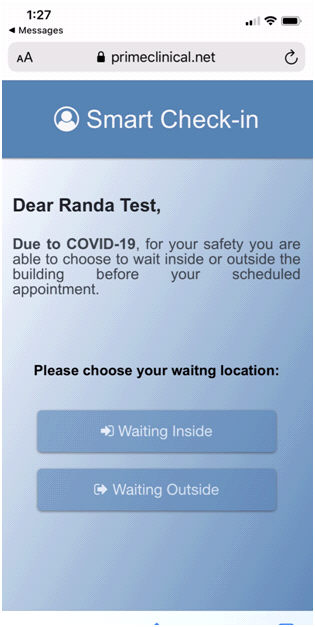
Clicking on a button displays this message:
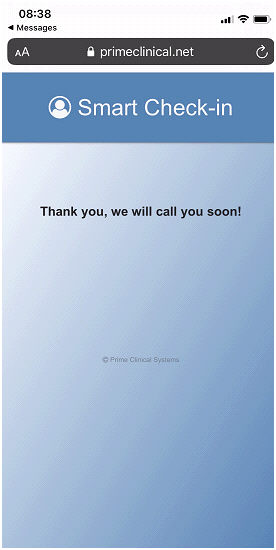
Additionally, the patient receives an email that they were checked in. See sample:
-----Original Message-----
From: PCM TESTING CLINIC [mailto:randa@primeclinical.com]
Sent: Monday, August 31, 2020 1:51 PM
To: RANDA@PRIMECLINICAL.COM
Subject: Patient Checked In/Confirmed
Patient Badir, Randa confirmed/checked in
When the patient checks in, it is also noted in Intellect on the Schedule --► Appointment --► Full Day --► Check In/Out tab:

See Schedule --► Appointment --► Full Day --► Tab Options --► Check In/Out tab <App Time> column and <Room> column for more information.