
Intellect™
SCHEDULE MENU OPTIONS

Appointment
Full Day
Appointment Booking and Management
Add Appointment Dialog Box
[Patient Demographic] Button Samples/Details
Effective version 17.10.20, in the Add Appointment dialog box, the [OK/Print] button was removed and replaced with the [☐ Patient Demographic] button. This button is used to send emails to patients which contain a link for patients to review and update their information online through their default web browser and/or a PDF attachment to download and complete by hand (effective version 19.05.01).
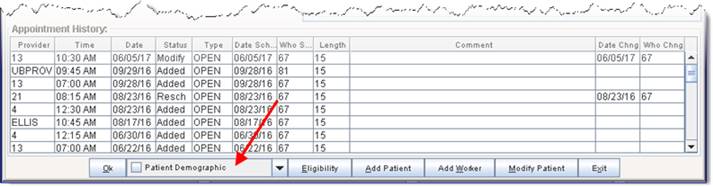
NOTE: The [☐ Patient Demographic] button uses https and requires a Basic SSL Certificate for IIS with 2048-bit Encryption for the encryption of data.
• Offices who do not already have an SSL certificate should ask their IT department to assist with the purchase of the certificate from a domain registrar company.
• Offices who currently have an SSL certificate should be sure to renew their current certificate before its' expiration date, depending on the duration of the certificate.
Click the [Patient Demographic] button to display a drop-down list with the available forms to email patients:
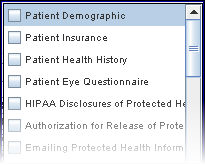
After clicking the box(es) to select one or more forms to email, click [OK] to save the appointment and immediately send a separate email for each selected form. Note: The office email address must be set up in Intellect prior to using this feature.
Sample email sent to patient:
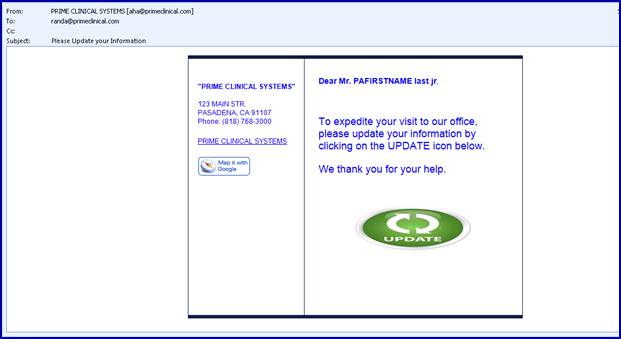
Effective version 18.10.30. In previous versions, Intellect included the organization's <Name> and <Address> from the Utility --►Set Up --►Clinic file. Version 18.10.30 and greater include an option to request to pull the appointment facility's <Name> and <Address> from Utility --►Facility for the option listed below. The change is only available by request.
As the above email indicates, patients must click on the ![]() [UPDATE] icon to open their default web browser to review and update information. Note: Currently, [Tab] is the only key that can be used to move from field to field within these forms.
[UPDATE] icon to open their default web browser to review and update information. Note: Currently, [Tab] is the only key that can be used to move from field to field within these forms.
Click on the [UPDATE] icon to display the form(s) selected from the drop-down list. Samples and additional information are available via the links below.
• Patient Health History Samples
• Patient Eye Questionnaire Samples
• Covid-19 Patient Disclosures Sample - Effective version 20.07.27
• Advanced Directive Sample - Effective version 19.12.04
Once the information is reviewed/corrected, the patient clicks on the blue ![]() button at the bottom of the information to send the updated information back into the Intellect program, making it current prior to the patient's scheduled appointment.
button at the bottom of the information to send the updated information back into the Intellect program, making it current prior to the patient's scheduled appointment.
The demographic information defaults based on the patient’s current Registration screen in Intellect. The <Referring Name> drop-down only displays referring sources where Utility --►Referring <WebStaff Access> field is set to ‘Y.’
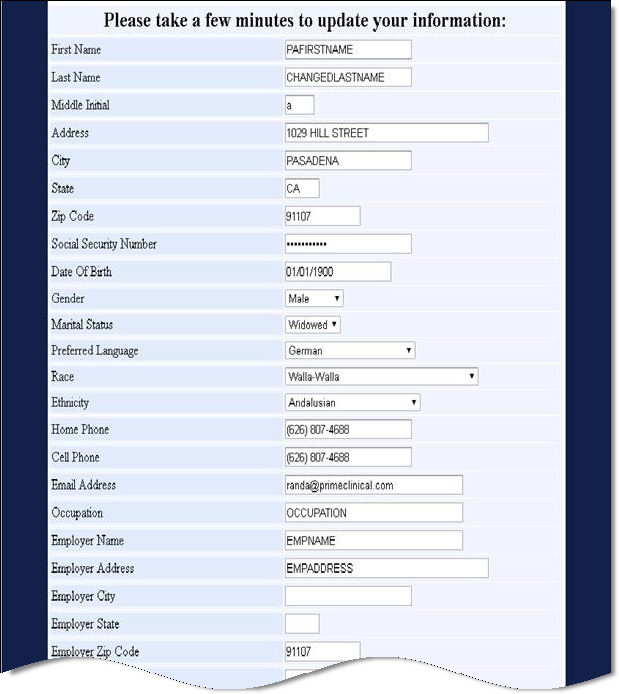
Effective version 21.06.17, changes in the Patient Demographics Formatted Text now limits the <Pharmacy> field (not shown on the partial sample above) to a display of 200 pharmacies when the patient clicks to update a pharmacy. The displayed pharmacies only include pharmacies that were recently used from the PT_MEDICATION table.
The insurance information defaults to the patient’s current P1 primary insurance only, and the drop-down for <Insurance Name> displays insurances where Utility --►Insurance --►Insurance <WebStaff Access> field is set to ‘Y.’ Patients may also choose past insurance.

Patient Health History Samples
PCM users only: The information completed on the Patient Health History portion automatically populates 5 different Patient Data Tables in PCM. The tables are:
The following examples show which system-supplied Patient Data Table in PCM is updated from each section of the Patient Health History.
NOTE: Customization of the Patient Data Table fields included on the document/form for Patient Health History is billable.
The Health History (PT_HEALTH_HISTORY) data table is updated with the information from the ‘PLEASE UPDATE YOUR HEALTH INFORMATION’ section of the Patient Health History.
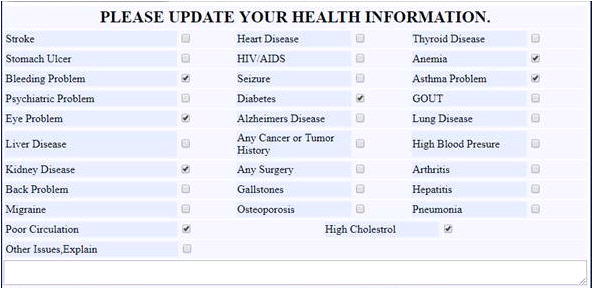
For additional information about the Patient Data Table in PCM, see PCM Documentation for Charts --►Patient Data Tables --►System-Supplied Patient Data Table --►Health History.
The Symptoms (PT_SYMPTOMS) data table is updated with the information from the CURRENT SYMPTOMS section of the Patient Health History.
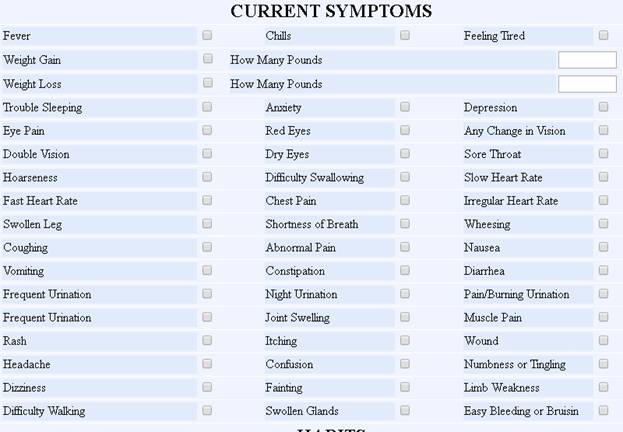
For additional information about the Patient Data Table in PCM, see PCM Documentation for Charts --►Patient Data Tables --►System-Supplied Patient Data Table --►Symptoms.
The Health Habits (PT_HEALTH_HABITS) data table is updated with the information from the HABITS section of the Patient Health History.

For additional information about the Patient Data Table in PCM, see PCM Documentation for Charts --►Patient Data Tables --►System-Supplied Patient Data Table --►Health Habits.
The Menstrual History (PT_MENSTRUAL_HISTORY) data table is updated with the information from the FEMALES MENSTRUAL HISTORY section of the Patient Health History.

For additional information about the Patient Data Table in PCM, see PCM Documentation for Charts --►Patient Data Tables --►System-Supplied Patient Data Table --►Menstrual History.
The Family Health History (PT_FAMILY_HEALTH_HISTORY) data table is updated with the information from the FAMILY HEALTH HISTORY section of the Patient Health History.
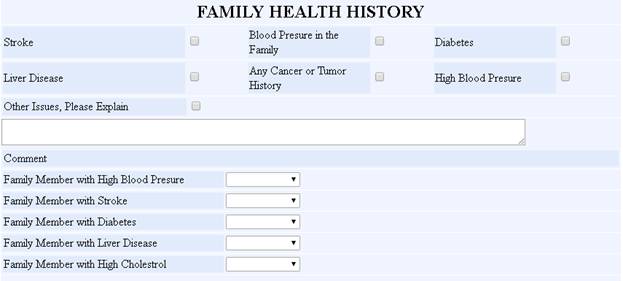
For additional information about the Patient Data Table in PCM, see PCM Documentation for Charts --►Patient Data Tables --►System-Supplied Patient Data Table --►Family Health History.
Patient Eye Questionnaire Samples
PCM users only: The information completed on the Patient Eye Questionnaire includes the sections/data tables for the Patient Health History (see above) and automatically updates 5 additional tables. The tables are:
The following examples show which system-supplied Patient Data Table in PCM is updated from each section of the Patient Eye Questionnaire.
NOTE: Customization of the Patient Data Table fields included on the document/form for the Patient Eye Questionnaire is billable.
The Eye Problems (PT_EYE_PROBLEMS) data table is updated with the information from the EYE PROBLEMS section of the Patient Eye Questionnaire.
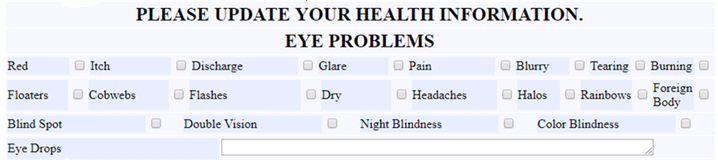
For additional information about the Patient Data Table in PCM, see PCM Documentation for Charts, Chapter: Patient Data Tables, Section: System-Supplied Patient Data Table, Document: Eye Problems.
The Eye Correction Hx (PT_EYE_CORRECTION_HX) data table is updated with the information below the EYE PROBLEMS section, which does not have a separate header, on Patient Eye Questionnaire.

For additional information about the Patient Data Table in PCM, see PCM Documentation for Charts, Chapter: Patient Data Tables, Section: System-Supplied Patient Data Table, Document: Eye Correction Hx.
The Eye Disease Hx (PT_EYE_DISEASE_HX) data table is updated with the information from the ‘HAVE YOU BEEN DIAGNOSED WITH ANY OF THE FOLLOWING?’ section of the Patient Eye Questionnaire.

For additional information about the Patient Data Table in PCM, see PCM Documentation for Charts, Chapter: Patient Data Tables, Section: System-Supplied Patient Data Table, Document: Eye Disease Hx.
The Eye Sx Hx (PT_EYE_SX_HX) data table is updated with the information from the PRIOR EYE SURGERIES section of the Patient Eye Questionnaire.

For additional information about the Patient Data Table in PCM, see PCM Documentation for Charts, Chapter: Patient Data Tables, Section: System-Supplied Patient Data Table, Document: Eye Sx Hx.
The Eye Family Hx (PT_EYE_FAMILY_HX) data table is updated with the information from the IMMEDIATE FAMILY EYE HISTORY section of the Patient Eye Questionnaire.

For additional information about the Patient Data Table in PCM, see PCM Documentation for Charts, Chapter: Patient Data Tables, Section: System-Supplied Patient Data Table, Document: Eye Family Hx.
COVID-19 Patient Disclosures Sample
PCM users only: The information completed on the COVID-19 Patient Disclosures automatically populates the Covid19 Patient Data Table in PCM.
When patients click on the ‘Update’ button, the COVID-19 Patient Disclosures screen displays, with the patient's name, doctor’s name and date already populated:
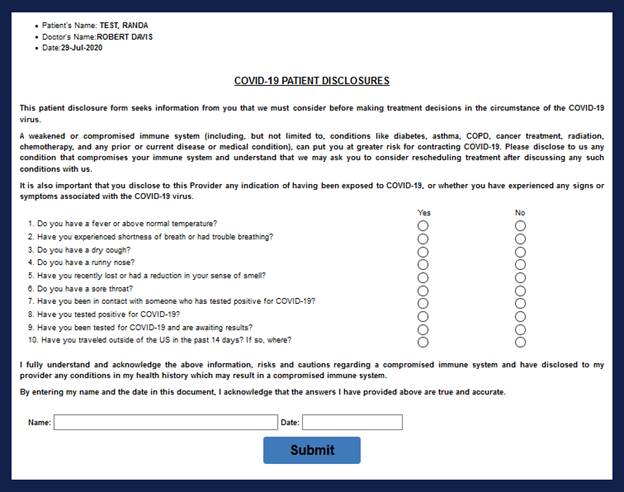
NOTE: If the patient clicks ‘Yes’ for item 10, a text box appears to allow the location to be entered.
For additional information about the Patient Data Table in PCM, see PCM Documentation for Charts; Chapter: Patient Data Tables; Section: System-Supplied Patient Data Table; Document: Covid19 (not yet available).
PCM users only: The information completed on the Advanced Directive automatically populates the Advanced Directive Patient Data Table in PCM.
When patients click on the ‘Update’ button, an Advanced Directive information screen displays, with the patient's name and phone already populated:

For additional information about the Patient Data Table in PCM, see PCM Documentation for Charts; Chapter: Patient Data Tables; Section: System-Supplied Patient Data Table; Document: Advanced Directive.
Once the information is viewed/corrected, the patient clicks on the blue ![]() button at the bottom of the information to send the updated information back into the Intellect program, making it current prior to the patient's appointment.
button at the bottom of the information to send the updated information back into the Intellect program, making it current prior to the patient's appointment.
*** IMPORTANT NOTIFICATION: WHEN A PATIENT IS UPDATING HIS/HER INFORMATION ONLINE, IF THE OFFICE HAS ANY OF THE PATIENT INFORMATION OPEN VIA MODIFY AT THE SAME TIME, THE PATIENT WILL NOT BE ABLE TO UPDATE THEIR INFORMATION *** THIS MAY CAUSE THE PATIENT TO INDIOCATE HE/SHE WAS NOT ABLE TO UPDATE ***
Note: Customization on any of these documents/forms is billable.