
Intellect™
SCHEDULE MENU OPTIONS

Appointment Reminder
Twilio
Twilio Call History
Effective version 13.06.24
A history of calls made via Twilio may be accessed by clicking the ![]() Call Status icon located on the toolbar at the top of Intellect’s main screen.
Call Status icon located on the toolbar at the top of Intellect’s main screen.
Note: This icon is available based on security settings of the operator.
Select this icon to go to the Call History screen:
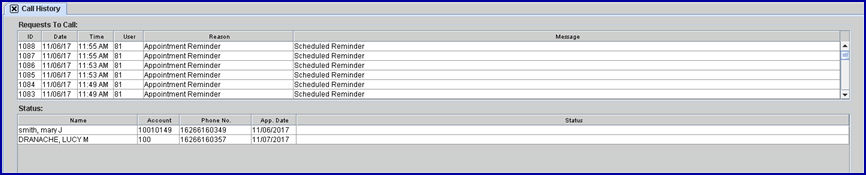
The Call History screen is divided into two sections: Requests to Call and Status.
This section displays a history of every call sent to patients via Twilio, from any Intellect menu option where Twilio is available for use. This section is never cleared; call information is displayed indefinitely. Use the scroll bars to the right of the display to select the call whose status you would like to view. Calls are displayed with the most recent on top.
1.1 ID ![]()
Displays a sequence number generated by Intellect.
1.2 Date ![]()
Display the date that the call was made.
1.3 Time ![]()
Displays the time that the call was made.
1.4 User ![]()
Displays the ID of the person who initiated the call.
1.5 Reason ![]()
Displays the option in Intellect where the call was initiated.
1.6 Message ![]()
Displays the content of the message that was sent.
When a call in the Requests to Call section is selected, the Status section lists each patient to whom the call was sent and displays the status for that call.
2.1 Name ![]()
Displays the name of the patient to whom the call was made.
2.2 Account ![]()
Displays the patient account number.
2.3 Phone No. ![]()
Displays the phone number that was called.
2.4 App. Date ![]()
Displays the date of the patient’s appointment, if applicable.
2.5 Status ![]()
Displays the status of the phone call:

Blank: Indicates no status is available.
Completed: Indicates the phone call was answered, either by a person or by an answering machine.
Failed: All versions prior to 13.10.29 - Indicates the phone call was not completed successfully. The cause for the failure is not listed. It is suggested that you check the phone number for accuracy.
Busy: Effective version 13.10.29 - Indicates the phone call was not completed successfully because the line was busy. When the call gets a busy signal, Twilio does not call again.
No Answer: Indicates the phone call was not completed successfully. It is suggested that you check the phone number for accuracy.