
Intellect™
UTILITY MENU OPTIONS

Insurance
Pay Plan
Diagnosis
The Diagnosis option is used in adding and maintaining capitated contract information.
Capitated accounts are those with a patient Utility --► Category <Type (C/P/W/O/F/G)> set to 'P' or 'Q.' This option allows offices to carve out as fee for service all posted charges related to a diagnosis (i.e., allows the Utility --► Procedure <HMO Adjust> field entry of 'N' or 'F' to be overridden, thus flagging a procedure as fee for service, as if <HMO Adjust> was 'X.' In order to use this feature, the Utility --► Insurance <Carve Out> field must be set to 'D' or 'B.'
1. To add a Pay Plan carve out in Intellect, go to Utility --►Insurance --►Pay Plan --►Diagnosis --►Add:
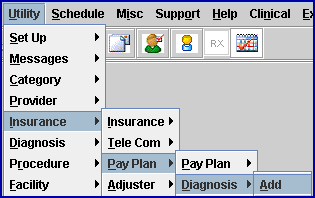
The Add INSURANCE_ICDA screen opens. For example:
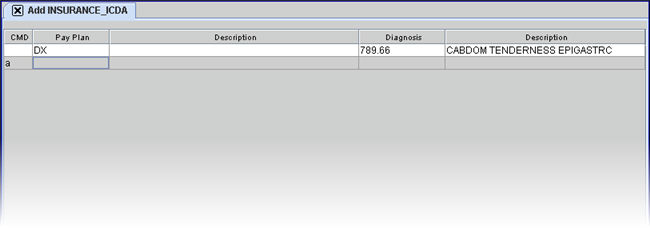
2. CMD ![]()
2.1 This field accepts 'A' to add), 'M' to modify, 'D' to delete, and [ESC] to quit or clear.
3. Pay Plan ![]()
3.1 This field is mandatory and must be completed. If left blank, an error message displays:
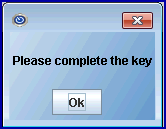
3.2 Type the Utility --► Insurance --► Pay Plan --► Pay Plan <Plan Code> of the existing pay plan to tie diagnoses to and attach procedures to carve out. For example, 'DX' as shown above.
3.3 Typing a non-existent code displays this error message:
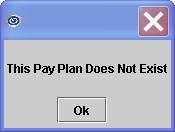
Select [OK] to clear the message and return the focus to the <Pay Plan> field.
3.4 Enter the Plan Code, OR type up to 6 characters of the name and press the [F2] key to display the Searching screen. To select the code from the list, either highlight the record and press the [Enter] key, OR double-click on the record. Or, after clearing the field, press the [F2] key twice to view the entire list of codes. For more information on the Searching screen, see Introduction to Intellect --► Intellect Characteristics and Features -- Searching.
3.5 After pressing [Enter], the name of the pay plan displays in the Description column and the focus advances to the Pay Plan column.
4. Description ![]()
4.1 The Utility --►Insurance --►Pay Plan --►Pay Plan <Name> automatically displays in the Description column. This is a read-only field and may not be accessed for modification of data.
4.2 The focus bypasses this field.
5. Diagnosis ![]()
5.1 Type the Utility --►Diagnosis <Diagnosis Code>. This causes any attached procedures to be flagged for billing (carved out) by this pay plan. After pressing [Enter], the Utility --►Diagnosis <Description> field displays in the Description column and the focus returns to the next line of the Pay Plan column in 'Add' mode.
5.2 If entering an invalid code, this prompt displays:
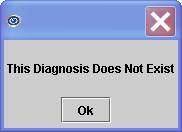
Select [Ok] to clear the message and return the focus to the <Diagnosis> field.
5.3 Enter the Utility --►Diagnosis <Diagnosis Code>, OR type up to 6 characters of the description and press the [F2] key. To select the code from the list, either highlight the record and press the [Enter] key, OR double-click on the record. Alternately, after clearing the field, press the [F2] key twice to view the entire list of codes. For more information on the Searching screen, see Introduction to Intellect --► Intellect Characteristics and Features -- Searching.
6. Description ![]()
6.1 Utility --► Diagnosis <Description> displays automatically from the Diagnosis Code. This is a read-only field and may not be accessed for modification of data.
6.2 The focus bypasses this field and returns to the next line of the Pay Plan column in the 'Add' mode.
When posting charges, Intellect will:
Check the Patient Insurance screen <Pay Plan> field for a plan code entry.
If found, Intellect checks that the Pay Plan screen’s <Carve Out> field is checked for a field entry.


a) If 'D' is found, Intellect next checks the <Pay Plan> and <Diagnosis Code> fields on this screen. If one or more of the diagnosis(ses) is/are found, Intellect flags all charges during that charge session as fee for service.
b) If 'P' is found, Intellect checks for a Pay Plan and Panel/Procedure Code on the Utility --► Insurance --► Pay Pan --► Procedure screen. If found, Intellect flags that procedure as fee for service.
c) If 'B' is found, BOTH the Utility --► Insurance --► Pay Pan --► Diagnosis AND Utility --► Insurance --► Pay Pan --► Procedure screens are checked as noted in a) and b) above.
When none of the charge screen's diagnosis or procedures are found, Intellect flags all charges per the Utility --► Procedure <HMO Adjust> field entry.
NOTE: When posting charges, caution must be used when a diagnosis in this table is either entered or present from Utility --► Category <Diagnosis (Y/N)> = 'Y' (Carry over).
In order for posted procedures to not be carved out, this Diagnosis must be deleted before posting any procedure