
Intellect™
UTILITY MENU OPTIONS

Procedure
Inventory
Vendor Company
This option is used in adding and maintaining supply vendors. A vendor must exist to create inventory items.
1. To add a Vendor Company in Intellect, go to Utility --►Procedure --►Inventory --► Vendor Company --► Add
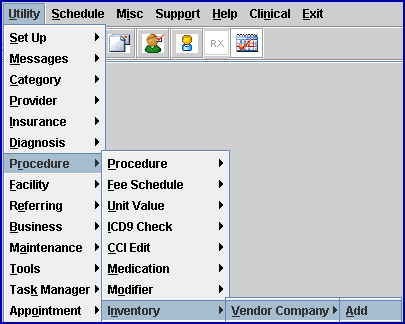
The Add Vendor Company screen opens:
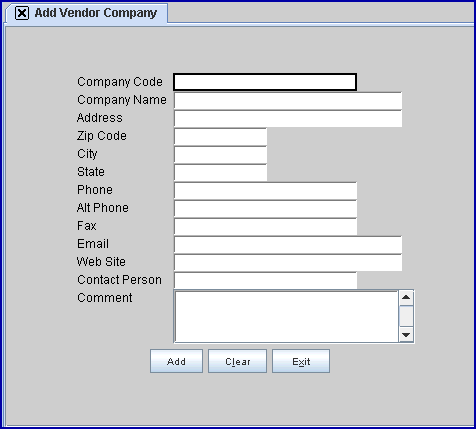
2.1 Type a unique user-defined code for this business.
2.2 This field is mandatory. If [Enter] is pressed before populating this field, an error message displays:

Press [Ok] to return to the <Company Code> field.
3. Company Name 
3.1 Type the company name.
4. Address 
4.1 Type the business’s address with street or box numbers.
4.2 Generally, this is the billing or office address of the company.
5. Zip Code 
5.1 Type the business’s zip code.
5.2 When a zip code is unknown, press [Enter] through <City> and <State>.
6. City 
6.1 This is populated automatically if the zip code is known to Intellect; otherwise, enter the city attached to the zip code.
7. State 
7.1 This is populated automatically if the zip code is known to Intellect; otherwise, enter the state attached to the city and zip code.
8. Phone 
8.1 Type the phone number of the business in standard format.
9. Alt Phone 
9.1 Type any alternate phone number of the business, if available.
10. Fax 
10.1 Type the fax number of the business in standard format.
11. Email 
11.1 Type the Email address of the business.
12. Web Site 
12.1 Type the web site address of the business, if available.
13. Contact Person 
13.1 Type the name of the contact person.
14. Comment 
14.1 Space provided to add any comments.
15. When the information is completely entered, select one of these options:

15.1 Click [Add] to clear the screen and return the focus to the <Company Code> field, saving the new business.
15.2 Click [Clear] to clear all information and return the focus to the <Company Code> field.
15.3 Click [Exit] to clear the screen and return the focus to the main Intellect screen without saving.