
Intellect™
UTILITY MENU OPTIONS

Provider
Provider Facility
Add
This option is used to add and maintain additional Provider and Group Numbers FOR EACH FACILITY other than the main office as may be required in billing for any insurance company. When applicable, the program prints provider numbers on the CMS 1500 Claim Form for Box 24J, 33 a (Group NPI), and Tax ID and from this screen, regardless of the <Billing Method> (see Utility --►Set Up --►Parameter <Billing Method> and Utility --►Category <Billing Method)> for additional information). When billing charges, if the provider, facility, and insurance match, Intellect reads and prints billing data from this screen before reading Utility --►Provider --►Provider and Utility --►Provider.
.
1. To add a Provider Facility in Intellect, go to Utility --►Provider --►Provider Facility --►Add:
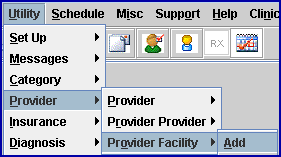
The Add Provider_Facility screen displays:
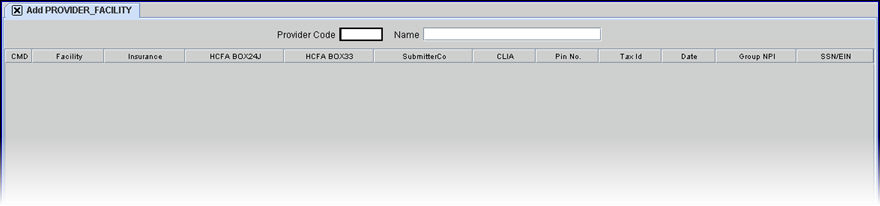
2. Provider Code 
2.1 Type the Utility --►Provider <Provider Code> to identify the provider.
2.2 Intellect uses this code in conjunction with the Utility --►Facility <Facility Code> and the Utility --►Insurance <Insurance Code> for the patient at the time of posting to determine whether or not to use the data from this line for billing.
2.3 The field is mandatory and must be completed. If left blank, an error message displays:
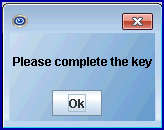
Press the [OK] button to return the focus to the <Provider Code> field.
2.4 Typing a non-existent code displays an error message:
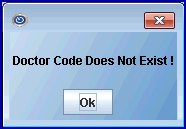
Press the [OK] button to return the focus to the <Provider Code> field.
2.5 Enter the Provider Code, OR type up to 6 characters of the LAST name and press the [F2] key to display the Searching screen. To select the code from the list, either highlight the record and press the [Enter] key, OR double-click on the record. Or, after clearing the field, press the [F2] key twice to view the entire list of codes. For more information on the Searching screen, see Introduction to Intellect --► Intellect Characteristics and Features -- Searching.
3. Name 
3.1 This field automatically displays the Utility --►Provider <First Name> <Last Name>. This is a read-only field and may not be modified.
3.2 The focus bypasses this field.
4. CMD 
4.1 When adding a facility to a provider, the focus bypasses this field and goes directly to <Facility>.
4.2 When modifying facility information, this field accepts 'A' to add, 'M' to modify, 'D' to delete, or [ESC] to quit or clear.
5. Facility 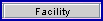
5.1 Type the Utility --►Facility <Facility Code> to be added to the record.
5.2 Intellect uses this code in conjunction with the Utility --► Provider <Provider Code> and the Utility --►Insurance <Insurance Code> for the patient at the time of posting to determine whether or not to use the data from this line for billing.
5.3 The field is mandatory and must be completed. If left blank, an error message displays:
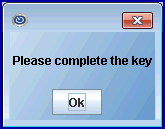
Press the [OK] button to return the focus to the <Facility> field.
5.4 Enter the Facility Code, OR type up to 6 characters of the name and press the [F2] key to display the Searching screen. To select the code from the list, either highlight the record and press the [Enter] key, OR double-click on the record. Or, after clearing the field, press the [F2] key twice to view the entire list of codes. For more information on the Searching screen, see Introduction to Intellect --► Intellect Characteristics and Features -- Searching.
6. Insurance 
6.1 Type the Utility --►Insurance <Insurance Code> for this line.
6.2 Intellect uses this code in conjunction with the Utility --►Provider <Provider Code> and the Facility <Facility Code> for the patient at the time of posting to determine whether or not to use the data from this line in this screen for billing.
6.3 The field is mandatory and must be completed. If left blank, an error message displays:
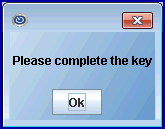
Press the [OK] button to return the focus to the <Insurance> field.
6.4 Enter the Insurance Co. Code, OR type up to 6 characters of the name and press the [F2] key to display the Searching screen. To select the code from the list, either highlight the record and press the [Enter] key, OR double-click on the record. Or, after clearing the field, press the [F2] key twice to view the entire list of codes. For more information on the Searching screen, see Introduction to Intellect --► Intellect Characteristics and Features -- Searching.
7.1 Type the Provider identification number associated with this facility, if applicable.
7.2 If the Billing Method is Doctor (Utility --► Set Up --► Parameter <Billing Method> = D or L with Utility --►Category <Billing Method> = D) and Utility --► Insurance --► Insurance <New Form (Y/N)> (or for electronic equivalent <NPI Support>) is NOT ‘X,’ then Intellect uses this entry to complete Box 24J on the CMS 1500 form or the electronic equivalent.
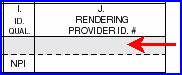
Or Box 77 UB-04

8.1 Type the group identification number associated with this facility, if applicable.
8.2 If the Billing Method is Doctor (Utility --► Set Up --► Parameter <Billing Method> = D or L with Utility --► Category <Billing Method> = D) and Utility --► Insurance --► Insurance <New Form (Y/N)> (or for electronic equivalent <NPI Support>) is NOT ‘X,’ then Intellect uses this entry to complete Box 33b on the CMS 1500 form or the electronic equivalent.

9. SubmitterCo 
9.1 Each carrier to which electronic claims are submitted directly assigns a submitter code.
9.2 Type the submitter code assigned by the carrier.
10. CLIA 
10.1 Type the provider’s CLIA number, if appropriate.
10.2 Effective version 14.10.08, Intellect checks this field for a CLIA to print in HCFA Box 23. If this field is not filled, Intellect prints the CLIA from the <CLIA> field on the Utility --►Provider --►Provider screen, as in software versions prior to 1410.08.
10.3 If the following conditions are met:
10.3.1 Utility --►Insurance <Print CLIA (Y/N)> = 'Y' for the primary Insurer and Utility --►Procedure <Status> = 'L' for the billed procedure.
Intellect uses this number to complete Box 23of the CMS 1500 (HCFA) claim form.
![]()
10.4 This CLIA field does not print in Box 23 of the CMS1500 claim form if the <Authorization No> field on Charges --► Encounter --► Generic has a value.
11. Pin No. 
11.1 With the utilization of the NPI numbers this item becomes obsolete.
11.2 Type the Provider Medi-Cal (Medicaid) number (7-digit eligibility verification numbers).
11.3 Regardless of billing method, Intellect uses this number to complete Box 33 of the CMS 1500 (HCFA) claim form ONLY when Utility --► Insurance <New Form (Y/N)> = 'N.'

12.1 Type the facility tax identifier. For electronic claims do not enter a Social Security Number.
12.2 If the Billing Method is Doctor (Utility --► Set Up --► Parameter <Billing Method> = D or L with Utility --► Category <Billing Method> = D), then Intellect uses this entry to complete Box 25 on the CMS 1500 form or the electronic equivalent.
![]()
or Box 5 UB04
![]()
837 Loop 2010AA REF02
12.3 The field is mandatory and must be completed. If left blank, an error message displays:
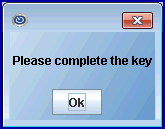
Press the [OK] button to return the focus to the <Tax Id> field.
13. Date 
13.1 Not used at this time.
14.1 Type the group identification number associated with this facility, if applicable.
14.2 If the <Billing Method> is Doctor (Utility --► Set Up --► Parameter <Billing Method> = D or L with Utility --► Category <Billing Method> = D) and Utility --► Insurance --► Insurance <New Form (Y/N)> (or for electronic equivalent <NPI Support>) is ‘X,’ then Intellect uses this entry to complete Box 33a on the CMS 1500 form or the electronic equivalent.

*For CHDP electronic billing in Intellect, only one NPI number is submitted. Depending on how the office is registered, they may need to bill using either Group NPI or Individual Provider NPI. When setting up, always add a Utility --►Provider --►Provider or Provider --►Facility record with the required NPI number in the Group NPI field - even if the office needs to bill with the Individual Provider NPI.
15. SSN/EIN 
15.1 Effective version 14.09.16: This field is used to indicate if the value entered in the <Tax Id> field is the provider’s Social Security Number (SSN) or Tax ID/Employer Identification Number (EIN).
15.2 Type ‘S’ for SSN or ‘E’ for EIN.
15.3 If the <Billing Method> is Doctor (Utility --► Set Up --► Parameter <Billing Method> = D or L with Utility --► Category <Billing Method> = D), Intellect completes Box 25 on the CMS 1500 form with an ‘X’ in the appropriate box (SSN or EIN).

Or, when used for electronic claims submission, Loop 2010AA.