
Intellect™
REGISTRATION MENU OPTIONS

Worker
Add/Modify PR2, PR3, Pr4
Modifying PRs
When a physician provides continuing medical treatment for a work-related issue, a progress report should be filed according to the current labor law requirements for the state/area. Since these screens are designed to almost completely fill out a submittable PR (s), it is important to be thorough when completing the Registration --► Worker --► Worker screen, the Registration --► Worker --► Workers Insurance screen, and the PR screens. Use this option to add to and modify the relevant information.
IN THIS EXAMPLE, WE USE THE PR2, but it applies to all PR options
To modify the PR-2 in Intellect, go to Registration --► Worker --► PR2 Form --► Modify
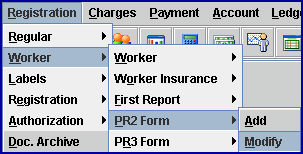
The ModifyPR2 screen opens:
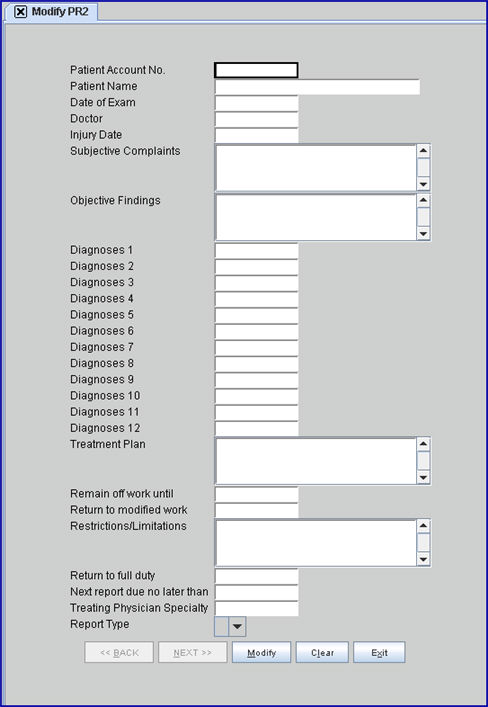
When a PR record is added, it is identified by a combination of the <Patient Account Number> and the <Date of Exam>. You must correctly match both field entries to select a record to modify.
1. PR records may be selected several different ways:
1.1 If the <Date of Exam> is uncertain, enter a <Patient Account Number>, leave the <Date of Exam> field empty, and then press [Enter]. Intellect then searches for available records. If any records are found for the entered <Patient Account Number>, search results are displayed.

To select, double-click on the correct code, OR use the ↑ (up) and ↓ (down) arrows to highlight the correct record, and then press the [Enter] key to select.
- OR -
1.2 If a patient does not have a previous PR2 or an invalid <Date of Exam> is entered, attempting to modify a patient's PR2 without a previous PR2 or entering an invalid <Date of Exam> displays this error message:
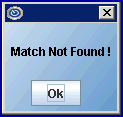
Select [OK] to display this search screen:
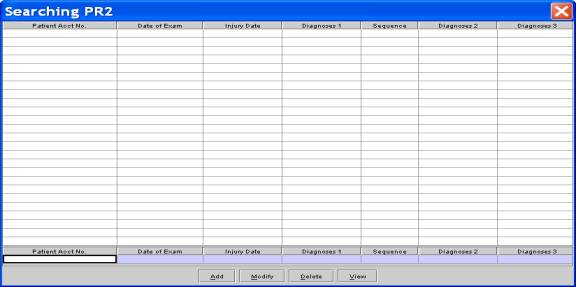
Press [F2] to display all patient accounts with previous PR2 entries.
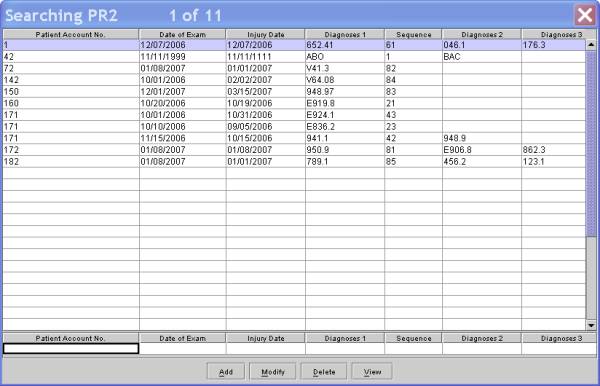
To select, double-click on the correct code, OR use the ↑ (up) and ↓ (down) arrows to highlight the correct code, and then press the [Enter] key to select.
- OR -
1.3 If a valid <Patient Account Number> and a correct <Date of Exam> is entered, Intellect displays this screen:

Press [Enter] OR mouse-click to select.
2. Once a full PR record is displayed, all fields, with the exception of <Patient Account Number> and <Date of Exam>, may be modified as desired.
3. When the modifications are completed, select one of these options:

3.1 When modifying accounts with only one <Date of Exam>:
• Click [Modify] to commit the changes, clear the screen, and return the focus to the <Patient Account. Number> field.
• Click [Clear] to clear all information and return the focus to the <Patient Account Number> field.
• Click [Exit] to clear the screen and return the focus to the main Intellect screen without saving the modifications.
3.2 When an account has multiple <Dates of Exams>, the [Next] button is enabled, allowing the user to modify more than one record for this account.

If [NEXT] is clicked before [Modify], the record is not yet saved.