

OnSTAFF 2000

Main Menu à Management à Reports à Label

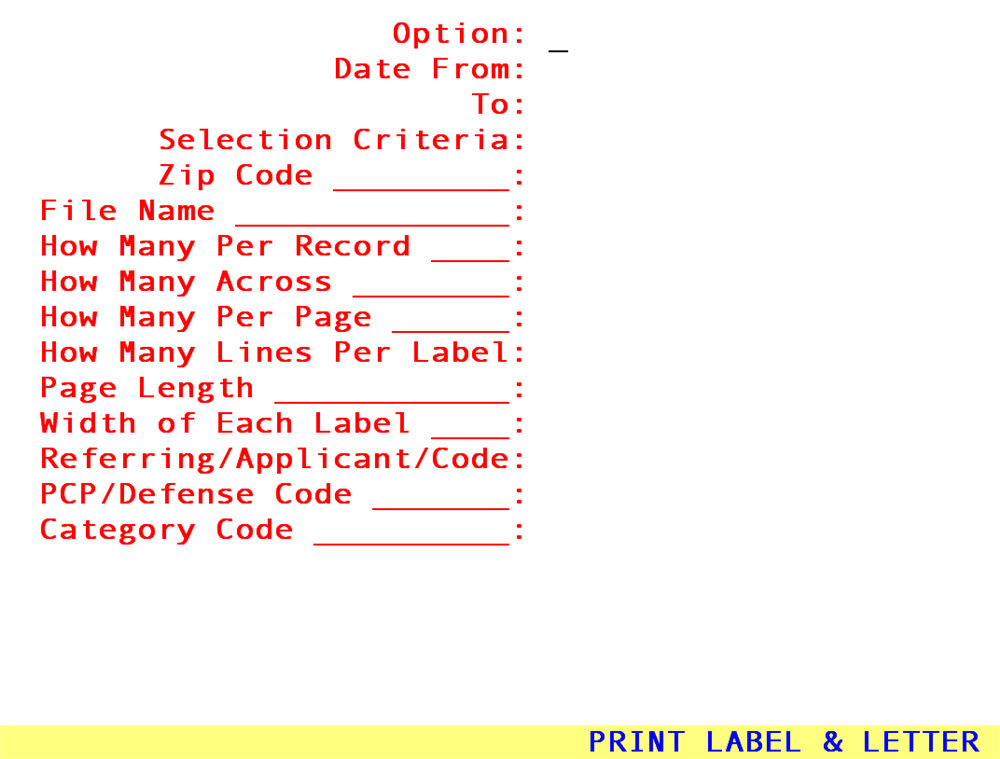
To obtain a list of patients that were added to your system since a specific
Option: P Labels To Patients based on /New Patient
3 Letters To Patient, Employer, Primary Insurance, Referring, Applicant (or Defendant) Attorney based on /New Patient
Date From: Date From defines the patient registration date (i.e., the clinic date the patient was assigned an account number). Enter the desired beginning registration date.
To: To defines the patient registration date (i.e., the clinic date the patient was assigned an account number). Enter the desired ending registration date.
Selection Criteria: Selection Criteria defines the names of the individual(s) or entity(ies) On-Staff will print labels or letters for. Press [Enter] to select ALL patients. Type A* to select patients whose last name begin with A, etc.
Zip Code: Enter the zip code for the labels or letters to be printed. Enter * (asterisk) to select ALL zip codes OR to limit selected records to a specific zip code or zip code range, enter the zip code or enter 90*, for example, to select all zip codes in the 90000 range.
File Name: File Name defines the particular file to use. Enter PLABEL for patient mailing labels.
How Many Label options <Option> P
Per Record: Enter the number of labels that are to print per patient.
Letter options <Option> 3
NOT USED.
How Many Label options <Option> P
Across: Enter the number of columns per page from left to right the sheet of labels being used contains. It is recommended not to use sheets of labels with more than two columns.
Letter options <Option> 3
NOT USED.
How Many Label options <Option> P
Per Page: Not used at this time. Ignore the default of 11 by pressing [Enter].
Letter options <Option> 3
NOT USED.
How Many Lines Label options <Option> P
Per Label: Enter the total number of lines per label (NOT printed lines but TOTAL lines. The label box should state this).
Letter options <Option> 3
NOT USED.
Page Length: Label options <Option> P
Enter the page length in lines (NOT printed lines but TOTAL lines. The label box should state this).
Letter options <Option> 3
NOT USED.
Width of Label options <Option> P
Each Label: Enter the width of each label in characters (NOT inches, normally it is 40 to 42 characters for a two column page of labels).
Letter options <Option> 3
NOT USED.
Referring/Applicant
/Code: Enter the selection for whom labels or letters will be printed.
P or 3 Enter * (asterisk) to print for ALL patients with a referral source specified in /New Patient <Referral>.
Enter A*, for example, to print for all patients whose referral source's (from /New Patient <Referral>) /Utility/Referring <Referring Code> begins with A.
Enter a specific /Utility/Referring <Referring Code> to limit printing for patients with ONLY the specified referral source (from /New Patient <Referral>).
PCP/Defense
Code: Enter selection for whom labels or letters will be printed.
P or 3 Enter * (asterisk) to print for ALL patients with a primary care physician specified in /New Patient <PCP>.
Enter A*, for example, to print for all patients whose primary care physician's (from /New Patient <PCP>) /Utility/Referring <Referring Code> begins with A.
Enter a specific /Utility/Referring <Referring Code> to limit printing for patients with ONLY the specified primary care physician (from /New Patient <PCP>).
Category Code: Enter the category of the patient (/Utility/Category <Category Code>) for whom labels or letters will be printed. Category Code defines who labels or letters will be printed for based on the selection for the <Option> field above as follows:
P or 3 Enter * (asterisk) to print for ALL patients.
Enter A*, for example, to print for all patients whose category's (from /New Patient <Category>) /Utility/Category <Category Code> begins with A.
Enter a specific /Utility/Category <Category Code> to limit printing for patients with ONLY the specified category (from /New Patient <Category>).