
OnSTAFF 2000
PR2 Form
This option is used to complete the State of California Division of Worker's Compensation Primary Treating Physician’s Progress Report (PR2) form. To access this screen, select the PR2 Form option from the New Patient Menu. Once completed, the screen may be modified, viewed, deleted or searched through Main Menu/New Patient/PR2 Form/Search.
When a physician provides continuing medical treatment for a work related issue, a progress report should be filed with in the current labor law requirements for your state/area. Since this screen is designed to almost completely fill out a submittable PR2, it is important to be thorough when completing the Workers Registration screen, the Workers Insurance screen, and this screen.
Software Requirements:
New Patient <Category>:
The patient's assigned category must have Utility/Category <Type (C/P/W/O/F/G)> = W or F.
New Patient/Encounter <Treating Provider>:
The patient's worker's comp encounter screen's < Treating Provider> field must contain the treating physician's Utility/Provider <Provider Code>.
Utility/Provider:
Go to the field <Zip Code>. With the appropriate zip code displayed, press the [F2] search key to obtain the Selection Screen for City State. With your cursor next to the appropriate zip code, press M to obtain the screen where you will enter the appropriate county on the <County> field. After doing so, press [Enter] then [End] to exit. This prints on the PR2 form at Executed at:.
The PR2 form Cal. Lic.# will print <Provider No. 1(2 or 3)> dependent upon the patient's primary insurance /Utility/Insurance <Selection (1,2,3)> field entry. <Provider No. 1> usually contains the physician's state license number. If this is NOT their state license number do NOT change it. Contact your trainer or a Software Support Representative to assist you in determining whether the state license number should be entered in /Provider/Provider OR if the /Utility/Insurance <Selection (1,2,3)> entry should be changed.
The New Patient Menu, On-Staff will display the following:

When Worker is selected from the New Patient Menu, On-Staff will display the following:

Menu Options:
Add Add a new PR2 report.
Search Search for an existing PR2 report. Once found, Modify, Delete or Print (one or set).
Exit Returns you to the New Patient Menu.
When the Add option is selected, On-Staff will display the following screen:
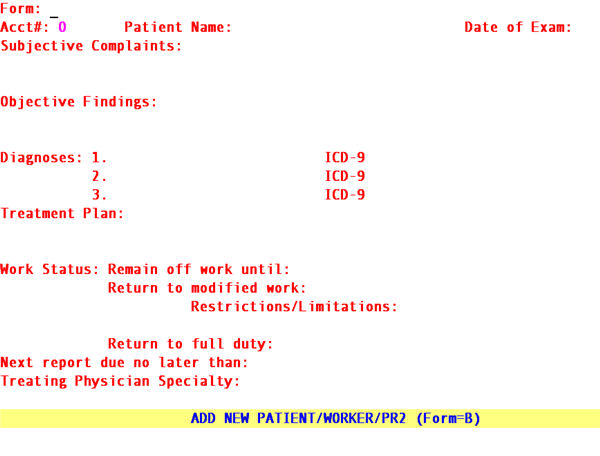
Form: Enter B.
Acct#: Enter the patient's account number then press [Enter].
Patient Name: Automatically displayed.
Date of Exam: Type the date of this follow up examination (Mandatory).Will print to the report DWC PR2 Primary Treating Physician section.
![]()
Complaints: Complete per physician's instructions. Three lines, each allowing up to thirty characters, are available. You may substitute or append a narrative report. Type the patient’s description of injury or manifestations. Will use the entered text to complete the report DWC PR2 in:
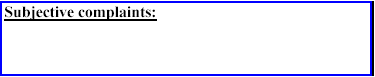
Findings: Complete per physician's instructions including significant physical examination, laboratory, imaging or other diagnostic findings. Three lines, each allowing up to fifty characters, are available. Will use the entered text to complete the report DWC PR2 in:

1 (2 and 3). Enter the description of the primary (2, second and 3, third) diagnosis. This field allows up to twenty characters.
ICD-9 Enter the actual ICD-9 code for diagnosis 1 (2 or 3). This field allows up to six characters.
![]()
Treatment Plan: Three lines, each allowing up to fifty characters, are available to enter the physician's treatment plan.
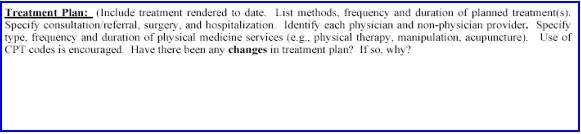
Work Status:
Remain off work
until: Type the expected date the patient should be able to return to work The system will use the entered date to complete the DWC PR2 in the WORK STATUS area.

Return to
modified work: If the patient is able to do modified work type the expected date here. The system will use the entered date to complete the report DWC PR2 in the WORK STATUS area.
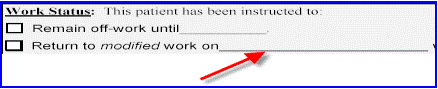
Restrictions
/Limitations: Two lines, each allowing up to twenty characters, are available to list all specific restrictions re: standing, sitting, bending, use of hands, etc. The system will use the entered text to complete the> report DWC PR2 in the WORK STATUS area as text under the Return Date.

Next report due
no later than: Enter the appropriate date.
Treating Physician
Specialty: Enter the treating physician's specialty.
After pressing [Enter], On-Staff will return to the Form field. To exit screen, press the [End] or [ é] (up arrow) key.
The /Main Menu/New Patent/PR2 Form/Search option allows you to search using any combination of fields from the search screen. Once found, the user may view, modify or print for a specific patient or all patients displayed.
When the Search option is selected, On-Staff will display the PR2 Form screen.
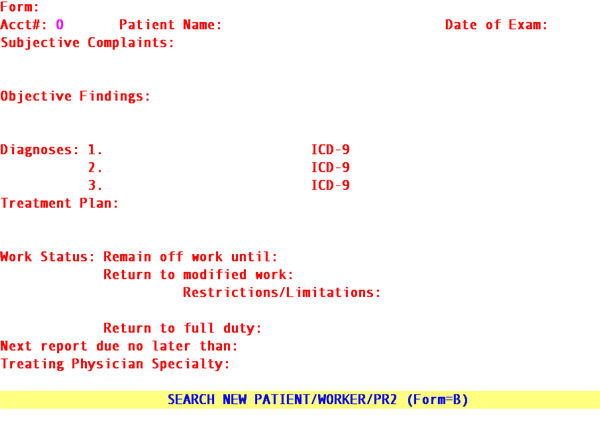
To search, complete the fields with the desired information, press [Enter], then press [End] to start the search. When a match can not be found, On-Staff will display the following prompt:
Could not find a matching record. Press any key to continue.
When only one match is found, On-Staff will display the following:
![]()
File1:
record 1 of 1 On-Staff has found one match and is displaying that match.
Modify: Allows you to enter the demographic screen and modify patient information.
Delete: This option will NOT delete a patient. When the delete option is selected, On-Staff will prompt:
Would You Like To Proceed?(Y/N)
Y Will prompt: Patient: The record was not deleted due to existing related records. Press Enter. After pressing [Enter] On-Staff will prompt:
Record Not Deleted. Press Any Key To Continue.
Print: When the Print option is selected, On-Staff will prompt: Enter your print out destination or Return for default? HP
Exit: Returns to the New Patient Menu.
When more than one match is found, On-Staff will display the following:

File1:
record 1 of 14 On-Staff has found fourteen matches and is displaying the first of fourteen.
Next: Will display the next record.
Previous: Will display the previous record.
First: Will display the first record.
Last: Will display the last record.
Modify: Allows you to enter the screen and modify information.
Delete: This option will delete the currently displayed PR2. When the delete option is selected, On-Staff will prompt:
Would You Like To Proceed?(Y/N)
Y After pressing [Enter] On-Staff will delete the currently displayed PR2, displaying the next in line PR2.
N After pressing [Enter] On-Staff will display the next in line PR2.
Print One: Will print the PR2 form for the displayed patient. When the Print One option is selected, On-Staff will prompt: Enter your print out destination or Return for default? HP
Print Set: Will print the PR2 forms for each patient displayed in this set (this example being fourteen). When the Print Set option is selected, On-Staff will prompt: Enter your print out destination or Return for default? HP
Exit: Returns to the PR2 Form Menu.