
OnSTAFF 2000
UTILITY/
MAINTENANCE MENU
The Maintenance Menu is accessible through both /Utility/Maintenance and /Utility/Set Up/Maintenance.

Menu Options:
Purge Purge selected patient information.
Update Runs a program to update On-Staff files.
Reverse Entry Reverses the entry of charges, payments and adjustments.
Exit Returns you to the Set Up Menu.
Utility/Maintenance/REVERSE ENTRY
The Reverse Entry option will reverse only those entries made TODAY. If the date has been changed, DO NOT PERFORM A REVERSE ENTRY for those items (i.e. if those items accounting ledger EDate are not equal to the Clinic date displayed in the System Status Option screen). Serious data corruption may occur!

WARNING: When a payment and/or adjustment has been reversed through /Payment/Open Item (i.e., the minus sign was used), DO NOT EXECUTE REVERSE ENTRY as serious data corruption will occur. ALWAYS print a journal for ALL operators PRIOR to executing Reverse Entry to verify that NO PAYMENT or ADJUSTMENT has been reversed through /Payment/Open Item.
Patient
Account No Entering an account number will make the following fields criteria specific to that account.
Entering an account number and bypassing the following fields will reverse ALL entries made TODAY for that account.
Bypass this field, you are selecting ALL PATIENT ACCOUNTS.
Batch/Super Bill
Number When a Patient Account No is entered in the previous field, entering a Batch Number will reverse all payments for TODAY’S activity that were posted with the specified Batch Number for the specified Patient Account No.
When Patient Account No is bypassed, entering a Batch Number will reverse all payments for TODAY’s activity that were posted with the specified Batch Number.
Whether or not a Patient Account No is entered in the previous field, entering a Super Bill Number will reverse all postings related to that SuperBill. Since the assumption here is that the charge is to be deleted, the following Operator Number field will be ignored and so should be bypassed. The order of deletion is:
1: Payment(s) whether posted using the super bill number through /Charges/Charge or later that day through /Payment /Open_Item.
2: Charges.
Operator Number When a Patient Account No (and/or Batch/Super Bill Number) is entered in the previous fields, entering an Operator Number will reverse all charges, payments, adjustments for TODAY’S activity that were posted by the specified Operator Number for the specified Patient Account No (and/or Batch/Super Bill Number).
When Patient Account No and/or Batch/Super Bill Number are bypassed, entering an Operator Number will reverse ALL charges, payments, adjustments for TODAY’s activity that were posted by the specified Operator Number.
After the last field has been entered, the following will appear on your screen:
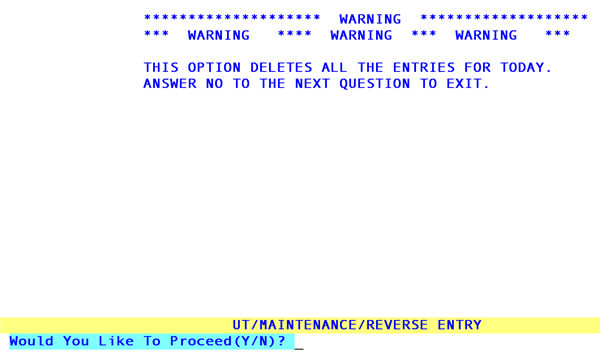
Answering N to the above question will return to the Maintenance Menu.
Answering Y to the above question will prompt the following:
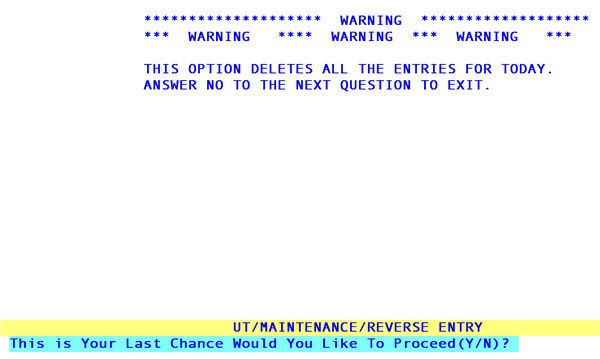
Answering N to the above question will return to the Maintenance Menu.
Answering Y to the above question will reverse noted entries and return to the Maintenance Menu.