
Intellect™
IMPORTANT PROGRAM MODIFICATIONS
The following Release Notes include the features and modifications made in the current update. PCS suggests you provide each department a copy of the Release Notes so they are aware of the changes which may affect their department.
In order to be aware of ALL changes in the software, please read all release notes from the version you are currently on through to the version to which you are updating.
The update may include items labeled: ATTENTION. These will IMMEDIATELY affect Billing and other daily tasks. Please be sure to notify all departments which will be affected.
Intellect Update Authorization Form:
Print, complete, sign, and return the Update Authorization Form to PCS prior to your update. Even if updating your system yourself, PCS requests you send us this completed form so we can update your Client Record with the version number to which you are updating. Knowing your version number is necessary if we find a critical error in the program and need to update clients with specific versions.
If your version is less than 9.12.35, click here.
If your version is 9.12.35 or greater, click here.
If your office runs Live Update yourself:
If you are updating your server yourself, refer to the instructions for updating your server, restarting Services, and updating workstations.
If your version is less than 9.12.35, click here.
If your version is 9.12.35 or greater, click here.
This update may include new features labeled: BETA TEST. These are new features which require additional testing in a real, live environment. If you are interested in being a Beta Test site, please contact Prime Clinical System for additional information and set up.
Effective version 9.12.35
Release Date: August 15, 2012
To read a summary of the Release Note for version 9.12.35, click here.
Known issues:
Ledger--►Accounting
In version 9.12.35, diagnosis codes are displayed twice even though they are only processed once. In other words, the actual accounting is OK, but visually it looks wrong:
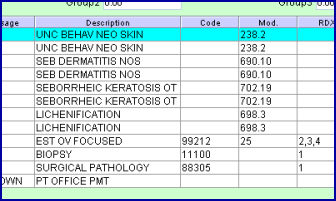
Ledger--►Open Item displays correctly.
This will be fixed in the next release.
Billing--►Tele Com
In version 9.12.35, there is an issue with the electronic billing for the mammography and the EW Qualifier. When billing for Mammography WITH multiple procedures (on or in the same day) billed in the same batch, the REF EW in the 2300 LOOP was being omitted from the 837 file 5010.
This will be fixed in the next release.
Schedule--►Appointment --►Full Day --►Appt List Tab - Context Menu/Post Charges
In version 9.12.35, the Post Charges option was added to the Context Menu. When this option is used, the patient name is stripped out of the electronic billing report labeled ‘OnStaff Electronically Billed Report’:
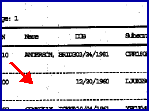
The patient name is also stripped out of the treat_hist table and the field labeled 'th_name'.
This will be fixed in the next release.
Charges
NEW FEATURE Charges--►Charge
As of version 9.12.35, if a super bill is not entered on the Charge screen, the system will fill-in the <Provider> and <Facility> fields with the information given in the Patient screen <Treating Provider> and <Hospital> fields. If the <Treating Provider> and <Hospital> fields are not filled-in on the Patient screen, the system fills the <Provider> and <Facility> fields (on the Charge screen) with the information in the <Default Provider> and <Default Facility> fields on the Parameter screen.
FIX Charges--►Charge
In prior software, when posting charges with an encounter on the Charge screen, if the Calendar was used to select more than one date, the system decreased the <Visit No.> field by one. As of this update, the software now decreases the <Visit No> field by the number of dates selected.
NEW FEATURE Charges--►Modify
In the past, if the information was changed in the <Category> field to a non-existent category, the system accepted it. Now, when a user changes the <Category>, the system checks to see if the entered category exists. If the category does not exist, the system displays the following error message:
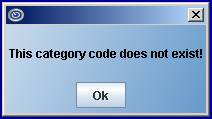
Click [OK] and enter a valid category code in the <Category> field.
Ledger
NEW BUTTON Ledger--►Accounting and Ledger--►Open Item
As of version 9.12.35, a [View Patient Insurance] button has been added to the bottom of the Accounting and Open Item screens:
![]()
When this button is selected, a Patient Insurance screen is displayed (see below), which shows all the insurance(s) associated with the patient, as entered in Registration--►Regular--►Patient Insurance.
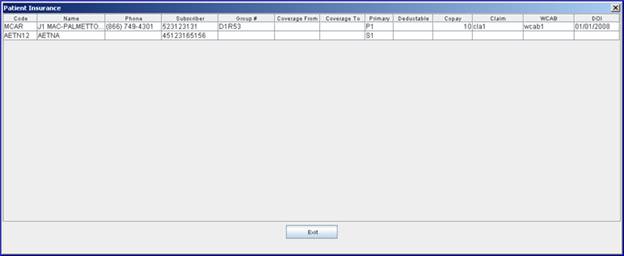
NEW FEATURE Ledger--►Accounting
As of this update, when a payment is made for a charge and then that same payment is taken from the first charge and transferred to another charge with no additional payment being made, a payment amount of $0.00 (zero) is displayed as the payment for the first charge in order to have an accounting trail in the ledger.
FIX Ledger--►Accounting
In past software versions, on the Ledger--►Accounting screen when users highlighted a charge on the multi-line display, pressed ‘i’ to go to the payment history table, and then pressed 'q' to return to the multi-line display, the buttons at the bottom of the screen would disappear. This has now been fixed.
FIX Ledger--►Accounting
In a past update, an intermittent issue caused remarks added to the ledger to not display if the flag was null. This has been corrected.
Utility
FIX Utility--►Set Up--►Appointment--►Block--►Add
In a prior version, there were two issues with this menu option. One problem occurred when a user tried to modify a record after adding one. The other problem happened when a user entered only the hour part in the <To Time> field at the top of the screen - Intellect would insert "12:00" into the table, no matter what had been entered in the <To Time> field. Both issues have been fixed in this update.
NEW FIELDS Utility--►Procedure--►Fee Schedule
New date fields have been added to the Add FEE_SCHEDULE screen:
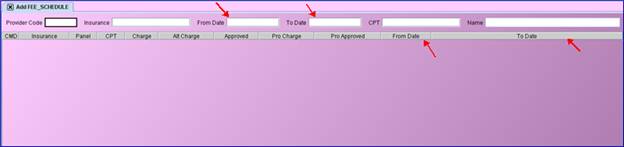
These fields are used to facilitate more than one fee schedule per From/To Date. At the time of charge posting, Intellect looks for a Fee Schedule with a From Date and To Date that covers the date of service. Note: <From Date> and <To Date> can also be blank.
When adding or modifying records, a user can enter or modify the <From/To Date> fields or leave them blank. If a user fills the <From/To Date> fields on the upper portion of the Add FEE_SCHEDULE screen, Intellect displays the records that are within the <From Date> and <To Date> range. The <From/To Date> fields on the multi-line display show the date parameters of the records. Users can modify the <From/To Date> fields.
For example, Medicare’s fee schedule may authorize a charge of $80.00 for an office visit (panel code 99213) in 2012 and their fee schedule for 2013 may authorize a charge of $100.00 for the same type of office visit (panel code 99213). Therefore, even though a user enters a panel code of 99213 for a December 31, 2012 Medicare office visit and then enters the same panel code for a January 4, 2013 Medicare office visit, the charge amount would differ by $20.00, based on the <From/To Dates> of the fee schedules.
This change affects all the charge postings from the Charge Screen, the CHDP Screen, and imported charges from PCM.
FIX Utility--►Procedure--►Fee Schedule
In prior software versions, on the Fee Schedule screen, the <CPT> field on the top right side of the screen was linked to the <Panel Code>; i.e., the user had to enter the panel code to get a result. As of version 9.12.35, the <CPT> field has now been changed to work with the multi-line display <CPT> field, which displays the contents of the <Code C> field on the Procedure screen.
NEW FIELDS Utility--►Maintenance --►Import Data
In this update, the <From Date> and <To Date> fields were added to the Import screen:
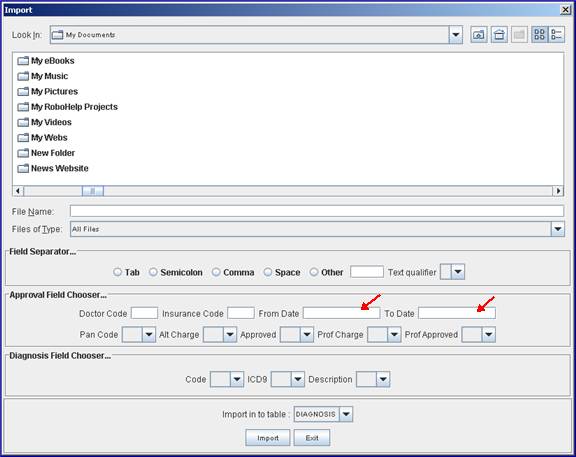
Users may select a fee schedule based on the date range entered in the From/To Date fields.
NEW OPTION Utility--►Tools --►LiveUpdate
Updating to 9.12.35 adds a new Java 1.6 update option to the LiveUpdate screen:
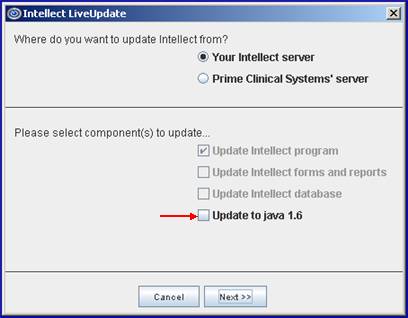
Selecting this option enables the program to run faster and visually enhances the display.
When updating workstations, select Your Intellect server (see above), and check the boxes for Update Intellect program and Update to java 1.6. Then click [Next].
When updating your server, select Prime Clinical Systems’ server, and check the boxes for all four components, including Update to java 1.6. Then click [Next].
Schedule
FIX Schedule--►Appointment --►Full Day --►Modify - [Add Insurance]
In the past, there was a locking problem when a user was trying to add insurance through Schedule --►Appointment --►Full Day --►right-click Modify--►[Modify Patient] --►[Add Insurance]. As of this update, the issue has been fixed.
NEW FEATURE Schedule--►Appointment --►Full Day --►Delete/Cancel
As of version 9.12.35, when you use the right-click menu options Delete or Cancel, a new warning message is displayed:
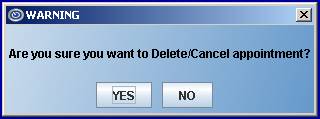
Clicking [Yes] deletes/cancels the selected appointment.
Clicking [No] closes the warning message and the selected appointment remains as scheduled.
Note: When more than one patient is scheduled for a particular time slot, clicking on Delete or Cancel takes you to the Delete Appointment screen where the appropriate patient can be selected, and the [Delete] button clicked, causing the Delete/Cancel warning box to display (see above).
FIX Schedule--►Appointment --►Full Day --►Appt List Tab - Eligibility
In the past, it was possible for the appointment reminder option to change the color in the Ver. Stat. column. This issue has been fixed.
NEW OPTION Schedule--►Appointment --►Full Day --►Appt List Tab – Context Menu
A Post Charges option has been added to the context menu:
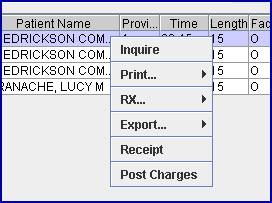
Clicking on the Post Charges option takes you to the Charge screen, skipping the fields in the Public Info section and going directly to the <Diagnosis Code> field where the charge can be entered and committed. On the App. List tab, once a charge has been posted for a client using this option, a colored background displays in the Patient Name field.