
Intellect™
MEDICAID/ILLINOIS FORM HFS 2360

This document analyzes the Form HFS 2360's relationship to Intellect, explaining how the selections on Intellect's screens complete the Form HFS 2360.
This information is organized in the order fields appear on the Form HFS 2360, and presented in a box-by-box approach. The fields on the Form HFS 2360 are divided into sections:
Patient & Insured (Subscriber) Information
Physician or Supplier Information
Box 24 Posting of Services and Supplies
Some descriptions of Form HFS 2360 fields include one of these notations:
• Required: This field is always required.
• Conditionally Required: Completion of this field is based on an entry in another field. Conditions of the requirement are identified in the instruction text.
• Optional Entry: This field is not required. In some cases, failure to include information results in certain assumptions being made by the Department. These areas are identified in the applicable instruction text.
NOTE: Up-to-date information regarding Form HFS 2360 can be found at: https://www.illinois.gov/hfs/SiteCollectionDocuments/a200a.pdf
Patient & Insured (Subscriber) Information
![]()
1. 
Required
1.1 Data is obtained from Intellect's Registration --►Regular --►Patient screen fields <Last Name>, <First Name>, and <Middle Initial> shown below:

1.2 Patient's Name: Enter the patient's name exactly as it appears on the MediPlan Card (Form DPA 469) or the Temporary MediPlan Card (Form DPA 1411).
2. ![]()
Conditionally Required
2.1 An entry is required when charges are being billed for newborn care or when Form DPA 1411 does not contain a recipient number. Enter the month, day, and year of birth of the recipient as shown on the MediPlan Card or the Temporary MediPlan Card. Use the standard Intellect date format MM/DD/YY. Intellect converts from entered-date format into the required state format MMDDYY without slashes.
2.2 Data is obtained from Intellect's Registration --►Regular --►Patient <DOB> field:

3. ![]()
3.1 Data is obtained from Intellect's Registration --►Regular --►Patient <Age> field shown below. Note: <Age> is computed internally by Intellect from the <DOB> entry in the Registration --►Regular --►Patient screen.

>4. ![]()
4.1 Data is obtained from Intellect's Registration --►Regular --►Patient <Guarantor Name> field:

5. 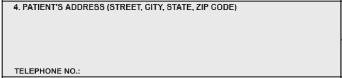
5.1 Data is obtained from Intellect's Registration --►Regular --►Patient screen fields <Address>, <Zip Code>, <City>, <State>, and <Home Phone No.>:

6. ![]()
6.1 Data is obtained from Intellect's Registration --►Regular --►Patient <Gender> field shown below. A capital 'X' is printed in the box matching the selection made on the drop-down list.

7. ![]()
7.1 Data is obtained from Intellect's Registration --►Regular --►Patient Insurance <Subscriber No> field:

8. ![]()
8.1 Data is obtained from Intellect's Registration --►Regular --►Patient Insurance <Relation To Insured> field shown below. A capital 'X' is printed in the box indicated by the selection made on the drop-down list.

9. ![]()
Required
9.1 Data is obtained from Intellect's Registration --►Regular --►Patient Insurance <Group No.> field:

9.2 Medicaid Number: Enter the nine-digit number assigned to the individual on the MediPlan Card or the Temporary MediPlan Card. Use no punctuation or spaces. Do not use the Case Identification Number.
10. 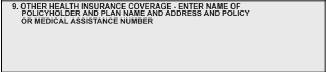
10.1 Data is obtained from Intellect's Registration --►Regular --►Patient Insurance screen for any insurance other than page 1.
11. 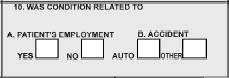
Conditionally Required
11.1 Data is obtained from Intellect's Charges --► Encounter --►Generic <Employment(Y/N)> field shown below. If the required patient sought treatment for an injury or illness that resulted from employment, select Yes from the <Employment(Y/N)> field drop-down list to put an 'X' in the YES box under A. PATIENT'S EMPLOYMENT.

12. 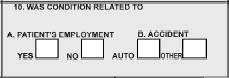
Conditionally Required
12.1 Data is obtained from Intellect's Charges --►Encounter --►Generic <Related Accident(A/O/N)> field:

• If the patient sought treatment for an injury or a condition that resulted from an automobile accident, select 'A' from the drop-down list to place a capital 'X' in the AUTO box under B. ACCIDENT.
• If the procedure code billed is for Emergency Department Services, select 'O' from the drop-down to place an 'X' in the OTHER box under B. ACCIDENT.
13. 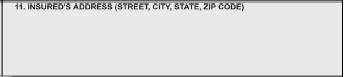
13.1 Data is obtained from Intellect's Registration --►Regular --►Patient Insurance screen <Address>, <Zip Code>, <City>, and <State> fields:

14. Box 12 and 13
14.1 Only the Date is filled with Intellect's current system date
Physician or Supplier Information
![]()
15. ![]()
15.1 Data is obtained from Intellect's Charges --►Encounter --►Generic <First Symptom> field shown below. Use the standard Intellect date format MM/DD/YY. Intellect converts from the entered date format into the required state MMDDYY format without slashes.

16. ![]()
16.1 Data is obtained from the Charges --►Encounter --►Generic <First Consulted> field shown below. Use the standard Intellect date format MM/DD/YY. Intellect converts from the entered date format into the required state MMDDYY format without slashes.

17. ![]()
17.1 Data is obtained from the Charges --►Encounter --►Generic <Similar Symptom> field shown below. If 'Y' is selected for this field, a capitol 'X' prints in the appropriate box on the form. NOTE: If this field does not appear on the screen, contact PCS support to add it.
![]()
17.2 For emergencies: If 'Y' is selected from the Charges --►Encounter --►Generic <Emergency (Y/N)> field (shown below), Intellect prints a capital 'X' in the appropriate box on the form.

18. ![]()
18.1 Data is obtained from the Charges --►Encounter --►Generic <Able to Return to Work> field shown below. Use the standard Intellect date format MM/DD/YY. Intellect converts from the entered date format into the required state MMDDYY format without slashes.

19. ![]()
19.1 Data is obtained from the Charges --►Encounter --►Generic screen <Disability From> and <Disability To> fields shown below. Use the standard Intellect date format MM/DD/YY. Intellect converts from the entered date format into the required state MMDDYY format without slashes.


20. ![]()
20.1 Data is obtained from the Charges --►Encounter --►Generic screen <Disability From> and <Disability To> fields shown below. Use> the standard Intellect date format MM/DD/YY. Intellect converts from the entered date format into the required state MMDDYY format without slashes.


21. ![]()
Conditionally Required
21.1 NEEDS REVIEW: Data is obtained from the Charges --►Charge <Billing Prv> field shown below. This field is required when charges are being submitted for a consultation. Additionally, a Referring practitioner's name is always required when a referring practitioner number is entered.
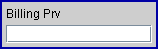
22. ![]()
Conditionally Required
22.1 NEEDS REVIEW. Data is obtained from the Utility --►Provider --►Provider field <UPIN No.> shown below. The Provider number is always required when a referring practitioner name is entered. Enter the referring practitioner's State license number.

23. ![]()
23.1 Data is obtained from the Charges --►Encounter --►Generic screen fields <Hospitalization From> and <Hospitalization Togt; shown below. Use the standard Intellect date format MM/DD/YY. Intellect converts from the entered date format into the required state MMDDYY format without slashes.

24. ![]()
24.1 Data is obtained from the Charges --►Charge <Facility> field shown below. The facility code entered in <Facility> pulls the data from the Utility --►Facility <Facility Code> field. This entry is required when the Place of Service Code in Field 24B is other than a physician's office or patient's home.
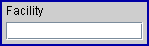
25. ![]()
25.1 Data is obtained from the Charges --►Encounter --►Generic <Referred Lab> field:

26. 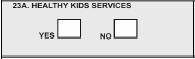
Conditionally Required
26.1 Data is obtained from the Charges --►Encounter --►Generic <Healthy Kids Y/N> field shown below. If a provider completed a Healthy Kids screening or if diagnostic and/or treatment services were rendered as a result of a referral from a Healthy Kids ( EPSDT ) screening, select 'Y' from the drop-down and Intellect prints a capital 'X' in the Yes box. NOTE: If this field does not appear on the screen, contact PCS support to add it.
![]()
27. 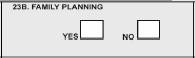
Conditionally Required
27.1 Data is obtained from the Charges --►Encounter --►Generic <Family Planning> field shown below. If services were rendered for family planning purposes, select any option from the drop-down box (except 'blank') to print a capital 'X' in the Yes box.

28. 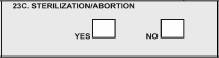
Conditionally Required
28.1 Data is obtained from the Charges --►Encounter --►Generic <Sterilization/Abort> field shown below. If this invoice is being used to bill for payment for a Sterilization or Abortion, select 'Y' from the drop-down to print a capital 'X' in the Yes box. NOTE: If this field does not appear on the screen, contact PCS support to add it.
![]()
29. 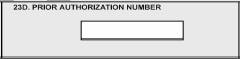
29.1 Data is obtained from the Charges --►Encounter --►Generic <Authorization No.> field:

30. 
Required
30.1 Data is obtained from the Utility --►Procedure --►Procedure <Type of Service> field shown below. Enter the code corresponding to the type of service for which the charges submitted on the invoice apply. Only one type of service can be included on a single invoice. A separate invoice must be prepared for each type of service for which charges are made.

31. Box 23f Left Blank.
Box 24 Posting of Services and Supplies
32. Box 24 Not Used
33. 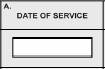 .
.
Required
33.1 Data is obtained from the Charges --►Charge <From/Date> field shown below. Enter the date the service was performed. Use the standard Intellect date format MM/DD/YY. Intellect converts from the entered date format into the required state MMDDYY format without slashes.

34. ![]()
Required
34.1 Data is obtained from the Charges --►Charge <Facility> field shown below. The entered code pulls the POS IDPA code from the Utility --►Facility <POS IDPA> field. This code, which identifies the place where the service was provided, is then printed on the form. NOTE: The <POS IDPA> field on the Utility --► Facility screen is an optional field. If it is not already on the screen, contact Prime Clinical support to add it.
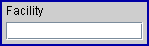
35. 
Required
35.1 Data is obtained from the Charges --►Charge <Panel> field. When billing for services, Intellect prints the appropriate five-digit procedure code as specified by the State or, if not specified, from CPT-4 or HCPCS as created in Utility --► Procedure.

35.2 The MOD box data is obtained from the Charges --►Charge <Mod> field. This may also be added by modifying any command line for the procedure in Charge --► Modify <Mod>.

36. 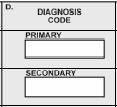
Primary Required, Secondary Optional
36.1 Data is obtained from the Charges --►Charge <Diagnosis> field. Intellect prints the specific ICD CM code for the primary diagnosis and secondary, if available
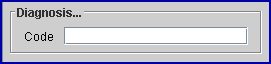
37. 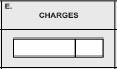
37.1 Data is obtained from the Charges --►Charge <Charge> field, which is automatically filled with the net charge determined first from the Fee Schedule procedure charge, if configured. If no fee schedule is present, then the amount is taken from the Utility --► Procedure --► Procedure <Charge Global> field. The individual charge is printed on the form.

38. 
38.1 Data is obtained from the Utility --► Procedure --► Procedure <Days/Units> field. A four-digit entry is required for specific types of charges; e.g., Anesthesia, Dispensed Medication, Assistant Surgeon charges.

39. DELETE is not applicable.
40. 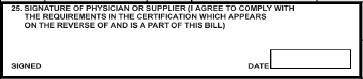
Required
40.1 Data is obtained from the Charges --►Charge <Billing Prv> field shown below. This code then prints the Provider name on the form. After reading the certification statement, the physician must sign the completed form. The signature must be handwritten in black or dark blue ink. A stamped or facsimile signature is not acceptable. The signature date is automatically formatted and printed by Intellect in MMDDYY format, and reflects the current system date.

41. ![]()
41.1 Data is obtained from a default configuration on the Registration --►Regular --►Patient Insurance <Assignment> field:

- OR -
41.2 It may be entered or modified in the Charges --►Charge <ASI> field.
- OR -
41.3 It may be entered or modified in the posting area of the Charge screen and Charges --►Modify screen.
41.4 Depending on the selection/entry, a capital 'X' prints in the Yes or No box on the form.
42. ![]()
Required
42.1 Data is obtained from the Charges --►Charge <Total Charge> field. The <Total Charge> is printed on the form.

43. ![]()
44. ![]()
Required
44.1 Automatically computed as total charged less any amounts paid by other sources.
45. ![]()
Required
45.1 Data is obtained from the Utility --►Provider --►Provider <HCFA BOX 24J 1> field:

46. 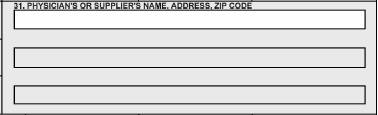
Required
46.1 Data is obtained from the Utility --►Set Up --►Clinic screen.
47. ![]()
47.1 Data is obtained from the Registration --►Regular --►Patient <Patient Account No> field:

48. ![]()
Required
48.1 Data is obtained from the Utility --►Provider --►Provider <Department> field. This must be a single-digit number, as required by the state.

49. ![]()
Required
49.1 This is the total of all line entries in section 24. It is automatically computed by Intellect.
50. ![]()
51. ![]()
52. ![]()
53. ![]()
54. ![]()
55. ![]()
56. ![]()
57. ![]()
58. ![]()
59. ![]()