
Intellect™
CHARGES MENU OPTIONS

UB Encounter
Encounter UB04
This menu option is used to post additional claim information needed for an institutional claim.
This screen, like many in Intellect has several optional fields; therefore, the graphics in this documentation may vary slightly from clinic to clinic. See the documentation on adding/removing fields.
Go to the instructions on adding UB encounter information to a patient's account in Intellect.
Updates:
Effective version 16.05.20
In prior versions, for the Internal Control Number (ICN) to be included in the Electronic Claims, the ICN had to be entered in the <Internal Control> field. Effective this version, Intellect now pulls the ICN number from the charge. This is handled by Intellect when auto-posting is used to post payments from the payers. This modification is NOT retroactive. Additionally, this ICN now also prints on the printer EOB from Intellect.
Effective version 14.07.01
When Intellect looks for a Referring Provider (a.k.a. ordering physician), Intellect first looks at the encounter screen for either the <Ordering Provider> or <Supervising Provider> and, when either is blank, Intellect looks at the Utility --►Set Up --►Parameter <Referring> setting and pulls the referring provider based on the setting.
Effective Version 9.12.27
For clients who complete most of the Encounter screen fields with the same values for each patient, version 9.12.27 allows a 'default' record to be set up with the value to be carried over to all new Encounters.
To set up a default screen, go to Charges --►Encounter. Select the type of Encounter screen the office uses (the sample below is for Generic Encounter), then select Modify. At the <Patient Account No> field, enter 0 (zero). At the <Encounter #> field, enter 0 (zero).

Complete any field desired to default to all new Encounters entered.
Setting up the default encounter screen does NOT affect any encounters already entered.
1. To add UB encounter information to a patient's account in Intellect go to Charges --► Encounter --► UB Encounter --►Add

The Add UB_ENCOUNTER screen displays:
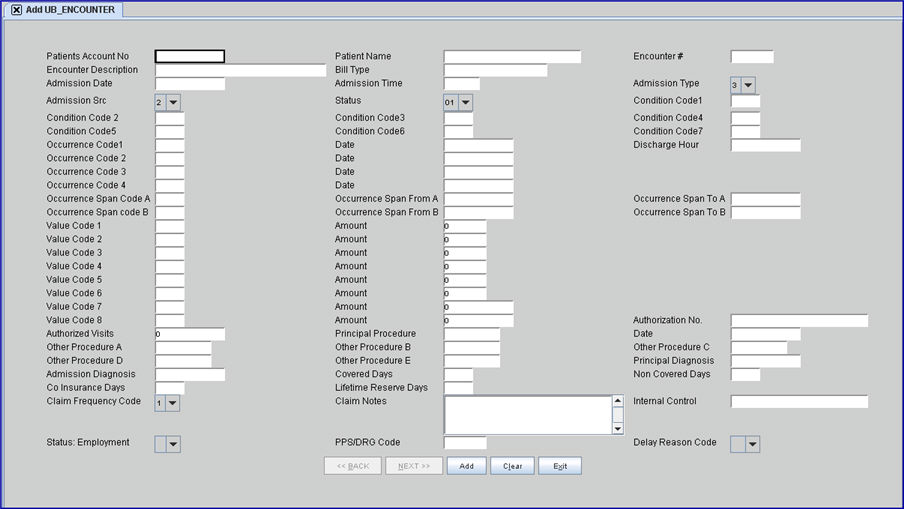
2. Patient’s Account No 
2.1 When the number is not already displayed, type the patient's account number, OR type up to 6 characters of the last name and press the [F2] key. To select the code from the list, either highlight the record and press the [Enter] key, OR double-click on the record.
3. Encounter # 
3.1 This number is assigned automatically when adding a new record.
3.2 When entered in the Charge screen <EN#> field it acts as an information link.
4. Encounter Description 
4.1 Type an appropriate description.
4.2 This description does not print on claims, but may be useful when using [F2] to find encounters via the Description field on the Searching screen. For additional information on using Searching screens, see Introduction to Intellect --►Intellect Characteristics and Features, Searching Screen.
5.1 Enter a valid 3-digit Bill Type code. Intellect currently does not support entering a leading zero.
5.2 UB04: Intellect completes Box 4, TYPE OF BILL, on the CMS 1450 (UB-04) with this code. This is required for Medicaid billing.
5.3 The type of bill code includes the two-digit facility type code and one-character claim frequency code. This is a required field when billing Medi-Cal.
837 Electronic claims use Institutional Loop 2300 CLM05

More About Bill Type Electronic Determination
6.1 Type the date the patient entered a hospital or the date for the start of care.
6.2 UB04: Intellect completes ADMISSION DATE Box 12 on the CMS 1450 (UB-04) with this date. It is required for Medicaid hospital billing.
![]()
Or, electronic claims submission uses 837 Institutional Loop 2300 DTP*435*D8*.
7.1 Type the number code for the admission time, as indicated on the chart below:
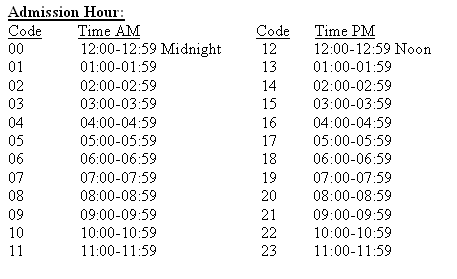
7.2 UB04: Intellect completes ADMISSION HR Box 13 on the CMS 1450 (UB-04) with this time. It is required for Medicaid hospital billing.
![]()
7.3 If the office uses military time, Intellect formats it to standard time with AM or PM appended.
7.4 If the office uses 01, 02, etc., Intellect formats it to regular AM.
7.5 if the office uses whole digits such as 1, 2, etc., Intellect formats it to PM.
7.6 In software versions prior to 15.02.17, the field ‘Admission Time’ was not included in the Electronic Billing file. Effective version 15.02.17, for Institutional claims, when one enters in the Admission Time’, the format in the DTP435 is CCYYMMDDHHMM.
8.1 Version 9.12.20 - New field added.
8.2 This field is required for ANSI 5010 billing as it specifies the situation under which the patient was admitted.
8.3 To view the list of codes with descriptions, click on the field, OR press the → (right arrow) on the keyboard. To select, double-click on the correct code, OR use the ↑ (up) and ↓ (down) arrows to highlight the correct code, and then press the [Enter] key to select.

8.4 To view the list of only the codes, click on the arrow. Use the ↑ (up) and ↓ (down) arrows to highlight the correct code, and then press the [Enter] key to select.
8.5 Intellect completes Box 14 on the CMS-1450 (UB-04) with this code.

Or, electronic claim submission uses 837 Institutional Loop 2300 CL101.
9.1 Effective version 9.12.20, this field has a drop-down list.
9.2 This field is required for ANSI 5010 billing.
9.3 UB04: Intellect completes ADMISSION SRC Box 15 on the CMS 1450 (UB-04) with this code. It is required for Medicaid hospital billing.
9.4 To view the list of appropriate Source of Admission codes, click on the field, OR press the → (right arrow) on the keyboard.

9.5 Select the default '1' (Nonhealthcare Facility Point of origin), OR to make another selection double-click on the correct code, OR use the ↑ (up) and ↓ (down) arrows to highlight the correct code, and then press the [Enter] key to select.
For additional information on Source of Admission Codes, click here.
![]()
Or, electronic claims submission uses 837 Institutional Loop 2300 CL1*.
10.1 Effective version 9.12.20, this field now has a drop-down list.
10.2 This code indicates the patient's disposition as of the ending date of service.
10.3 This field is required for ANSI 5010 billing.
10.4 UB04: Intellect completes Box 17 STAT on the CMS 1450 (UB-04) with this code. It is required for Medicaid hospital billing.

OR, electronic claims submission uses 837 Institutional Loop 2300 CL103.
10.5 To view the list of appropriate Status codes, click on the field, OR press the → (right arrow) on the keyboard.

10.6 Select the default '01' (Discharge to home or self-care) OR to make another selection double-click on the correct code, OR use the ↑ (up) and ↓ (down) arrows to highlight the correct code, and then press the [Enter] key to select.
11.1 Type a valid condition code. This is required. See Condition Codes.
11.2 Use the lowest numeric sequence first.
11.3 UB04: Intellect completes CONDITION CODES Box 18 on the CMS 1450 (UB-04).

Or, electronic claims submission uses 837 Institutional Loop 2300 HI*BG:
12.1 Type a valid condition code, if needed.
12.2 UB04: Intellect completes CONDITION CODES Box 19 on the CMS 1450 (UB-04).
13.1 Type a valid condition code, if needed.
13.2 UB04: Intellect completes CONDITION CODES Box 20 on the CMS 1450 (UB-04).
14.1 Type a valid condition code, if needed.
14.2 UB04: Intellect completes CONDITION CODES Box 21 on the CMS 1450 (UB-04).
15.1 Type a valid condition code, if needed.
15.2 UB04: Intellect completes CONDITION CODES Box 22 on the CMS 1450 (UB-04).
16.1 Type a valid condition code, if needed.
16.2 UB04: Intellect completes CONDITION CODES Box 23 on the CMS 1450 (UB-04).
17.1 Type a valid condition code, if needed.
17.2 UB04: Intellect completes CONDITION CODES Box 24 on the CMS 1450 (UB-04).
18.1 Type a valid occurrence code. See Occurrence Codes.
18.2 UB04: Intellect completes OCCURRENCE CODE Box 31 on the CMS 1450 (UB-04).

Or, electronic claims submission uses 837 Institutional Loop 2300 HI*BH:
19.1 Type the date that corresponds to Occurrence Code 1.
19.2 UB04: Intellect completes OCCURRENCE DATE Box 31 on the CMS 1450 (UB-04).

Or, electronic claims submission uses Loop 2300 HI*BH:
20.1 Effective version 17.02.17 - New Field
20.2 Enter the time of discharge. If AM or PM is not entered, Intellect defaults to AM. Note: If military time is entered, Intellect converts it to standard time; e.g., if 13:00 is entered, 1:00 PM displays.
20.3 Entering the discharge time populates the eBilling 837 file with the DTP 096 segment in the 2300 loop:
CLM*1.6001.3.25391*202***83:A:1**A*Y*Y
DTP*096*TM*0042
Paper UB04 black and red & white forms print in Box 16 DHR
21.1 Type a valid occurrence code.
21.2 UB04: Intellect completes OCCURRENCE CODE Box 32 on the CMS 1450 (UB-04).
22.1 Type the date that corresponds to Occurrence Code 2.
22.2 UB04: Intellect completes OCCURRENCE DATE Box 32 on the CMS 1450 (UB-04).
23.1 Type a valid occurrence code.
23.2 UB04: Intellect completes OCCURRENCE CODE Box 33 on the CMS 1450 (UB-04).
24.1 Type the date that corresponds to Occurrence Code 3.
24.2 UB04: Intellect completes OCCURRENCE DATE Box 33 on the CMS 1450 (UB-04).
25.1 Type a valid occurrence code.
25.2 UB04: Intellect completes OCCURRENCE CODE Box 34 on the CMS 1450 (UB-04).
26.1 Type the date that corresponds to Occurrence Code 4.
26.2 UB04: Intellect completes OCCURRENCE DATE Box 34 on the CMS 1450 (UB-04).
27.1 Type the Span Code that identifies an event relating to the payment of the claim.
27.2 UB04: Intellect completes OCCURRENCE CODE Box 35 on the CMS 1450 (UB-04).

Or, electronic claims submission uses 837 Institutional Loop 2300 HI*BI:
28.1 Type the beginning date that corresponds to the event (Span Code A).
28.2 UB04: Intellect completes OCCURRENCE SPAN FROM Box 35 on the CMS 1450 (UB-04).

Or, electronic claims submission uses Loop 2300 HI*BI:
29.1 Type the last date that corresponds to the event (Span Code A).
29.2 UB04: Intellect completes OCCURRENCE SPAN THROUGH Box 35 on the CMS 1450 (UB- 04).

Or, electronic claims submission uses 837 Institutional Loop 2300 HI*BI:
30.1 Type the code that identifies an event relating to the payment of the claim.
30.2 UB04: Intellect completes OCCURRENCE CODE Box 36 on the CMS 1450 (UB-04).
31.1 Type the beginning date that corresponds to the event (Span Code B).
31.2 UB04: Intellect completes OCCURRENCE SPAN FROM Box 36 on the CMS 1450 (UB-04).
32.1 Type the last date that corresponds to the event (Span Code B).
32.2 UB04: Intellect completes OCCURRENCE SPAN THROUGH Box 36 on the CMS 1450 (UB-04).
UB-04 NOTE: Use the <Value Code> and <Amount fields> to Enter:
* Enter covered days using value code '80' and enter the number of covered days in the corresponding amount field.
* Enter non-covered days using value code '81' and enter the number of Non-covered days in the amount field.
* Enter Lifetime Reserve days using value code '83' and enter the number of days in the amount field.
33.1 Type the proper code to identify amounts or values that are necessary for the processing of this claim.
33.2 The codes are two alphanumeric characters.
33.3 UB04: Intellect completes VALUE CODES Box 39a CODE on the CMS 1450 (UB-04).

Or, electronic claims submission uses 837 Institutional Loop 2300 HI*BE:
33.4 Starting January 1, 2021, CMS began implementing Dialysis Value Code D6 (see Information from CMS for details). Effective version 20.12.21, Intellect's software accommodates the D6 value code in <Value Code> fields 1-8. See Charges --► Encounter --►UB Encounter --►UB04 Review Box 39a for additional information and examples.
34.1 Type the proper value associated with Value Code 1.
34.2 The processed UB-04 does not allow negative amounts and allows up to nine digits (0000000.00).
34.3 Whole numbers or non-dollar amounts are right-justified to the left of the dollars and cents delimiter.
34.4 Some values are reported as cents, so refer to specific codes for instructions.
34.5 UB04: Intellect completes VALUE CODES Box 39a AMOUNT on the CMS 1450 (UB-04).
Or, electronic claims submission uses 837 Institutional Loop 2300 HI*BE:
35.1 Type the proper code to identify amounts or values that are necessary for the processing of this claim.
35.2 UB04: Intellect completes VALUE CODES Box 40a CODE on the CMS 1450 (UB-04).
35.3 Starting January 1, 2021, CMS began implementing Dialysis Value Code D6 (see Information from CMS for details). Effective version 20.12.21, Intellect's software accommodates the D6 value code in <Value Code> fields 1-8. See Charges --► Encounter --►UB Encounter --►UB04 Review Box 39a for additional information and examples.
36.1 Type the proper value associated with Value Code 2.
36.2 UB04: Intellect completes VALUE CODES Box 40a AMOUNT on the CMS 1450 (UB-04).
37.1 Type the proper code to identify amounts or values that are necessary for the processing of this claim.
37.2 UB04: Prints in Box VALUE CODES Box 41a CODE on the CMS 1450 (UB-04).
37.3 Starting January 1, 2021, CMS began implementing Dialysis Value Code D6 (see Information from CMS for details). Effective version 20.12.21, Intellect's software accommodates the D6 value code in <Value Code> fields 1-8. See Charges --► Encounter --►UB Encounter --►UB04 Review Box 39a for additional information and examples.
38.1 Type the proper value associated with Value Code 3.
38.2 UB04: Intellect completes VALUE CODES Box 41a AMOUNT on the CMS 1450 (UB-04).
39.1 Type the proper code to identify amounts or values that are necessary for the processing of this claim.
39.2 UB04: Intellect completes VALUE CODES Box 39b CODE on the CMS 1450 (UB-04).
39.3 Starting January 1, 2021, CMS began implementing Dialysis Value Code D6 (see Information from CMS for details). Effective version 20.12.21, Intellect's software accommodates the D6 value code in <Value Code> fields 1-8. See Charges --► Encounter --►UB Encounter --►UB04 Review Box 39a for additional information and examples.
40.1 Type the proper value associated with Value Code 4.
40.2 UB04: Intellect completes VALUE CODES Box 39b AMOUNT on the CMS 1450 (UB-04).
41.1 Type the proper code to identify amounts or values that are necessary for the processing of this claim.
41.2 UB04: Intellect completes VALUE CODES Box 40b CODE on the CMS 1450 (UB-04).
41.3 Starting January 1, 2021, CMS began implementing Dialysis Value Code D6 (see Information from CMS for details). Effective version 20.12.21, Intellect's software accommodates the D6 value code in <Value Code> fields 1-8. See Charges --► Encounter --►UB Encounter --►UB04 Review Box 39a for additional information and examples.
42.1 Type the proper value associated with Value Code 5.
42.2 UB04: Intellect completes VALUE CODES Box 40b AMOUNT on the CMS 1450 (UB-04).
43.1 Type the proper code to identify amounts or values that are necessary for the processing of this claim.
43.2 UB04: Intellect completes VALUE CODES Box 41b CODE on the CMS 1450 (UB-04).
43.3 Starting January 1, 2021, CMS began implementing Dialysis Value Code D6 (see Information from CMS for details). Effective version 20.12.21, Intellect's software accommodates the D6 value code in <Value Code> fields 1-8. See Charges --► Encounter --►UB Encounter --►UB04 Review Box 39a for additional information and examples.
44.1 Type the proper value associated with Value Code 6.
44.2 UB04: Intellect completes VALUE CODES Box 41b AMOUNT on the CMS 1450 (UB-04).
45.1 Type the proper code to identify amounts or values that are necessary for the processing of this claim.
45.2 UB04: Intellect completes VALUE CODES Box 39c CODE on the CMS on the 1450 (UB-04).
45.3 Starting January 1, 2021, CMS began implementing Dialysis Value Code D6 (see Information from CMS for details). Effective version 20.12.21, Intellect's software accommodates the D6 value code in <Value Code> fields 1-8. See Charges --► Encounter --►UB Encounter --►UB04 Review Box 39a for additional information and examples.
46.1 Type proper value associated with Value Code 7.
46.2 UB04: Intellect completes VALUE CODES Box 39c AMOUNT on the CMS 1450 (UB-04).
47.1 Type the proper code to identify amounts or values that are necessary for the processing of this claim.
47.2 UB04: Intellect completes VALUE CODES Box 40c CODE on the CMS 1450 (UB-04).
47.3 Starting January 1, 2021, CMS began implementing Dialysis Value Code D6 (see Information from CMS for details). Effective version 20.12.21, Intellect's software accommodates the D6 value code in <Value Code> fields 1-8. See Charges --► Encounter --►UB Encounter --►UB04 Review Box 39a for additional information and examples.
48.1 Type the proper value associated with Value Code 8.
48.2 UB04: Intellect completes VALUE CODES Box 40c AMOUNT on the CMS 1450 (UB-04).
49.1 Type the Tar number provided by the insurer for this encounter.
49.2 This number is electronically transmitted for state Utility --►Insurance --►Insurance <Insurance Type> = 'D' and for private <Insurance Type> Not = 'D.'
49.3 UB04: Intellect completes TREATMENT AUTHORIZATION CODES Box 63 on the CMS 1450 (UB-04).
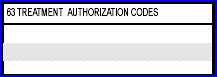
Or for electronic claim submission uses 837 Institutional Loop 2400 REF*G1*.
50.1 Type the total of visits authorized by the insurer for this encounter.
51.1 Type the principal CPT code for this encounter.
51.2 UB04: Intellect completes PRINCIPAL PROCEDURE Box 74 CODE on the CMS 1450 (UB-04).

Or, electronic claims submission uses 837 Institutional Loop 2300 HI*BP:
52.1 Type the DOS for the Principal Procedure.
52.2 UB04: Intellect completes PRINCIPAL PROCEDURE DATE and OTHER PROCEDURE DATE Box 74 A-E on the CMS 1450 (UB-04).
Or, electronic claims submission uses 837 Institutional Loop 2300 HI*BR:
53.1 Type any other CPT code for this encounter.
53.2 UB04: Intellect completes OTHER PROCEDURE in Box 74a on the CMS 1450 (UB-04).
54.1 Type any other CPT code for this encounter.
54.2 UB04: Intellect completes OTHER PROCEDURE Box 74b> on the CMS 1450 (UB-04).
55.1 Type any other CPT code for this encounter.
55.2 UB04: Intellect completes OTHER PROCEDURE Box 74c on the CMS (UB-04).
56.1 Type any other CPT code for this encounter.
56.2 UB04: Intellect completes OTHER PROCEDURE Box 74d on the CMS 1450 (UB-04).
57.1 Type any other CPT code for this encounter.
57.2 UB04: Intellect completes Box OTHER PROCEDURE 74e on the CMS 1450 (UB-04).
58.1 Type the most specific ICD-10 code describing the principal diagnosis (e.g., the condition established after study to be chiefly responsible for causing the admission or other health care episode). Do not enter manifestation codes as the principal diagnosis; code the underlying disease first.
58.2 For inpatient claims: The principal diagnosis selected must be the reason for admission. It should relate to one or more conditions or symptoms identified in the admission notes and/or admission work-up. Manifestation codes are not to be recorded as the principal diagnosis; code the underlying disease first. The principal diagnosis code may not include 'E' codes. 'V' codes may be used as the principal diagnosis.
58.3 For outpatient claims: The principal diagnosis identifies the condition chiefly responsible for the patient's visit or treatment. The principal diagnosis code may not include 'E' codes. 'V' codes may be used as the principal diagnosis.
58.4 UB04: Intellect completes Box 67 on the CMS 1450 (UB-04).

Or, electronic claims submission uses 837 Institutional Loop 2300 HI*BK:
59.1 Type the ICD-10 diagnosis code provided at the time of admission, as stated by the physician. This field is required for Inpatient only.
59.2 UB04: Intellect completes ADMIT DX Box 69 on the CMS 1450 (UB-04).

60.1 UB04: Field no longer in use.
60.1.1 In prior software, for paper billing the <Value Code 1, 2, 3, 4> fields were used to enter inpatient days covered. Value code '80' was used and the number of days was entered in the <Amount> field where Covered applies.
61. Non Covered Days 
61.1 UB04: Field no longer in use.
61.1.1 In prior software, for paper billing the <Value Code 1, 2, 3, 4> fields were used to enter inpatient days not covered. Value code '81' was used and the number of days was entered in the <Amount> field where Non-Covered applies.
62.1 UB04: Field no longer in use.
62.1.1 In prior software, for paper billing the <Value Code 1, 2, 3, 4> fields were used to enter inpatient days/co-insurance days. Value code '82' was used and the number of days was entered in the <Amount> field where co-insurance applies.
63.1 UB04: Field no longer in use.
63.1.1 In prior software, for paper billing the <Value Code 1, 2, 3, 4> fields were used to enter Lifetime Reserve days. Value code '83' was used and the number of days was entered in the <Amount> field.
64.1 The original Claim Frequency Code is derived from the third digit in the Bill Type. The Claim Frequency Code is used only for electronic billing Loop 2300 CLM05 - 3, and indicates what type of claim it is. For example: an original submission, a corrected claim which is being resubmitted, a Replacement claim, or a voided claim. The default is set to 1: Original Submission. Prior to adding this field on the Encounter screen, the system submitted all claims with Claim Frequency Code 1.

64.2 Use of this drop-down, when the Encounter is attached to a posting session, overrides the third digit in the bill type whether it is from Charges --►Encounter --►UB Encounter <Bill Type> or Utility --►Set Up --►Clinic <Facility Identification Number>.
64.3 To view the list of codes with descriptions, press the [F2] key. To view the list of only the codes either click on the arrow, OR press the → (right arrow) on the keyboard. To select, double-click on the correct code, OR use the ↑ (up) and ↓ (down) arrows to highlight the correct code, and then press the [Enter] key to select.

64.4 Effective version 18.08.31: When this field is set greater than 1 and the <Internal Control> field is blank, the ICN # that comes with the ERA file is printed in Box 64 on the UB04 form and also sent electronically.
65.1 UB04: Type any additional remarks or notes in this space. Intellect completes REMARKS in Box 80 on the CMS 1450 (UB-04). This is used in electronic claims submission 837 Institutional Loop 2400 NTE*ADD*.

65.2 Both UB04 and UB92: The Claim Notes are included in the electronic transmission for institutional claims. Intellect transmits up to the first 80 characters of information entered in the <Claim Notes> field.
66.1 This field is for Institutional billing on both the UB-04 and UB92 forms.
66.2 This is used when rebilling a corrected claim to provide the insurance the original claim control number on a denied claim. For UB92, this applies only to paper claims.
66.3 UB04: Intellect completes DOCUMENT CONTROL NUMBER in Box 64 on the CMS 1450 (UB-04).
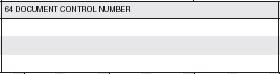
66.3.1 The Internal Control number is included in the electronic transmission for Institutional Claims 837 Loop 2300 REF02.
66.4 Effective version 18.08.31: When this field is blank and the <Claim Frequency Code> field is set greater than 1, the ICN # that comes with the ERA file is printed in Box 64 on theUB04 form and also sent electronically.
67.1 This is used to indicate the patient's current employment status.
67.2 Accept the default blank, no employment, OR use the drop-down list to make an alternate selection.
67.3 Press the [F2] search key to display these valid choices:

68.1 Effective version 9.12.24 - New Field.
68.2 This 6-character field is used for in-patient billing for both UB04 and UB92.
68.3 A pps code may be added to UB forms as needed using this field.
69.1 UB04 Optional Field.
69.2 For electronic claims submission Loop 2300 CLM 20. This element may be used if a particular claim is being transmitted in response to a request for information (e.g., a 277), and the response has been delayed. This is required when a claim is submitted late (past contracted date of filing limitations) and any of the codes below apply.
69.3 To view the list of codes with descriptions press the [F2] key. To view the list of only the codes either: click on the arrow, OR press the → (right arrow) on the keyboard. To select, double-click on the correct code, OR use the ↑ (up) and ↓ (down) arrows to highlight the correct code, and then press the [Enter] key to select.

70. When the information is completely entered, select one of these options:

70.1 Click [Add] to clear the screen and return the focus to <Patient Account No>, saving the new encounter.
70.2 Click [Clear] to display this message:

70.2.1 Click [Yes] to clear the screen and return the focus to the <Patient Account No> field, saving the new encounter.
70.2.2 Click [No] to clear the screen and return the focus to the <Patient Account No> field without saving.
70.3 Click [Exit] to display this message:

70.3.1 Click [Yes] to clear the screen and return the focus to the main Intellect screen, saving the new encounter.
70.3.2 Click [No] to clear the screen and return the focus to the main Intellect screen without saving.