
Intellect™
MANAGEMENT MENU OPTIONS

Track Productivity
Track Productivity
The Track Productivity screen provides seven yearly summary reports which are either configured to issue a single clinic report or a report for each provider, thus giving fourteen different options. All report types deliver three sub-reports by Charges, Payments, and Adjustments listed by month.
With this Management Report, Intellect provides the capability to print, export to Excel spreadsheet, Email, or Fax.
Note: When the Track Productivity reports are exported to Excel, all of the information is grouped together, whereas in Intellect, the information is separated by the report option.
Please note that with all management reports, the Patient's Category and Insurance at the time of posting from the Charge screen is associated with that item forever.
1. To display the Print Track Productivity screen in Intellect, go to Management --► Track Productivity

The Print Track Productivity screen opens.
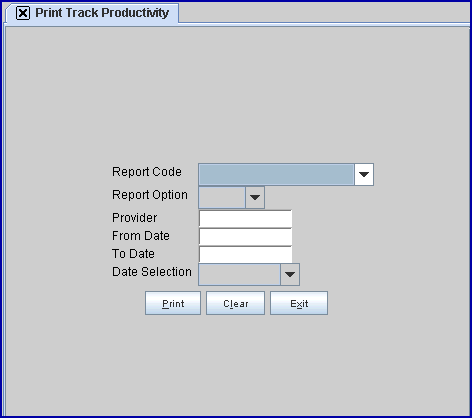
2. Report Code 
2.1 Use the drop-down list to select the type of report. There is no default and a selection must be made. All code types work in conjunction with the <Report Option> field below to either return a single report for the clinic or individual reports for providers.
2.1 1 Effective Version 9.12.10 Field Modification. The one- and two-character code choices on the drop-down lists have been replaced with explanatory choices, making the code selection more user-friendly and comprehensive.
Note: The drop-down list descriptions for the code choices have remained the same, allowing correlation between the old and new code choices.
2.2 Click on the field, OR press the [F2] key to display the valid choices.
To view the list of only the codes, click on the arrow. To select, click on the correct code, OR use the ↑ (up) and ↓ (down) arrows to highlight the correct code and then press the [Enter] key to select.
Effective version 9.12.10
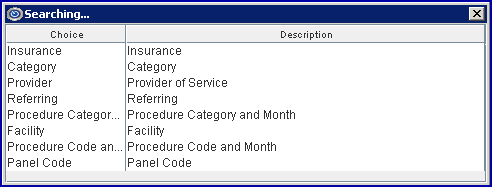
All versions prior to 9.12.10

This is a brief summary of the Report Code options.
Note: The old one-character code choice is shown in parenthesis behind the new explanatory code choice.
2.3 Insurance (I): The results for this Report Code differ based on the selection in the <Report Option> field:
• Clinic: When Clinic (formerly C) is selected for the <Report Option> field, this report returns three sub-reports (Charges, Payments, and Adjustments) summarized for the clinic, with individual lines for each insurer. All results are broken up into months with columns for all months of the year visible. Results only show in the months where the date range selected is in effect. Note: The <Date Selection> drop-down defaults to Entry Date, selecting a different option may change the results.
• Provider: When Provider (formerly P) is selected for the <Report Option> field, this report returns three sub-reports (Charges, Payments, and Adjustments) for each individual provider, with individual lines for each insurer. All results are broken up into months with columns for all months of the year visible. Results only show in the months where the date range selected is in effect. Note: The <Date Selection> drop-down defaults to Entry Date, selecting a different option may change the results.
2.4 Category (C): The results for this Report Code differ based on the selection in the <Report Option> field:
• Clinic: When Clinic (formerly C) is selected for the <Report Option> field, this report returns three sub-reports (Charges, Payments, Adjustments) summarized for the clinic, with individual lines for each Patient Category. All results are broken up into months with columns for all months of the year visible. Results only show in the months where the date range selected is in effect. Note: The <Date Selection> drop-down defaults to Entry Date, selecting a different option may change the results.
• Provider: When Provider (formerly P) is selected for the <Report Option> field, this report returns three sub-reports (Charges, Payments, and Adjustments) summarized for each individual provider, with individual lines for each Patient Category. All results are broken up into months with columns for all months of the year visible. Results only show in the months where the date range selected is in effect. Note: The <Date Selection> drop-down defaults to Entry Date, selecting a different option may change the results.
2.5 Provider (D): The results for this Report Code differ based on the selection in the <Report Option> field:
• Clinic: When Clinic (formerly C) is selected for the <Report Option> field, this report returns three sub-reports (Charges, Payments, Adjustments) summarized for the clinic, with individual lines for each Provider. All results are broken up into months with columns for all months of the year visible. Results only show in the months where the date range selected is in effect. Note: The <Date Selection> drop-down defaults to Entry Date, selecting a different option may change the results.
• Provider: When Provider (formerly P) is selected for the <Report Option> field, this report returns three sub-reports (Charges, Payments, and Adjustments) summarized for each individual provider, with individual lines for each Provider. All results are broken up into months with columns for all months of the year visible. Results only show in the months where the date range selected is in effect. Note: The <Date Selection> drop-down defaults to Entry Date, selecting a different option may change the results.
2.6 Referring (R): The results for this Report Code differ based on the selection in the <Report Option> field:
• Clinic: When Clinic (formerly C) is selected for the <Report Option> field, this report returns three sub-reports (Charges, Payments, Adjustments) summarized for the clinic, with individual lines for each Referrer. All results are divided into months with columns for all months of the year visible. Results only show in the months where the date range selected is in effect. Note: The <Date Selection> drop-down defaults to Entry Date, selecting a different option may change the results.
• Provider: When Provider (formerly P) is selected for the <Report Option> field, this report returns three sub-reports (Charges, Payments, and Adjustments) summarized for each individual provider, with individual lines for each Referrer. All results are divided into months with columns for all months of the year visible. Results only show in the months where the date range selected is in effect. Note: The <Date Selection> drop-down defaults to Entry Date, selecting a different option may change the results.
2.7 Procedure Category and Month (P): The results for this Report Code differ based on the selection in the <Report Option> field:
• Clinic: When Clinic (formerly C) is selected for the <Report Option> field, this report returns three sub-reports (Charges, Payments, Adjustments) summarized for the clinic, with individual lines for each Procedure Code. All results are broken up into months with columns for all months of the year visible. Results only show in the months where the date range selected is in effect. Note: The <Date Selection> drop-down defaults to Entry Date, selecting a different option may change the results.
• Provider: When Provider (formerly P) is selected for the <Report Option> field, this report returns three sub-reports (Charges, Payments, and Adjustments) summarized for each individual provider, with individual lines for each Procedure Code. All results are broken up into months with columns for all months of the year visible. Results only show in the months where the date range selected is in effect. Note: The <Date Selection> drop-down defaults to Entry Date, selecting a different option may change the results.
2.8 Facility (F): The results for this Report Code differ based on the selection in the <Report Option> field:
• Clinic: When Clinic (formerly C) is selected for the <Report Option> field, this report returns three sub-reports (Charges, Payments, Adjustments) summarized for the clinic, with individual lines for each Facility. All results are divided into months with columns for all months of the year visible. Results only show in the months where the date range selected is in effect. Note: The <Date Selection> drop-down defaults to Entry Date, selecting a different option may change the results.
• Provider: When Provider (formerly P) is selected for the <Report Option> field, this report returns three sub-reports (Charges, Payments, Adjustments) summarized for each individual provider, with individual lines for each Facility. All results are divided into months with columns for all months of the year visible. Results only show in the months where the date range selected is in effect. Note: The <Date Selection> drop-down defaults to Entry Date, selecting a different option may change the results.
2.9 Procedure Code and Month (G): The results for this Report Code differ based on the selection in the <Report Option> field:
• Clinic: When Clinic (formerly C) is selected for the <Report Option> field, this report returns three sub-reports (Charges, Payments, Adjustments) summarized for the clinic, with individual lines for each Procedure <Category>. All results are divided into months with columns for all months of the year visible. Results only show in the months where the date range selected is in effect. Note: The <Date Selection> drop-down defaults to Entry Date, selecting a different option may change the results.
• Provider: When Provider (formerly P) is selected for the <Report Option> field, this report returns three sub-reports (Charges, Payments, and Adjustments) summarized for each individual provider, with individual lines for each Procedure <Category>. All results are divided into months with columns for all months of the year visible. Results only show in the months where the date range selected is in effect. Note: The <Date Selection> drop-down defaults to Entry Date, selecting a different option may change the results.
2.10 Panel Code (T): The results for this Report Code differ based on the selection in the <Report Option> field:
• Clinic: When Clinic (formerly C) is selected for the <Report Option> field, this report returns three sub-reports (Charges, Payments, Adjustments) summarized for the clinic, with individual lines for each Panel Code. All results are divided into months with columns for all months of the year visible. Results only show in the months where the date range selected is in effect. Note: The <Date Selection> drop-down defaults to Entry Date, selecting a different option may change the results.
• Provider: When Provider (formerly P) is selected for the <Report Option> field, this report returns three sub-reports (Charges, Payments, and Adjustments) summarized for each individual panel code, with individual lines for each Panel Code. All results are divided into months with columns for all months of the year visible. Results only show in the months where the date range selected is in effect. Note: The <Date Selection> drop-down defaults to Entry Date, selecting a different option may change the results.
3.1 The options for this field are Clinic and Provider. There is no 'blank' option:
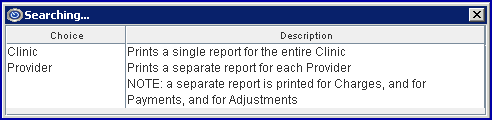
3.1.1 Select Clinic (formerly C) to return a yearly summary (for configured dates) by month for the clinic. Charges, Payments, and Adjustments all display on separate reports.
3.1.2 Select Provider (formerly P) to return a yearly summary (for configured dates) by month for each provider. Charges, Payments, and Adjustments all display on separate reports.
3.2 This is a required field. and there is no default. Failure to select an option returns no results and displays this message:

4. Provider 
4.1 The default is all providers (leave blank).
4.2 When using the Provider <Report Option> (formerly P) to filter the results based on a specific provider, type the Utility --►Provider <Provider Code>.
4.3 Leave this blank when using the Clinic <Report Option> (formerly C) as it has no affect on the results.
5. From Date 
5.1 This field is required.
5.2 The beginning date for the date range of this report.
5.3 Type the first entry date for the data to include in this report.
6. To Date 
6.1 This field is required.
6.2 Type the last entry date for the data to include in this report.
7. Date Selection. 
7.1 This field defaults to Entry Date.
7.2 Accept the default OR use the drop-down to make an alternate selection.
7.3 Click on the field, OR press the [F2] key to display the valid choices.
To view the list of only the codes, click on the arrow. To select, click on the correct code, OR use the ↑ (up) and ↓ (down) arrows to highlight the correct code and then press the [Enter] key to select.
Effective version 9.12.10
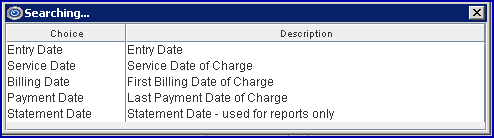
All versions prior to 9.12.10
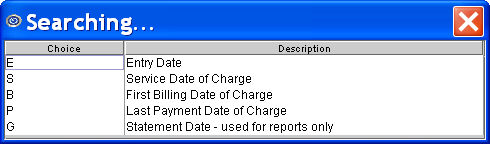
8. When the information is completely entered, select one of these options:

8.1 Click [Print] OR press [Enter] to display the Print Track _Productivity dialog box:
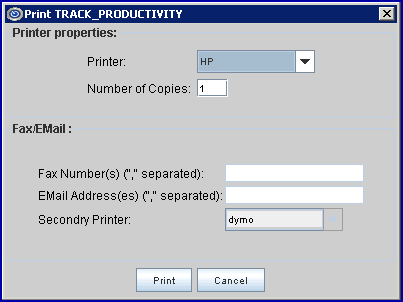
8.1.1 Printer Properties:
8.1.1.1 Printer: The default printer for the logged-in clinic and password is selected. To select a different printer, either click on the arrow, OR press the → (right arrow) on the keyboard to view the list of printer codes. In our example, the defaulted Printer is HP. This is just an example of a printer name and may or may not be set up on the system.
To select the printer type, click on the code, OR use the ↑ (up) and ↓ (down) arrows to highlight the correct code; then press the [Enter] key to select.
8.1.1.2 Number of Copies: This field defaults to either 0 (zero) or 1. Both print 1 copy. To print more than one copy, enter the number of copies.
8.1.2 Fax/Email:
In addition to printing reports, Intellect provides the capability to export reports to an Excel spreadsheet, Email, Fax, Disk, or Archive. A secondary printer may also be selected, if one is set up, by clicking on the arrow to display the drop-down list.
8.1.3 Select the [Print] button to send the request to the printer (or as a Fax or email).
8.1.4 Select the [Cancel] button to clear the screen and return to the <Report Code> field without saving or printing.
8.2 Click [Clear] to clear all information and return the focus to the <Report Code> field without saving.
8.3 Click [Exit] to clear the screen and return the focus to the main Intellect screen.
Sample Productivity Reports based on the <Report Code> field.