
Intellect™
REGISTRATION MENU OPTIONS

Worker
Worker
Modify Worker
After a workers’ compensation (auto accident, lien or personal injury) patient has been added to the system using the Add Worker screen, this option allows changes and additions to be made to the patient’s demographic data. This is also the only way to Modify Worker Insurance in Intellect.
1. To modify a Workers Compensation Patient in Intellect, go to Registration --► Worker --► Worker --► Modify
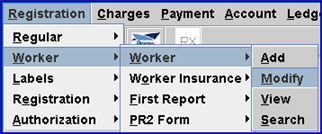
1.1 The Modify WORKER screen opens:
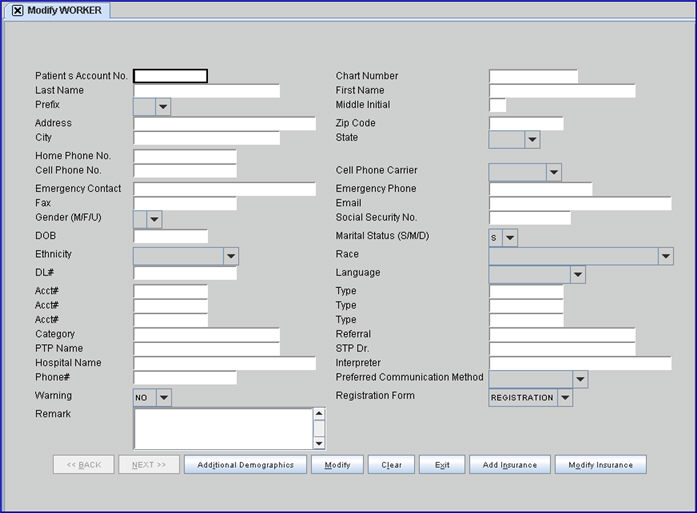
This screen, like many in Intellect, has several optional fields, and the placement of fields in this documentation may vary slightly from each actual clinic. See the optional fields at the bottom of the Add Worker document and/or the documentation on adding/removing fields.
2. Patient Account No 
2.1 The focus automatically starts here.
2.1.1 When starting from a fresh login, the field is empty
2.1.2 When a patient was recently created or modified, it could default to that number
2.2 Unlike Add Worker, numbers are not auto-generated.
2.2.1 Manually type the number of the patient he/she wishes to modify.
2.3 To clear, use the [Spacebar], [Backspace], OR type over the number.
3. Once the correct account number is entered, press [Tab] or [Enter] on the keyboard to complete all stored data from when the patient was first created or previously modified.
4. All fields have the same characteristics as described in Add Worker.
4.1 Other than Account number, to make any modifications or additions, press [Enter], [Tab], [↓] OR use the mouse to advance the focus to the desired field(s).
5. The buttons at end of the form are different from Add Worker.
Effective version 17.06.09 and greater:

Effective version 9.12.20:

Versions prior to 9.12.20:
![]()
5.1. [Modify]:
5.1.1 Clicking [Modify] if there is existing insurance, displays this message:

5.1.1.1 Click [No] to save changes and return the focus to the <Patient Account No> field.
5.1.1.2 Click [Yes] to open the Modify WORKER_INSURANCE screen for the patient’s first insurance record with all previously entered insurance information display. See the Modify Worker Insurance section in this document for additional information.
5.1.2 Clicking [Modify] if there is no existing insurance, AND Utility --►Category <Type (C/P/W/O/F/G)> = 'G' for worker's <Category> returns the focus to the <Patient Account No> field.
5.1.3 Clicking [Modify] if there is no existing insurance, AND Utility --►Category <Type (C/P/W/O/F/G)> is not = 'G' for worker's <Category> displays this message:
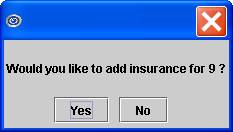
5.1.3.1 Click [Yes] to open the Add WORKER _ INSURANCE screen and allow insurance to be added.
5.1.3.2 Selecting [No] clears all fields and returns the focus to the <Patient Account No> field.
5.2 [Clear]: Click [Clear] to clear all data. It does not save changes, and returns the focus to the <Patient Account No.> field with the same account number.
5.3 [Exit]: Click [Exit] to display this message:

5.3.1 Click the [Yes] button to save the information. The system prompts whether or not to add or modify insurance information.
5.3.2 Click the [No] button to NOT save the information. The focus returns to the <Patient Account No> field.
5.3.3 Click the [Cancel] button to return the focus to the [Exit] button.
5.4 [Add Insurance]: Effective version 9.12.20 and greater: Click the [Add Insurance] button to open the Add WORKER_INSURANCE screen.
5.4.1 Effective version 13.04.10: When adding an insurance record from the Worker Insurance screen, Intellect copies the employer information from worker insurance to the patient table.
5.5 [Modify Insurance]: Effective version 9.12.20 and greater: Click the [Modify Insurance] to open the Modify WORKER_INSURANCE screen.
5.5.1 Effective version 13.04.10: When adding or modifying an insurance record from the Worker Insurance screen, Intellect copies the employer information from worker insurance to the patient table.
NOTE: When posting charges or payments, the Add/Modify screens on Patient Registration (Worker or Regular) must be closed or an error occurs.