
Intellect™
UTILITY MENU OPTIONS

Insurance
Pay Plan
Procedure
The Procedure option is used in adding and maintaining capitated contract information.
Capitated accounts are those with a patient Utility --► Category <Type (C/P/W/O/F/G)> set to 'P' or 'Q.' This option allows offices to carve out as fee-for-service posted charges related to a procedure (i.e., allows the Utility --► Procedure <HMO Adjust> field entry of 'N' or 'Y' to be overridden, thus flagging a procedure as fee for service, as if <HMO Adjust> was 'X.' In order to use this feature, the Insurance --► Pay Plan --► Pay Plan <Carve Out> field must be set to 'P’ or 'B.'
1. To add a Pay Plan carve out for a procedure in Intellect, go to Utility --► Insurance --► Pay Plan --► Procedure --► Add:
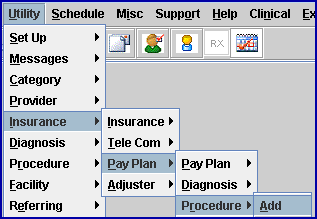
The Add PAY PLAN PROCEDURE screen opens:
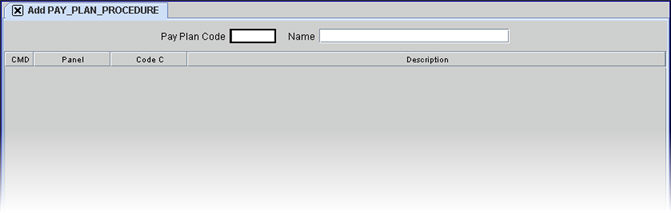
2. Pay Plan Code 
2.1 Type the Utility --► Insurance --► Pay Plan <Plan Code> for the existing pay plan to enter procedures to carve out.
2.2 The field is mandatory and must be completed. If left blank, an error message displays:
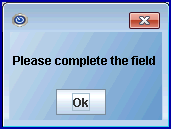
Press the [OK] button to return the focus to the <Plan Code> field.
2.3 Typing a non-existent code displays this error message:
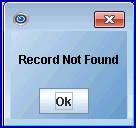
Press the [OK] button to return the focus to the <Pay Plan Code> field.
2.4 Enter the Plan Code, OR type up to 6 characters of the description and press the [F2] key. To select the code from the list, either highlight the record and press the [Enter] key, OR double-click on the record. Alternately, after clearing the field, press the [F2] key twice to view the entire list of codes. For more information on the Searching screen, see Introduction to Intellect --► Intellect Characteristics and Features -- Searching.
2.5 After pressing [Enter], the name of the pay plan displays in the Name field and the focus advances to the Panel column.
3. Name 
3.1 The Utility --► Insurance --► Pay Plan <Name> displays. This is a read-only field.
3.2 The focus bypasses this field.
4. CMD ![]()
4.1 This field accepts 'A' to add, 'M' to modify, 'D' to delete, or [ESC] to quit or clear.
5.1 Type the Utility --► Procedure <Panel Code> of the procedure which is to be carved out by this pay plan. After pressing [Enter], the focus moves to the CMD (command) column, and the Code C and Description columns automatically display, dependent on the procedure screen set up.
5.2 Typing a non-existent code generates this error message:
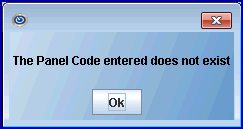
Press the [OK] button to return the focus to the <Panel> field.
5.3 Enter the Panel Code, OR type up to 6 characters of the description and press the [F2] key. To select the code from the list, either highlight the record and press the [Enter] key, OR double-click on the record. Alternately, after clearing the field, press the [F2] key twice to view the entire list of codes. For more information on the Searching screen, see Introduction to Intellect --► Intellect Characteristics and Features -- Searching.
6. Code C
6.1 The Code C column automatically displays the code entered in the Utility --► Procedure <Code C> field:
![]()
6.2 In the 'Add' mode, the focus bypasses this field and returns to the next line of the Panel column.
7. Description ![]()
7.1 The Description column automatically displays the panel description entered in the Utility --► Procedure <Panel Description> field. This is a read-only field and may not be accessed for modification of data.
7.2 In the 'Add' mode, the focus bypasses this field and returns to the next line of the Panel column.
All entries in this table are automatically committed.
When posting charges, Intellect will:
Check if the Registration --► Regular --► Patient Insurance screen <Pay Plan> field has a plan code entry.
If found, Intellect checks that the Pay Plan screen’s <Carve Out> field has a field entry.


a) If 'D' is found, Intellect next checks the Utility --► Insurance --► Pay Plan --► Diagnosis screen for the Pay Plan and Diagnosis Code. If one or more of the posted diagnosis(ses) is/are found, Intellect flags all charges during that charge session as fee for service.
b) If 'P' is found, Intellect checks this screen (the Utility --► Insurance --► Pay Plan Procedure screen) for the Pay Plan and Panel/Procedure Code. If found, Intellect flags that procedure as fee for service.
c) If 'B' is found, BOTH the Utility --► Insurance --► Pay Plan --► Diagnosis AND Utility --► Insurance --► Pay Plan --► Procedure screens are checked as noted in a) and b) above.
When none of the charge screen’s diagnosis or procedures are found, Intellect flags all charges per the Utility --► Procedure --►Procedure <HMO Adjust> field entry.
NOTE: When posting charges caution must be used when a diagnosis in this table is either entered or present from Utility --► Category <Diagnosis (Y/N)> = 'Y' (Carry over).
In order for posted procedures to not be carved out, this Diagnosis must be deleted before posting any procedure.