
Intellect™
UTILITY MENU OPTIONS

Procedure
Inventory
Vendor Items
Add
This option is used to create an inventory of supply items. When linked to a Utility --► Procedure --► Procedure <Panel Code>, the current <Quantity on Hand> is automatically adjusted by Intellect. To add more supplies to Items and change order dates, use Utility --► Procedure --► Inventory --► Vendor Items --► Modify. See Inventory Items for additional information.
A vendor must exist in order to create inventory items.
1. To add an inventory Item in Intellect, go to Utility --► Procedure --► Inventory --► Vendor Items --► Add
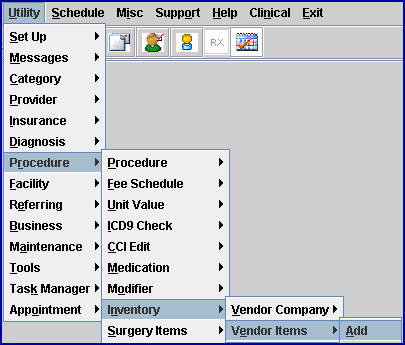
The Add Vendor Items screen opens:
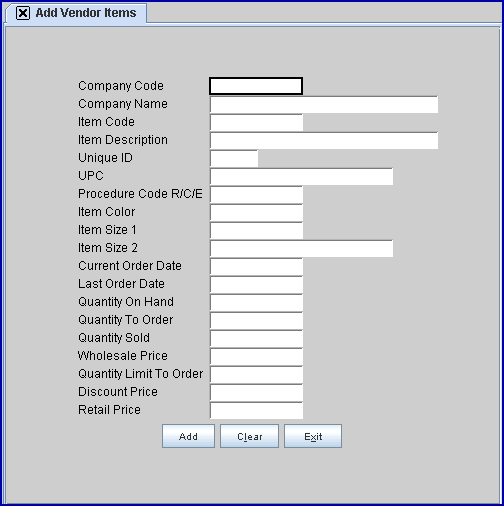
2. Company Code 
2.1 Enter a Utility --►Procedure --►Inventory --► Vendor Company <Company Code> for this item
2.2 This is a required field. If [Enter] is pressed before populating this field, an error message displays:

Press [Ok] to return to the <Company Code> field.
3. Company Name 
3.1 The company name is displayed. This is a read-only field.
4.1 Type a meaningful unique item code.
4.2 This is a required field. If [Enter] is pressed before populating this field, an error message displays:
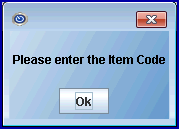
Press [Enter] OR click [Ok] returns the focus to the <Item Code> field.
5.1 Type a description.
6. Unique ID 
6.1 This field is bypassed and later populated with a system-generated ID.
7. UPC 
7.1 Enter the item's UPC number, if applicable.
8. Procedure Code R/C/E 
8.1 Type the Utility --► Procedure --► Procedure <Code R>, <Code C>, or <Code E> for this item.
Note: It is this link that is used to adjust <Quantity On Hand> during charge posting.
9. Item Color 
9.1 Type any applicable item color that will be helpful in tracking this product in reports.
10. Item Size 1 
10.1 Type any applicable item sizing that will be helpful in tracking this product in reports.
10.2 Effective Version 9.12.19, the length of the <Item Size 1> field was expanded from 10-characters to 20-characters.
11. Item Size 2 
11.1 Type any applicable item sizing that will be helpful in tracking this product in reports.
12. Current Order Date 
12.1 This field is used to hold the date of a recently placed order. This is informational and is updated through Utility --► Procedure --► Inventory --► Vendor Items --► Modify <Current Order Date>.
13. Last Order Date 
13.1 This field is used to hold the date of a previously placed order. This is informational and would be updated through Utility --► Procedure --► Inventory --► Vendor Items --► Modify <Last Order Date>.
14.1 Type the current inventory for this item. This is the starting inventory amount when first creating the item in Intellect.
14.2 When properly linked to a procedure, this number updates automatically when posting or modifying charges.
14.3 Use Utility --► Procedure --► Inventory --► Vendor Items --► Modify <Quantity on Hand> to add any new delivery or updates.
15.1 Use this field to enter a recommended re-order amount.
16.1 This field is more applicable when maintaining information through Utility --► Procedure --► Inventory --► Vendor Items --► Modify <Quantity Sold>.
17. Quantity Limit To Order 
17.1 Use this field to enter a recommended limit when ordering.
18. Wholesale Price 
18.1 This field may be used to hold a current cost to purchase this item from this vendor.
19. Discount Price 
19.1 This field may be used to hold a current discounted cost to purchase this item from this vendor.
20. Retail Price 
20.1 This field may be used to hold the charge amount.
21. When the information is completely entered, select one of these options:

21.1 Click [Add] to clear the screen and return the focus to the <Company Code> field, saving the new item.
21.2 Click [Clear] to clear all information and return the focus to the <Company Code> field.
21.3 Click [Exit] to clear the screen and return the focus to the main Intellect screen without saving.
To request a current report of inventory items, go to Utility --► Procedure --► Inventory --► Vendor Items --► Print
Optional Field:
<Item Size 3>
Effective Version 9.12.20 - New Optional field
An optional <Item Size 3> field is available. This field is 20-characters in length. Please contact PCS if your clinic would like this field added to your Add Vendor Items screen.
Replaced Field:
Serial No. ![]()
This field was replaced by the <UPC> field.