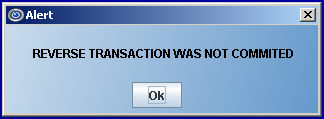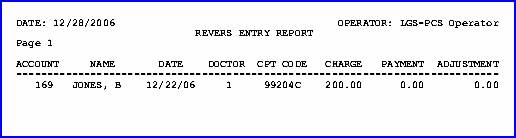Intellect™
UTILITY MENU OPTIONS

Set Up
Maintenance
Reverse Entry
The Reverse Entry option reverses only those entries made during the current day.
IMPORTANT: If the date has been changed, DO NOT PERFORM A REVERSE ENTRY for those items (i.e., if the Entry Date of the items in the accounting ledger are not equal to the Clinic date displayed on the Blue Bar located on the top of the screen), serious data corruption may occur! Please contact PCS Support with questions before reversing an entry.
1. To reverse entries in Intellect, go to Utility --► Set Up --► Maintenance --► Reverse Entry:
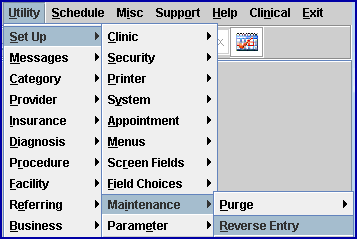
The REVERSE ENTRY screen opens:
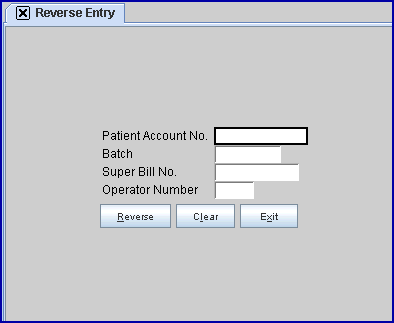
2. Patient Account No. 
2.1 Type the account number for the patient whose daily charge, payment, and adjustment transactions to reverse. Any Diagnoses for charge transactions are also reversed.
2.2 Leave blank to reverse ALL transactions for TODAY’S activity which match the criteria entered in the following fields.
3. Batch 
3.1 When a patient account number is entered in the <Patient Account No> field above, enter a batch number in this field to reverse all transactions for TODAY’S activity that were posted with the specified batch number for the specified <Patient Account No>.
3.2 When <Patient Account No> is bypassed, enter a batch number in this field to reverse all transactions for Today’s activity that were posted with the specified batch number.
4. Super Bill No. 
4.1 Whether or not a patient account number is entered in the <Patient Account No> field above, enter a super bill number in this field to reverse all posted transactions related to that Superbill. Since the assumption here is that the charge is to be deleted, the <Operator Number> field below is ignored and bypassed.
5. Operator Number 
5.1 When a patient account number, batch number, and/or super bill number is entered in the previous fields, enter an operator number in this field to reverse all transactions for TODAY’S activity that were posted by the specified operator number for the specified patient account number and/or batch number and/or super bill number.
5.2 When <Patient Account No> and/or <Batch> and/or <Super Bill No.> are bypassed, enter an operator number in this field to reverse ALL transactions for Today’s activity that were posted by the specified operator number.
6. Reverse 
6.1 After completing the last field, click the [Reverse] button. The system displays this message. If a different message displays, see Troubleshooting.
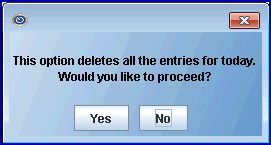
Click on [No] to return the focus to the Reverse Entry screen.
Click on [Yes] to display this message:
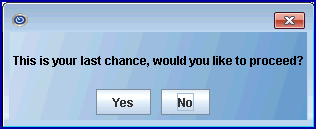
Click on [No] to return the focus to the Reverse Entry screen.
Click on [Yes] to display a printer dialog box:
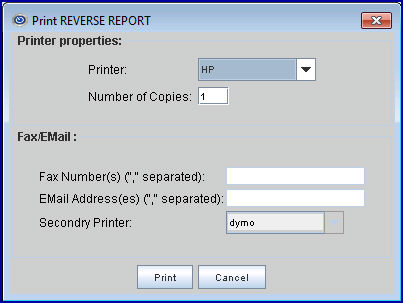
6.1.1 Printer Properties:
6.1.1.1 Printer: The default printer for the logged-in clinic and password is selected. To select a different printer, either click on the arrow, OR press the → (right arrow) on the keyboard to view the list of printer codes. In our example, the defaulted Printer is HP. This is just an example of a printer name and may or may not be set up on the system.
To select the printer type, click on the code, OR use the ↑ (up) and ↓ (down) arrows to highlight the correct code; then press the [Enter] key to select.
6.1.1.2 Number of Copies: This field defaults to either 0 (zero) or 1. Both print 1 copy. To print more than one copy, enter the number of copies.
6.1.2 Fax/Email:
In addition to printing reports, Intellect provides the capability to export reports to an Excel spreadsheet, Email, Fax, Disk, or Archive. A secondary printer may also be selected, if one is set up, by clicking on the arrow to display the drop-down list.
6.1.3 Select the [Print] button to send the request to the printer (or as a Fax or email). See sample report.
6.1.4 Select the [Cancel] button to clear the screen and return to the Reverse Entry screen without saving or printing.
6.2 Click [Clear] to clear the information from all but the <Patient Account No> field.
6.3 Click [Exit] to return to Intellect's main menu.
If, in step 6.1 above, this message displays instead of the Printer Dialog Box, call Prime Clinical Support.