
OnSTAFF 2000
NEW PATIENT MENU
This option allows the user to add a new patient, modify an existing patient’s information, delete expired and add new insurance coverage for a patient, print labels, patient registration forms and/or doctor’s first report. When the New Patient option is selected, On-Staff will display the following:

Menu options:
Add Add a new patient to On-Staff.
Modify Modify existing information about a patient.
View View demographic information about a patient.
Insur Add Add new insurance coverage to a patient.
Delete Insur Delete insurance information from a patient's file.
Labels Print patient chart or mailing labels.
Registration Print a blank or completed patient registration form.
Worker Add and print worker information about a patient.
Forms Add, maintain and print a standard authorization form for a patient.
Search PT Search for a patient using any combination of fields from the demographic screen.
Search Ins Search for Insurance using any combination of fields
Exit Returns you to the Main Menu.
If you chose the Add, Modify or View option from the New Patient Menu and answered Y to the question of insurance coverage (Any Insurance Coverage? Would You Like To Modify (View), Insurance Information?) OR if the Insur Add or Delete Insur option was selected from the New Patient Menu, On-Staff will display the following screen:

Patient’s
Account No.: When you answered Y to the question of insurance coverage, the patient account number is displayed automatically. When the Insur Add or Delete Insur option is selected from the New Patient Menu, enter the patient’s account number. If the account number is unknown, you may search by entering all or part of the name (last name, first name format) and/or incorporate the Wild Card (*) then press the [F2] search key.
When the Delete Insur option is selected and the patient’s account number entered, On-Staff will display the first insurance attached to this patient with the prompt Would You Like To Proceed (Y/N).
N Answering N (no) will display the next insurance attached to this patient displaying the prompt Would You Like To Proceed (Y/N). When there is no additional insurance coverage, the cursor will return to the Patient’s Account No. field, ready to enter the next account to delete insurance from, or, to exit this process press [“] or [End] to return to the New Patient Menu.
Y Answering Y will delete that insurance, display the next insurance attached to this patient with the prompt Would You Like To Proceed (Y/N). When the patient has only one insurance, answering Y will return to the Patient’s Account No. field ready to delete insurance for another account. To exit this process, press [“] or [End] to return to the New Patient Menu.
Insurance
Company Code: Enter the /Utility/Insurance <Insurance Co. Code> that designates the insurance company of this patient. When the code is unknown, the [F2] search key may be used. Please note, pressing the [F2] search key from any field of a blank Selection Screen, is requesting On-Staff to display ALL entered insurances. Dependent on the size of this file (standard to On-Staff, over 1600 carriers), you may be waiting quite some time for this to display, thus it is recommended to limit the search by entering some form of search criteria (i.e., the insurance company name and/or part of the address incorporating the Wild Card(*) as needed) as once started, the search process may not be stopped.
No.: The social security number of the patient is displayed as a default. When this matches the subscriber number listed on their insurance ID card, press [Enter]. If the number is different, press the [Spacebar] to clear the field and enter the correct subscriber number.
Group No.: Enter the group number of the insurance (when applicable) listed on their insurance ID card. If the patient is covered by Medicare and Medi-Cal, be sure to assign them the Medi-Medi insurance company code (standard to On-Staff, insurance company code MM) and enter the patient’s Medi-Cal subscriber number in this field. When this field defaults a value, a /Utility/Business <Company Code> was used when entering the employer for this patient and that Business screen contains a Group No. entry.
Pay Plan: This field will automatically display DEF. Press the [Spacebar] to clear the field and, when applicable, enter the appropriate /Utility/Insurance /Pay Plan/Pay Plan <Plan Code>. When this code is unknown, the [F2] search key may be used. Check with your system administrator for instructions in assigning pay plans. /Pay Plans were covered during Session II.
Coverage
From: / To: When available, enter the beginning date of coverage for the patient (sometimes found on their insurance ID card), leaving the To date blank until their coverage expires.
Ÿ For an active insurance (Primary/Secondary (P/S/X) does not equal X), this feature will restrict the billing of any dates of service prior to the From date, disregarding any To date entry.
Ÿ For an inactive insurance (Primary/Secondary (P/S/X) = X), this feature will restrict the billing of any dates of service outside the entered From and To dates.
Co Payment: Enter the patient’s copayment amount (generally listed on their insurance ID card).
Deductible
Met: This is an optional, informational field and unless requested to be programmed to print on super bills, does not print anywhere. Enter the amount of the deductible that has been met to date. Then, as EOB’s denoting additional deductible amounts are received, calculate the new total deductible for the year and enter this amount here or on the $Met field of the /Payment/Open Item screen. Some practices choose to enter and leave the total yearly deductible amount of the patient in this field.
Status: This field is only used for Medicare patients with more than one insurance. Pressing the [F2] search key will display the following valid choices. These choices will print in Box 10d of the HCFA 1500 claim form. For additional information regarding Box 10d, refer to the section HCFA 1500 CLAIM FORM REVIEW
Effective version 8.2 10/06/2011, the list of <Status> codes has been replaced with the following list. The old alpha codes are obsolete with ANSI 5010 (beginning January 1, 2012) and should be replaced with the new numeric codes. Valid values for the <Status> field are:
-
12 Medicare Secondary Working Aged Beneficiary or Spouse with Employer Group Health
-
Plan
-
13 Medicare Secondary End-Stage Renal Disease Beneficiary in the Mandated Coordination
-
Period with an Employer's Group Health Plan
-
14 Medicare Secondary, No-fault Insurance including Auto is Primary
-
15 Medicare Secondary Worker's Compensation
-
16 Medicare Secondary Public Health Service (PHS) or Other Federal Agency
-
41 Medicare Secondary Black Lung
-
42 Medicare Secondary Veteran's Administration
-
43 Medicare Secondary Disabled Beneficiary Under Age 65 with Large Group Health Plan (LGHP)
After January 1, 2012 the old codes (as follows) may not be used or claims will be rejected:
MSP Medicare Secondary.
SP Supplemental Plan.
MG Medigap.
MCD - Medi-Medi.
ES Employer Supp.
OT Other Insurance.
NOTE: Or any combination of the above.
(P/S/X): Enter the appropriate value for this insurance carrier. Pressing the [F2] search key will display the following valid choices:
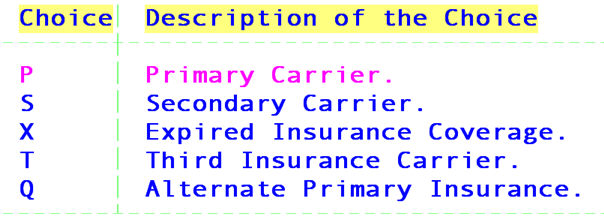
Adjuster: When applicable, enter the name of the adjuster assigned to this patient by this carrier. This will print on various worker’s comp letters and/or forms.
Assignment: This value automatically defaults from the /Utility/Insurance <Assignment (Y/N/C)> field. Since this value has been pre-determined for each carrier, the general rule of thumb is to press [Enter] to accept the default and move on to the next field. Check with your system administrator for any exceptions to the rule. This field’s entry will print and x in the YES or NO Box of 27 on the HCFA 1500 claim form.
Claim No.: Enter the workers comp claim number, or some IPAs require the name of the insurance company to print in Box 11c of the HCFA 1500 claim form. Enter that name here. For example, SECURE HORIZONS, PACIFICARE, CALIFORNIA CARE, etc.
Insured: When applicable, replace the default value with the appropriate relationship of the patient to the insured. Pressing the [F2] search key will display the following valid choices:
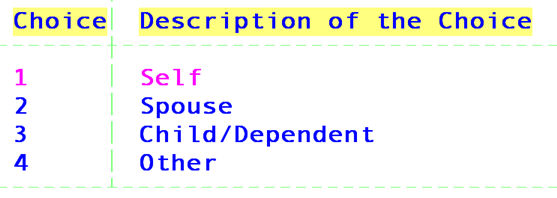
1 When 1 is entered, the cursor will return to the Subscriber No. field, allowing you to review data entry for accuracy before proceeding to the next step. When accurate, press [“] or [End]. The insurance information has been registered, the insurance screen will clear and the cursor will return to Insurance Company Code to allow entry of additional insurance coverage or, to exit this process, press [“] or [End] to move to the next screen. Dependent on the patient’s category type, the next screen could be one of two types of encounter screens which may be followed by the doctor’s first report screens. If there is no encounter or first report information to be entered at this time, continue pressing [“] or [End] and On-Staff will return to the Add New Patient screen with the cursor on Patient’s Account No. ready to add the next new patient. To exit this process, press [“] or [End] to return to the New Patient Menu. When there is encounter or first report information to be entered, continue with the applicable section, Encounter Information, Worker’s Comp Encounter Information, UB92 Encounter Information or Doctor’s First Report.
2, 3, 4 When 2, 3 or 4 is entered, after pressing [Enter] the cursor will move to the following fields:
NOTE: When a /Utility/Business <Company Code> was used when entering the employer for this patient, On-Staff will automatically default the Relation To Insured field to 4. When this is correct, pressing [Enter] will then default the employer information in the following fields from that Business screen’s set up. When incorrect, simply press the [Spacebar] to clear the field and enter the appropriate relationship of the patient to the insured.
Insured's
Name: Enter the name of the insured (last name, first name followed by the middle initial if applicable).
Address: Enter the address of the insured.
NOTE: Please note the order and functionality of the following Zip Code, City and State fields. The information regarding these fields is true throughout On-Staff. For additional information refer to the Zip Code section of Getting To Know On-Staff
Zip Code: Enter the insured's zip code. When a zip code is unknown, press [Enter] through City and State. NEVER enter a city and state, while leaving the zip code field blank.
City: Displayed automatically if the zip code is known to On-Staff; otherwise enter the city attached to the zip code. NEVER enter a city and state, while leaving the zip code field blank.
State: Displayed automatically if the zip code is known to On-Staff; otherwise
enter the state attached to the city and zip code. NEVER enter a city and state, while leaving the zip code field blank.
Phone No.: Enter the phone number of the insured.
Insured's DOB: Enter the birth date of the insured.
Social Security
No.: Enter the social security of the insured.
Insured's
Employer: Enter the name of the insured’s employer.
Employer
Address: Enter the address of the insured's employer.
Zip Code: Enter the zip code of the insured's employer. When a zip code is unknown, press [Enter] through City and State. NEVER enter a city and state, while leaving the zip code field blank.
City: Displayed automatically if the zip code is known to On-Staff; otherwise enter the city attached to the zip code. NEVER enter a city and state, while leaving the zip code field blank.
State: Displayed automatically if the zip code is known to On-Staff; otherwise enter the state attached to the zip code. NEVER enter a city and state, while leaving the zip code field blank.
Phone No.: Enter the phone number of the insured's employer.
After pressing [Enter] on the last field, the cursor will return to the Subscriber No. field allowing review of the entered data for accuracy. When accurate, press [“] or [End]. The insurance information has been registered, the insurance screen will clear and the cursor will return to Insurance Company Code to allow entry of additional insurance coverage or to exit this process, press [“] or [End] to move to the next screen. Dependent on the patient’s category type, the next screen could be one of two types of encounter screens which may be followed by the doctor’s first report screens. When there is no encounter or first report information to be entered at this time, continue pressing [“] or [End] and On-Staff will return to the Add New Patient screen with the cursor on Patient’s Account No. ready to add the next new patient. To exit this process, press [“] or [End] to return to the New Patient Menu. When there is encounter or first report information to be entered, continue with the applicable section, Encounter Information, Worker’s Comp Encounter Information, UB92 Encounter Information or Doctor’s First Report.