
Intellect™
IMPORTANT PROGRAM MODIFICATIONS
These Release Notes include the features and modifications made in the current update.
Print, sign, and return the Update Authorization form to PCS prior to your update. ALWAYS complete the Authorization form and return it to PCS so we can update your Client Record with the version number to which you are updating. Knowing your version number is necessary if we find a critical error in the program and need to update clients with specific versions.
If your version is less than 9.12.01, click here.
If your version is 9.12.01 or greater, click here.
If you are updating your server yourself, refer to the instructions for updating your server, restarting Services, and updating workstations.
If your version is less than 9.12.01, click here.
If your version is 9.12.01 or greater, click here.
The update may include items labeled: ATTENTION. These will IMMEDIATELY affect Billing and other daily tasks. Please be sure to notify all departments which will be affected.
This update may include new features labeled: BETA TEST. These are new features which require additional testing in a real, live environment. If you are interested in being a Beta Test site, please contact Prime Clinical System for additional information and set up.
PCS suggests you provide each department a copy of the Release Notes so they are aware of the changes which may affect their department.
In order to be aware of ALL changes in the software, please read all release notes from the version you are currently on through to the version to which you are updating.
Due to the database changes in this version everyone MUST be logged out of Intellect while the server is being updated.
Effective version 9.12.18 (9.12.17 was not officially released)
Release Date: August 8, 2011
To read a summary of this Release Note, click here.
Registration
NEW FEATURE Registration--► Regular and Registration--►Worker
In the past, when changing a patients e-mail addresses in PCM it did not change the e-mail in Intellect. This has been modified so now e-mail changes in PCM will now also be automatically made in Intellect.
FIX Registration--►Regular and Registration--►Worker
In prior software versions, the operator who added the record was incorrectly updated when the record was modified. For example, when a patient record was modified, the program changed the operator who added the record to be the operator modifying the record. This has now been corrected.
FIX Registration--► Regular and Registration--►Worker
In the past, when you selected [Modify Patient] from the Appointment Schedule window and in the Registration screen you changed the Category, the system then asked if you wanted to add or modify insurance and, if you answered [YES], the program did not take you to the insurance screen; you remained in the demographic screen. As of this update, the error has been fixed and the program will take you to the Modify INSURANCE screen.
NEW FIELDS Registration--►Regular
To support E-Prescribing with PCM, two new fields were added to this screen:
Pharmacy ID: ![]()
Either enter the Pharmacy ID, as assigned in PCM, or enter part of the description and press F2 for a list. Select from the list.
Pharmacy Name: ![]()
This field is informational only. After selecting a code from the list the Pharmacy Name will be displayed.
The Pharmacy table is managed by the Patient Chart Manager program, therefore new Pharmacy records must be added through Patient Chart Manager. The Pharmacy ID is used in PCM to default the pharmacy for both written and Electronic Prescription; changing the Pharmacy ID in Intellect will affect the default in PCM. At this time the field is not used in Intellect.
To have these fields added to the Worker Compensation registration screen contact PCS Support.
Preferred Communication Method: ![]()
Select the preferred method to use when contacting the patient to meet the Meaningful Use objective for Patient Reminders, changing the Preferred Communication Method in Intellect will affect the default in PCM. At this time the field is not used in Intellect.
MODIFICATION Registration--►Regular and Registration--►Worker
When the Emergency Contact and/or Emergency Phone are modified in Intellect – the change will now be reflected in PCM.
Note: changing the Emergency Contact and/or Emergency Phone in PCM will not change the information in Intellect. Therefore – if your office uses both PCM and Intellect changes to these fields should be made in Intellect if you wish them to be reflected in both programs.
Charges
NEW FEATURE Charges--►Finance – Insurance or Patient
When running Charges--►Finance Charge, the system will generate the batch number as the current posting date. This means that if you need to reverse the Finance charges, you now can through Utility--►Maintenance--►Reverse Entry, provided the ‘Date’ hasn’t been closed.
Things to consider:
If Charges--►Finance Charge--►Insurance was accidently run twice – you can reverse the charges. BUT, if it was run twice on the same posting date, both sets of Finance charges will be reversed. Therefore, you will need to run the Finance charge again.
If Charges--►Finance Charge--►Insurance was run and Charges--►Finance Charge--►Patient was run on the same posting date, both sets of Finance charges will be reversed if you do Utility--►Maintenance--►Reverse Entry.
If Charge--►Finance Charge was run and you would like to reverse only the Finance charges for a single patient without reversing other charges or payments posted on the same day, you can reverse them by entering the Finance Charge Batch Number and Patient Account number in Utility--►Maintenance--►Reverse Entry.
FIX Charges--►CHDP
In the past, an addition to the patient account balance table to track ‘global days’ caused a problem for CHDP charge posting. This problem has been fixed.
NEW FEATURE Charges--►Charge - Print Bill
The Bill check box was not intended or programmed to print the claim form from the Charges--►Charge screen when the Who column was set to “G”, regardless if a patient payment was or wasn’t posted. Effective this release, the program has been modified so it will now print the claim form when the Bill check box is selected when the Who is “G”, provided the patient has a current primary insurance.
NEW FEATURE Charges--►Charge EN# - new warning message
If entering an Encounter Number at the <EN#> field, the program will verify the Encounter <Authorized Visits Left> for the Encounter when the Encounter <Total Authorized Visits> is greater than zero. If there are no remaining visits, meaning the Encounter <Authorized Visits Left> is zero, the following warning will be displayed:
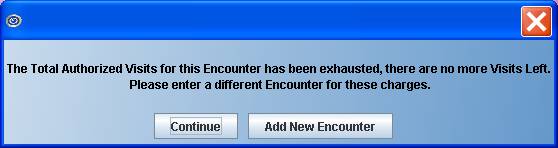
[Continue]: Will allow you to continue with the Encounter number entered even though the visits remaining are zero.
[Add New Encounter]: Will allow you to enter a new Encounter with the current authorized visits for the charges being posted.
NEW FEATURE Charges--►Charge Commit – new warning message
If the charges entered are linked to an Encounter, and at the time of committing the charges the number of visits authorized has been exceeded the following warning will be displayed:
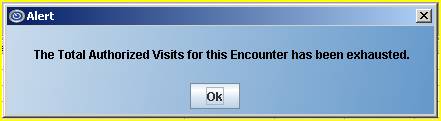
Before billing for charges you should verify if the Encounter linked to the charges is correct, or if you need to add a new Encounter and modify in Charges/Modify.
NEW FEATURE Charges--►Charge – Calculating Sales Tax for taxable purchases
Dependent upon the type of your practice, you may have products and supplies available for patients to purchase which are taxable. With minimal set up, Intellect can now calculate the sales tax for you. For example, dermatology supplies, prenatal vitamins, hearing aide batteries, etc.
The first step is to add a Utility--►Procedure, <Panel Code> ST as shown below. The only fields which are used and must be set up are the Panel Code, Panel Description, Code R, Code C, Code E and Description.

Next, enter the tax percentage in the <Tax Amount> field (e.g., 8.75) under Utility--►Procedure, for each procedure code that may be taxed:
![]()
After posting the charges as usual, and before Committing: click on the [Tax] button located at the bottom of the Charges--►Charge screen:
![]()
The Sales Tax charge will be inserted as shown below. Also notice in our example we posted charges for 2 separate providers and the sales tax is calculated and auto-posted separately as well:
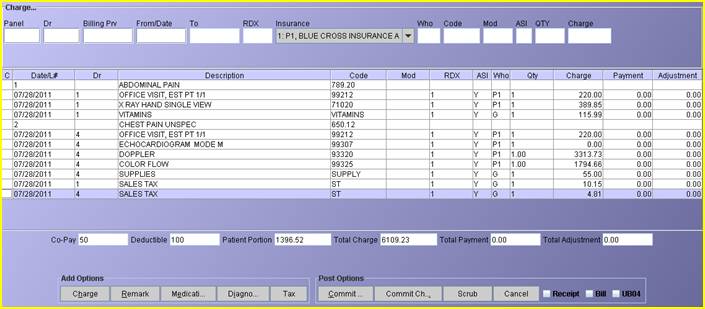
NEW FEATURE Charges--►Charge – Visit No.
If entering an Encounter Number at the EN# field, the program will verify there are still remaining visits for the Encounter when the Total Authorized Visits is greater than zero. The number of remaining visits will be displayed in the <Visit No.> field (top, right of the Charges--►Charge screen):
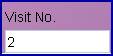
As charges are posted, the remaining visits displayed in the <Visit No.> will be reduced for each new Date of Service.
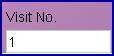
If the number of Remaining Authorized Visits is exhausted: the Visit No box will flash alternating between Red and white:
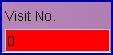
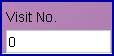
FIX Charges/Charge – Who = Y
When the patient has Primary and Secondary insurance and the Who column is set to “Y” during charge entry to hold billing; the program did not capture the secondary insurance as part of the charge record in the treatment history table. When posting the Primary Insurance payment the Who column would be changed to ‘G’, not ‘S1’ since the secondary insurance was not part of the charge record. This has been corrected in the update.
Payment
NEW FEATURE Payment--►Guarantor
When posting a payment through the Guarantor feature, the program will find all the entered charges for the family members of the Guarantor Account and order them from oldest to most current. In prior software versions, when a patient has several charges that are the same age and the payment does not cover the entire balance, the program would select which charges to post the payment to, which would not necessarily be in the order they were posted.
Effective this update, Intellect has another level added to the sorting which will post the partial payment against the first charge for posted.
Ledger
MODIFICATION Ledger--►Accounting
On the Ledger--►Accounting screen the following changes have been made:
The charges information section has been expanded allowing the entire Provider, Facility (POS), and Referring Code information to display, along with 8 characters of the Modifier.
Note: Depending on the monitor size, font size (under Utility/Set UP/User Interface) and/or your monitor resolution, some characters in the left and right columns and the buttons at the bottom of the screen may be cut off. You may need to adjust the font size to see the entire ledger screen. The smaller font size will affect all the screens, not just the Ledger screen. If adjusting the font size through Intellect does not solve the problem, your Windows settings may need to be changed. Windows settings are accessed through Start/Settings/Control Panel/Display/Appearance.
Note: If you use Remote Desktop Protocol (RDP) from your workstation to the server, and then log in to Intellect from the server, you may need to make the following changes to your resolution and RDP set up: Set your Resolution/Settings to 1154 by 964, and the RDP Options to Full Screen.
MODIFICATION Ledger--►Open Item
On the Ledger--►Open Item screen the following changes have been made:
The charges information section has been expanded allowing the entire Provider, Facility (POS), and Referring Code information to display, along with 8 characters of the Modifier.
Note: Depending on the monitor size, font size (under Utility/Set UP/User Interface) and/or your monitor resolution, some characters in the left and right columns and the buttons at the bottom of the screen may be cut off. You may need to adjust the font size to see the entire ledger screen. The smaller font size will affect all the screens, not just the Ledger screen. If adjusting the font size through Intellect does not solve the problem, your Windows settings may need to be changed. Windows settings are accessed through Start/Settings/Control Panel/Display/Appearance.
A column has been added to the right to indicate when there is a comment on file for the charge. This is similar to what is currently in the Accounting Ledger.
Positive balances are now highlighted in green, negative balances (credit) are displayed in red, and when a balance is zero, the color remains the same color as the table.
NEW FEATURE Ledger--►Open Item and Ledger--►Accounting
When using either the Accounting or Open Item screens, it is now possible to fill-in just the patient’s <Account> field and the <FromDate> field, skipping the <CptCode>, <Balance>, <Who>, <Provider>, and <Batch No> fields, to display the desired information on the screen. This ability is available through the use of the new <Skip Ledger Criteria> field on the Utility--►Set Up--►Parameter screen. For more information on setting up this feature, refer to NEW FIELD Utility --►Set Up--►Parameter .
Billing
Billing for POS 12 will include the patient’s address on paper and electronic claims.
To meet Medicare requirements when services are provided at a patient’s home and the charges are billed with a Utility--► Facility <POS> (place of service) of 12, Intellect will now print in Box 32, or submit electronically, the patient’s home address.
NEW STATEMENT FORM Billing--►Statement--►Batch of Patients and Group of Patients
There is a new statement form similar to Statement Form 2 which includes a column for charges, credits, and balances. Statement Form 50 will display any payments posted on the statement form regardless of when the charge was posted. The statement also displays the balance for each charge line.
In the example below:
The patient had charges posted in May 2011 totaling $405.00
The patient had charges posted in July 2011 totaling $609.85
Payments for the May 2011 charges were posted in 7/29/2011 totaling $270.00
The statement was requested using a from date of 7/1/11
Intellect printed current charges with date of service 7/4/2011 and the payment for the May 2011 charges posted on 7/29/2011. Even though the 7/29/2011 payment was applied to multiple charges – only one line with the total payment amount was printed.
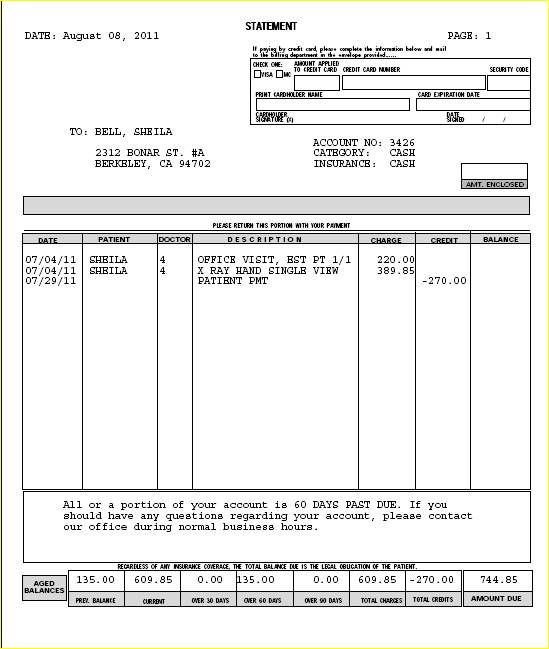
NEW OPTION Billing--►Statement by Group--►Batch both paper and outsourced
If your office uses Patient Chart Manager (PCM) and has the current version of Intellect, your patients now will be able to make credit card payments online using Patient Portal. To implement this feature, your office must have Patient Portal set up. If you are not already using Patient Portal, contact Marty at Prime Clinical by either opening a reference for Patient Portal, or send an email directly to marty@primeclinical.com.
NEW OPTION Billing--►TeleCom--►Access Claim Reports
This option is for ANSI 5010 reports. It was initially added for users of OptumInsight (formerly ENS/Ingenix), however, all payers and clearinghouses may use it as long as the report comes in as a 277CA file.

This new option may only be viewed on-screen. Through this option, users can make modifications and corrections to information on the rejected claim.
For information on how to set up and use this feature, please go to the online documentation either under New Feature(s) in Beta Test--►Access Claim Reports or Billing--►TeleCom--►Access Claim Reports.
FIX Billing--►Follow Up
In a prior software version under certain circumstances; multiple follow-up letters printed for several patients. This has now been corrected.
FIX Billing--►Insurance--►Group of Patients
In a prior software version under certain circumstances; the Pre-Billing Report would not print. This has now been corrected.
Management
FIX Management--►Detail – Detail Procedure by Clinic or Detail Procedure by Provider
In a prior software version under certain circumstances; if the second set of dates was completed, the program calculated the Total Charges incorrectly. This has been corrected in the update.
FIX Management--►Detail
In prior software versions, if the provider code was left blank, the Detail Procedure by Provider report would not run. As of this update, the Detail Procedure by Provider report can be run separately for each provider code.
NEW FEATURE Management--►Detail
In this update it is now possible to print subtotals based on the <Sorted> field, if one is selected, for the following reports: Detail Procedure by Clinic, Detail Procedure by Provider, Payment/Adjustment Report, and Detail Payment/Adjustment Report.
FIX Management--►Receivable
In the past, the Receivable report would sometimes print 0.00 in a dollar value column and sometimes leave the column blank on other lines. This inconsistency has been corrected so that 0.00 displays in each applicable location when there is no information.
FIX Management--►Journal and Management--►Financial
Under certain circumstances the Net Payments amount was calculated incorrectly on the Financial Report if refunds were posted. This problem has now been corrected.
MODIFICATION Management--►Aging--►Report Aging
In the past when printing the Management--►Report Aging and at the <All/Patient/Ins > field selecting either All, Patient, Insurance or Total and at the <Sort> field selecting Insurance, the patient names listed under each insurance company code were not in alphabetical order. As of this update, the patient names within each insurance company code are displayed in alphabetical order.
Note: When sorting by Insurance for reports All, Patient, Insurance or Total, Intellect uses the patient table, primary insurance field which is not accessible on the patient screen. When a new insurance is added for the patient, or the existing patient insurance code modified, the patient table primary insurance field is updated. Report codes P1 Primary 1, P2 Primary 2, P3 Primary 3, S1 Secondary 1, S2 Secondary 2, etc. use the patient’s insurance at the time the charge was posted to sort by insurance.
MODIFICATION Management--►Statistical
When the value was zero some columns would be left blank. The program will now print 0.00 when the value is zero.
Utility
FIX Utility--►Referring--►Search – print all
Printing the list from the Search option was not printing the street address, city, and state. This has been corrected in the update.
NEW FIELDS Utility--►Tools--►Configuration Screen
To support CallSTAFF’s new third-party internet option (Twilio), two new fields were added to this screen:
![]()
![]()
Information for these fields is available through Twilio during the set up process. For more information, see Schedule--►Appointment Reminder--►CallSTAFF in this release note.
NEW FIELD Utility --►Set Up--►Parameter
A new <Skip Ledger Criteria> field has been added to the Utility--►Set Up--►Parameter screen:
![]()
The setting of this field affects both the Ledger--►Open Item and Ledger--►Accounting screens. The options for this field are ‘Yes’ and ‘No’.
Selecting ‘Yes’ gives the user the ability to enter just the patient’s account number and the desired date and then the program skips the <CptCode>, <Balance>, <Who>, <Provider>, and <Batch No> fields.
Selecting ‘No’ allows the program to be used as in prior versions.
NEW Utility --►Tools --►Task Manager: Automated Tasks new Notes Section
A “Note Section” has been added to the Task Manager feature where the automated tasks are set up. These are usually set up and maintained by Prime Clinical and therefore this new feature may not be of interest to most clients. The “Note Section” may be entered per task and per clinic, and can be used to track any applicable information regarding the task; i.e., who requested the set up, when it was added, the conditions which should be applied to the task, etc.
Schedule
MODIFICATION Schedule--►Appointment – Auth Visit

To assist schedulers in knowing how many remaining visits are available for the current Encounter when an appointment is scheduled, Intellect will now calculate the remaining number of visits which can be scheduled and display that number in the <Auth Visit> field on the Add Appointment screen.
This will not affect the <Authorized Visits Left> field in the Encounter screen, and is only a displayed value during Appointment Scheduling.
In this modification, for the authorized visit to be accurate, it ALWAYS looks for the most recent Encounter set up in Charges--►Encounter for that patient; that Encounter has to have both the <Authorization From> and <Authorization To> dates set, and the appointment date must be within the date range.
The example below shows the set up for the Encounter screen which generated the information on the Add Appointment screen above as an appointment was scheduled for a patient on 05-12-2011.

BETA NEW OPTION Schedule--►Appointment Reminder--►CallSTAFF via Third-Party Internet Co
As of Intellect Version 9.12.18, CallSTAFF may now be used with a third-party internet company (Twilio), eliminating the need for a dedicated phone line and Dialogic board. This option is currently in BETA testing. Set up information is available in the online documentation under New Feature(s) in Beta Test--►Using CallSTAFF with a Third-Party Internet Company. If you would like to begin using this option during the beta test phase, contact Prime Clinical Systems Intellect support.
Twilio is the third-party internet company currently making the calls for Prime Clinical Systems in regard to CallSTAFF. Twilio currently supports four languages: English, Spanish, French, and German. To use this option, you need to open an account with Twilio. When version 9.12.18 was released, Twilio charged 2¢ per minute for outgoing calls; this amount is subject to change.
Clinical
FIX Clinical--►E-Rx Update
In prior software versions, there was a possibility of a security breach if all RX screens were not closed after Intellect was closed. This problem has now been corrected. However, although the RX screens now get closed after Intellect is closed, it is still the users responsibility to make sure all the RX screens are closed and, if not, to close them manually.
FIX Clinical--►E-Rx Update
In prior versions, Intellect checked for any alerts from NewCrop’s server (i.e., refill requests, fax status, etc.) every 20 minutes. As of this update, Intellect checks for alerts every minute.
Also in prior versions, Intellect's RX status button would start blinking in red if the NewCrop server did not respond to Intellect for any reason and the only way to recover from that situation was to restart the Onstaff service. In version 9.12.17, Intellect’s RX status button starts blinking in yellow to let the user know there is something wrong but then it will go back to normal mode as soon as the NewCrop’s servers starts responding. In other words, Intellect will recover from the error automatically without the need to restart the service.
Miscellaneous
Reports Designed as PDF Style
In prior software versions, Intellect was not taking into account the number of copies when printing reports in PDF style. This only affected some of the reports designed as PDF, most of which were scanned reports. This problem has now been corrected.
Addendum
Appended 08-11-2011
The new Tax Code list was inserted for clients updated on 08-11-2011 or afterwards.
Appended 08-18-2011
MODIFICATIONS Charges --►Encounter --►Ambulance
Three new fields were added to the Add Ambulance screen:
Related: Accident (A/O/N) ![]()
Injury Date ![]()
Ordering Provider ![]()
And two fields were removed from the Add Ambulance screen:
Hospitalization From ![]()
Hospitalization To ![]()
MODIFICATIONS Charges --►Encounter --►DME Oxygen
Two new fields were added to the Add DME Oxygen screen:
Injury Date ![]()
Ordering Provider ![]()
Appended 09-20-2011
FIX Schedule --►Appointment--►Receipt--►Print Report Receipt
In prior versions, the Receipt Report printed the receipts in a random order. Effective this update, the receipts are now listed in superbill number order.