

Intellect™
IMPORTANT PROGRAM MODIFICATIONS
These Release Notes include the features and modifications made in the current update.
Print, sign, and return the Update Authorization form to PCS prior to your update. ALWAYS complete the Authorization form and return it to PCS so we can update your Client Record with the version number to which you are updating. Knowing your version number is necessary if we find a critical error in the program and need to update clients with specific versions.
If your version is less than 9.12.01, click here.
If your version is 9.12.01 or greater, click here.
If you are updating your server yourself, refer to the instructions for updating your server, restarting Services, and updating workstations.
If your version is less than 9.12.01, click here.
If your version is 9.12.01 or greater, click here.
The update may include items labeled: ATTENTION. These will IMMEDIATELY affect Billing and other daily tasks. Please be sure to notify all departments which will be affected.
This update may include new features labeled: BETA TEST. These are new features which require additional testing in a real, live environment. If you are interested in being a Beta Test site, please contact Prime Clinical System for additional information and set up.
PCS suggests you provide each department a copy of the Release Notes so they are aware of the changes which may affect their department.
In order to be aware of ALL changes in the software, please read all release notes from the version you are currently on through to the version to which you are updating.
Effective version 9.12.12
Released 11/24/2010
Known Issues for version 9.12.12
1. When posting payments and check Print Bill: the Printer Dialog box pops up but nothing will print. This has been fixed in the patch, and the version remains 9.12.12.
2. Under specific circumstances charges imported from PCM would fail due to the operator password. This has been fixed in the patch, and the version remains 9.12.12.
3. Billing--►Statement--►Batch or Group of Patients: Comment Amount
When statements are created, both paper and XML, the Amount entered in the second screen of the ledger may be incorrect or left blank. The statements are correct; the error only affects the Ledger. This was corrected and is in a patch, the version number remains 9.12.12. The patch will NOT correct the Amount displayed in the second screen of the ledger for statements printed, it will affect only the statements printed after the patch is updated to your system.
4. Billing--►Follow Up--►Batch or Group of Patients
At the <Insurance Type> field when the All Insurances is selected, the job fails. The error will not affect printing for a specific group of claims; i.e., P1 insurances, or S1 insurances.
5. Management--►Check Slip--►Insurance
The option to Sort by = Posting Order was not working properly. This was corrected and is in a patch; the version number remains 9.12.12.
6. Utility--►Tools--►Reverse Entry – Report Failing
In some circumstances the report would fail to print even though the data was reversed. This was corrected and is in a patch; the version number remains 9.12.12.
Charges
NEW OPTION Charges --►Charge Review
NOTE: Although the menu option was available in version 9.12.11, programming was not completed until version 9.12.12.
Charge Review is a new feature designed for clients who post charge data in Patient Chart Manager or WebSTAFF and import them into Intellect. This option allows clients to review the claims on screen and then change the responsibility to either put the claims on hold or release them for billing. Most clients who import charges have the Who column (responsibility) set to Y when imported so they may review the claims before billing. The Charge Review feature will let you easily ‘Tag’ charges to set the Who to P1, P2, P3, etc, or G. If your office imports charges with the Who column set to P1, you can ‘Tag’ charges on which you wish to Hold billing by using Charge Review.
When charges are imported to Intellect, the primary and secondary insurance in the charge record is set to the P1 and S1 insurances. When using the Charge Review feature to change the responsibility to P2, the primary and secondary insurance in the charge record will be automatically changed to the P2 and S2 insurances.
The Charge Review feature is located on the Charges menu:
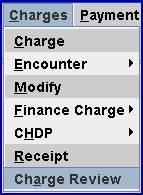
After selecting the menu option, the following screen will be displayed:
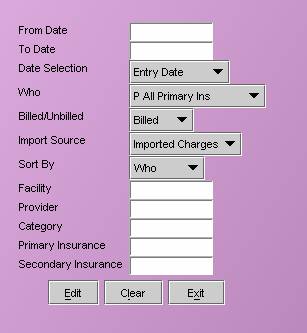
Complete the screen as needed to select the charges you wish to review.
<From Date> Enter the beginning date for the range of charges you wish to review.
<To Date> Enter the ending date for the range of charges you wish to review.
<Date Selection> The field will default to the Entry Date. Accept the default or use the drop down list to make an alternate selection.
<Who> Select which Who values to review. Accept the default P All Primary Ins or use the drop down list to make an alternate selection.
<Billed/Unbilled> Select which type of charges to review. Accept the default Billed or use the drop down list to make an alternate selection.
<Import Source> Select which type of charges to review. Accept the default Imported Charges or use the drop down list to make an alternate selection.
<Sort By> The field will default to the Who. Accept the default or use the drop down list to make an alternate selection.
<Facility> Limits the results by specific charge facility.
<Provider> Limits the results by specific charge provider.
<Category> Limits the results by specific patient category.
<Primary Insurance> Limits the results by specific primary insurance.
<Secondary Insurance> Limits the results by specific secondary insurance.
After completing the above fields the system will search for results, displaying the following:
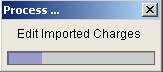
When the task is completed the following screen will display:
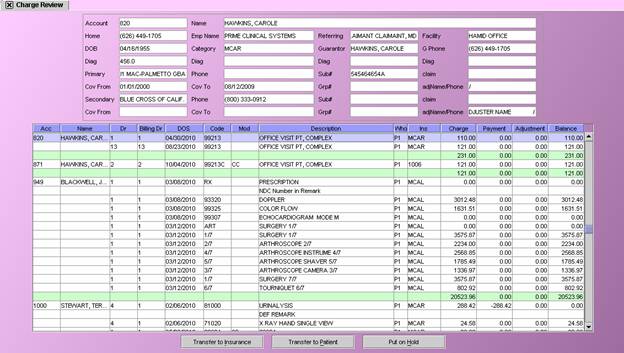
Charges on this screen may be modified. For example, many clients who enter charge data in PCM and import the data to Intellect choose to have the Who set to Y to hold the billing until they are able to review the charges and release them to bill. The information in the fields at the top of the screen will change based on the patient record highlighted.
To select charges for modification, tag multiple line items and/or multiple patients by highlighting the record and pressing the letter T.
The three buttons at the bottom of the Charge Review screen perform as follows:
[Transfer to Insurance] will default to P1 Primary 1. Selecting one of the options from the drop down will change the Who value and shift the responsibility to the patient’s insurance:
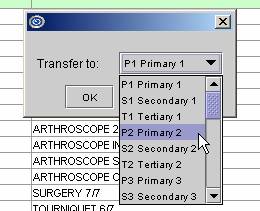
You must select a valid option for the highlighted records. If a valid option is not selected, the following message will display:
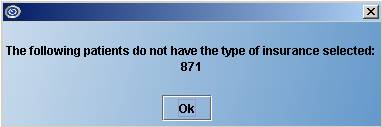
.
[Transfer to Patient] will change the Who value to G and shift the responsibility to the patient.
[Put on Hold] will change the Who value to Y meaning the charges will be on hold. No billing or statements will be generated for the charges until the Who column is changed to either an insurance responsibility or patient responsibility.
MODIFICATION Charges --►Modify --►N (Information)- Panel Code
When posting charges, the procedure code is used to determine many aspects of the claim. PCS has recommended clients do NOT modify the Panel (Procedure Code) through the ‘Information’ option.
Due to issues related to the Panel (Procedure Code) being modified, we have suppressed the option. Effective this update, you will no longer be able to modify the Panel code, but will need to delete the existing record and post the correct code.
Charges --►Modify --►N - Information

Billing
MODIFICATION Statement --►Batch and Group of Patients
Statements which print the Payment and Adjustment detail as a separate line will now print the Balance on a separate line too. Until now, the balance printed on the same line as the Charge. Clients reported this was confusing for many of their patients, therefore we made this change.
The format of your current statement will not change, only the balance line has been added as shown in the example below:
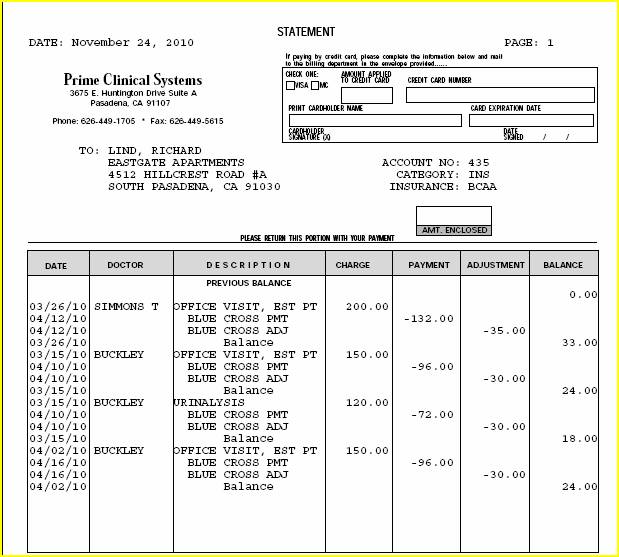
Management
NEW REPORTS and MODIFICATION Management--►Analysis --►Utilization:
Two Utilization reports were added to the program:
Panel Utilization by Clinic
Panel Utilization by Provider
The Panel Utilization reports are identical to the other Utilization reports, but are summarized by the Panel Code.
Additionally, the following reports were corrected:
Procedure Utilization by Clinic
Procedure Utilization by Provider
In prior versions, these reports incorrectly summarized by the Panel Code. Now they summarize by Procedure, as indicated in their title.
Effective version 9.12.11
Released 11/22/2010
Known Issues in Version 9.12.11:
1. The update process on Linux servers may cause a problem with the ability to print from Intellect due to changes in the Utility--►Set Up--►Printer--►Report table. Clients with a Linux server should NOT update their own system without advising Prime Clinical beforehand so this problem can be avoided. There is no fix required for this issue. If you have a Linux server be sure to have a current, verified Back Up prior to update so if the Printer Report table is over written PCS can restore the file from the Back Up.
2. A few clients updated to the 9.12.10 version had issues with XML Statements or Electronic Data Interchange tasks due to a change in the ftp.info file. If you are updating your system yourself – PCS recommends you contact us first so we may copy the ftp.info file before you update. If a change occurs in your ftp file we can recover from the copied file.
3. Appointment --►Appointment History:
The ‘Time’ column in the patient appointment history incorrectly displayed the appointment time for afternoon appointments. For example, an appointment at 12:15 in the afternoon should display as shown below: 12:15PM. In the 9.12.11 version it displayed as: 00:15PM.This has been corrected in the 9.12.12 version.

Registration
NEW FIELDS Registration --►Patient --►Regular --►Modify Insurance, and Worker--►Modify Insurance
We added two fields to the insur_info table: ins_who_modified and ins_date_modified to track the most recent change. The new fields will keep track of the last person and last date of a patient insurance record modification.
The program will compare the fields in insur_info and in_care_of and then only if information has been changed will the program update the two new fields. If there is no change, the new fields will not be updated.
Addendum:
The fields have been added to the database but the programming has not yet been completed. It is expected to be available in the 9.12.13 version.
Charges
NEW FEATURE Charges --►Charge Review
Charge Review is a new feature designed to allow clients who post charge data in Patient Chart Manager or Web Staff, and import them into Intellect, to review the claims on screen and, when needed, change the responsible party before the claims are billed.
Addendum:
Although the menu option was available in version 9.12.11, programming was not completed until version 9.12.12.
MODIFICATION Charges --►Charge --►N (Information) and Charges --►Modify --►N (Information)- <Panel Code>:
When posting charges, the procedure code is used to determine many aspects of the claim. PCS has recommended clients do NOT modify the Panel (Procedure Code) through the ‘Information’ option.
Due to issues related to the Panel (Procedure Code) being modified, we have suppressed the option. Effective this update, you will no longer be able to modify the Panel Code, but will need to delete the existing record and post the correct code.
Charges --►Charge --►N - Information

Charges --►Modify --►N - Information

Addendum:
This change was applied only to Charges--►Charge--►N in version 9.12.11. Changes to Charges--►Modify--►N was not completed until version 9.12.12.
Ledger
MODIFICATION Ledger--►Create Coll File and Review Coll File
Several fields were modified in this update:
To make the screen easier to read, the ‘total’ line separating each patient is now displayed in green.
You may now move the focus by clicking on a desired line. Previously, the program required you to use the down arrow to move the focus.
The <C> (command) column on left side of the table has been removed, though all the same features are still available.
The column heading <Proc> was changed to <Code>
Column <Mod> was added to display the Modifier Code
Column <POS> was added to display the Place of Service Code
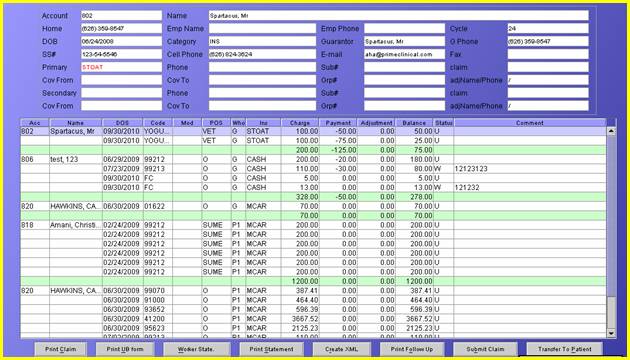
Utility
MODIFICATION Utility --►Diagnosis
In preparation for the ICD10 coding requirements, the following changes have been made to the Diagnosis table and screen:
The <ICD9 Code>field has been changed to <ICD9/ICD10 Coode> and the field size has been increased to 10 characters
A new field has been added to the screen: <ICD9/ICD10> which will be used to indicate whether the code entered in <ICD9/ICD10 Code>is an ICD9 or ICD10 code.
NOTE: When your system is updated: all existing codes will be set to ICD9, assuming you will not yet have ICD10 codes entered in your database. If you have entered ICD10 codes – you must notify PCS prior to being updated.
NEW FIELD Utility--►Insurance --►TeleCom
A new field has been added to the TeleCom screen in preparation for a future change. The new field is NOT being used at this time.
When implemented, this field will take the place of the Utility--►Insurance <Version> field, which is only used for electronic billing and only for Insurance records which also have a TeleCom record.
Management
NEW REPORTS and MODIFICATION Management --►Analysis--►Utilization
Addendum:
Two reports have been added to the database and corrections made to two other reports, but the programming was not completed until the 9.12.12 version.