
Intellect™
REGISTRATION MENU OPTIONS

Worker
Add/Modify PR2, PR3, PR4
PR3
This screen is used to complete the PR3 in Intellect. See detailed instructions.
Updates:
Effective version 17.02.17, the program has been changed for PR2, PR3, PR4 and FIRST REPORT to auto-populate the screen fields with all 12 diagnosis codes from the most recent diagnoses/charge entry. The 12 Diagnosis codes from the PR screen also print on the PR form.
The PR-3 form is to be used by the primary treating physician to report the initial evaluation of permanent disability to the claims administrator. It should be completed if the patient has residual effects from the injury or may require future medical care. In such cases, it should be completed once the patient's condition becomes permanent and stationary or has reached maximum medical improvement. Eventually, after a patient has received appropriate treatment to cure or relieve the effects of a work injury, he/she reaches a point of 'maximum medical improvement'. The doctor then declares the patient to be 'permanent and stationary'. This does not necessarily mean that nothing will ever change again. It does mean that the patient has reached a level where things are staying pretty much the same. Completing the proper Intellect screens and this PR-3 screen creates a submittable form.
This screen contains drop-down list fields. For example,  . For additional information on drop-down list fields, see Introduction to Intellect --►Intellect Characteristics and Features, Drop-down Lists.
. For additional information on drop-down list fields, see Introduction to Intellect --►Intellect Characteristics and Features, Drop-down Lists.
This screen contains Text Box fields. To exit the field, either use the [Control] [Tab] keyboard combination two times, OR click on another field. An example of a Text Box field is:

Effective version 15.02.17, when printing via Registration --►Worker --►PR2 Form, PR3 Form, PR4 Form, or STPR, a comment stating “[report name] is printed” is inserted into the Ledger remarks on both the Ledger --►Accounting and Ledger --►Open Item screens for each patient for whom the report is run.
1. To complete the PR-3 in Intellect, go to Registration --► Worker --► PR3 Form --► Add
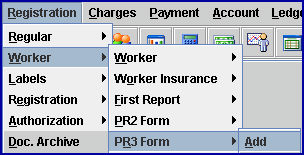
The Add PR3 screen displays:

Effective version 16.02.22, these fields were removed from the PR3 screen as they are no longer needed for DWC Form PR-3 (Rev. 10/2015): <Apportionment>, <Physician 1>, <Physician 2>, <Physician 3>, <Personal Records>, and the three <Specialty> fields.
2.1 Enter the workers account number for whom to create this report.
2.2 Intellect completes the following Patient section of the DWC PR3 form from the patient demographic screen. Information must be completed during Worker Registration.
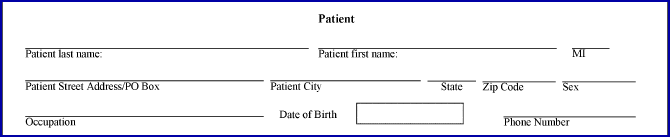
2.3 Intellect completes the following Claims Administrator section of the DWC PR3 form from the patient insurance screen. Information must be completed during Worker Registration.

2.4 Intellect completes the following Employer section of the DWC PR3 form from the patient insurance screen. Information must be completed during Worker Registration.

The field is mandatory and must be completed. If left blank, an error message displays:

Press the [Ok] button to return the focus to the <Patient Account>field.
3. Patient Name 
3.1 The patient name displays last, first, and middle initial, if given. This is a read-only field and may not be accessed.
4.1 Effective version 16.02.22, the name of this field was changed from <Date of Exam> to <Date of Current Exam> to match the PR-3 form.
4.2 Enter the date of this follow-up examination. This field is mandatory.
4.3 Effective version 14.11.10, Intellect verifies that the P1 insurance is valid for this date.
4.4 This field prints on sheet 1 of the DWC PR3 report as shown below:

5.1 Enter the Treating Provider code, OR type up to 6 characters of the LAST name and press the [F2] key. To select the code from the list, either highlight the record and press the [Enter] key, OR double-click on the record. Or, after clearing the field, press the [F2] key twice to view the entire list of codes.
For more information on Searching in Intellect, refer to the online documentation for Intellect Characteristics and Features, [F2].
5.2 The code entered in this field provides the information which is printed on sheet 6 in the DWC PR3 Primary Treating Physician section; i.e., name, license number, address, phone number, and the calendar date and time when printed:

6.1 Effective version 14.11.10, this field is filled with the <DOI> field from the patient's P1 insurance on the Registration --►Worker Insurance screen, if available.
6.2 If a <DOI> is not available on the Registration --►Worker Insurance screen, and for versions prior to 14.11.10, enter the actual date that the injury occurred. This field is mandatory.
6.3 This field prints on sheet 1 of the DWC PR3 report as shown below:

7.1 Enter the actual date that the patient last worked (Mandatory).
7.2 This field prints on sheet 1 of the DWC PR3 report as shown below:

8.1 Enter the date when the doctor declares the patient to be 'permanent and stationary.'
8.2 This does not necessarily mean that the condition will never change again. It does mean that the patient has reached a level where things are staying pretty much the same.
8.3 This field prints on sheet 1 of the DWC PR3 report as shown below:

9.1 Enter the patient's description of injury or manifestations.
9.2 The entered text is printed to the DWC PR3 form on sheet 1 in the box labeled Patient's Complaints:
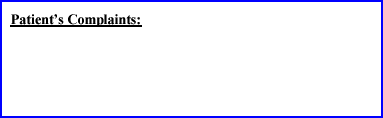
To exit the field either use the [Control] [Tab] keyboard combination two times, OR click on another field.
10.1 Enter a description of any relevant medical history.
10.2 The entered text is printed to the DWC PR3 form on sheet 2 in the box labeled Relevant Medical History:

11.1 Describe all relevant findings; include any specific measurements indicating atrophy, range of motion, strength, etc., and include bilateral measurements injured/uninjured - for upper and lower extremity injuries.
11.2 The entered text is printed to the DWC PR3 form on sheet 2 in the box labeled Physical Examination:
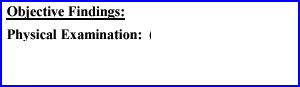
12.1 Enter the results of any diagnostic tests including X-ray, lab, imaging etc.
12.2 The entered text is printed to the DWC PR3 form on sheet 2 in the box labeled Diagnostic tests results:
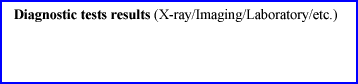
Information for all Diagnosis fields:
Effective version 15.09.02, if the date in the Utility --►Set Up --►Parameter <ICD10 Effective Date> field is equal to or greater than October 1, 2015, the following selection boxes are available for the <Diagnosis> fields:
• When an ICD-9 code is entered in the <Diagnosis> field, Intellect displays a selection list from which to choose an appropriate ICD-10 code. Highlight the appropriate ICD-10 code and click the [Select ICD-10] button, OR click [Exit] to close the selection screen.

• When either a keyword or partial ICD-10 diagnosis description is entered in the <Diagnosis> field, Intellect displays an ICD-10 Lookup screen which includes ICD-10 code options and the keyword/description entered in the <Diagnosis> field displayed in the <Search Phrase> field. For example, entering hand fracture in the <Diagnosis> field and pressing [Enter] displays:

[Back]: Click [Back] to restore the list to what it was prior to clicking the [Expand] button.
[Expand]: Click on a code displayed in blue and then click on [Expand] shows additional codes.
[Select]: Since the purpose of this program is only to find diagnosis codes, selecting a code is not necessary; therefore, click on [Select] to close the Look Up program.
[Exit]: Click [Exit] to close the Look Up program.
13.1 Effective version 16.02.22, there are twelve Diagnosis fields on this screen. The DWC PR2 form allows up to 12 diagnosis codes but the Intellect PR3 form screen pulls only the first four diagnoses codes posted in Charges --►Charge. If more than four diagnosis codes were posted, they need to be entered manually into the <Diagnosis> fields on the PR3 form screen. Diagnoses entered on this screen print on sheet 2 of the DWC PR3 form, in the area shown below.
13.2 Effective version 14.11.10, Intellect pulls the first three diagnoses posted to the patient record to fill the first three <Diagnosis> fields on this screen. In prior software versions, the diagnosis code(s) had to be typed into the <Diagnosis> fields.
13.3 If diagnoses codes have not yet been posted in Charges --►Charge, and for versions prior to 14.11.10, enter the Diagnosis Code of the primary diagnosis. This data entry code notifies Intellect to print the appropriate ICD10 Code and description to the DWC PR3 report.
13.4 The Diagnosis code is a data entry code; Intellect prints the ICD10 Code and description set up for the Diagnosis Code.

14. Did Work Cause or Contribute To Injury? 
14.1 Accept the default 'Y' (yes), OR use the drop-down to make an alternate selection.
14.2 Option 'X' is not a valid selection for DWC Form PR-3 (Rev. 10-2105).
14.3 An 'X' is printed for the appropriate selection on sheet 4 of the DWC PR3 form:

15.1 This field answers the question of whether or not the permanent disability was caused 'in whole or in part by other factors besides this industrial injury or illness, including any prior industrial injury or illness'. See sample below.
15.2 Accept the default 'Y' (yes), OR use the drop-down to make an alternate selection.
15.3 Option 'X' is not a valid selection for DWC Form PR-3 (Rev. 10-2105).
15.4 An 'X' is printed for the appropriate selection on sheet 4 of the DWC PR3 form:
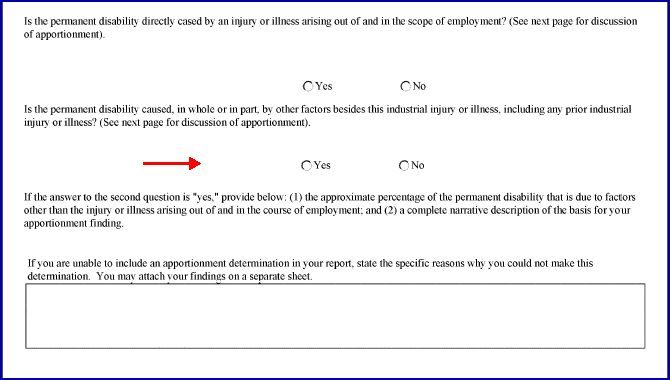
16. Pre-existing Condition Description 
16.1 This field must be filled if 'Y' is selected for the <Are there pre-existing?> field above.
16.1.1 Enter the approximate percentage of the permanent disability that is due to factors other than the injury or illness arising out of and in the course of employment.
16.1.2 Enter a complete narrative description of the basis for the Apportionment finding.
16.1.3 If it is not possible to include an appointment determination in the report, state the specific reasons why the determination could not be made.
16.2 Apportionment information is available on sheet 5 of the DWC PR-3 form.
16.3 The text entered in this field is printed on sheet 4 of the DWC PR-3 form, in the box shown below:

17. Can Patient Return to work? 
17.1 Accept the default 'Y' (yes) if the patient can now return to his/her usual occupation, OR use the drop-down to make an alternate selection.
17.2 Select 'X' to indicate 'Cannot Determine.'
17.3 An 'X' is printed for the appropriate selection on sheet 2 of the DWC PR3 form:

18.1 Accept the default 'Y' (yes), OR use the drop-down to make an alternate selection.
Note: If 'N' is selected for the <Can patient return to work?> field above, a selection must be made for this field.
18.2 Select 'X' to indicate 'Cannot Determine.'
18.3 An 'X' is printed for the appropriate selection on sheet 2 of the DWC PR3 form:

19.1 Are there any activities at home or at work that the patient cannot do as well now as could be done prior to this injury or illness? Accept the default 'Y' (yes), OR use the drop-down to make an alternate selection.
19.2 Select 'X' to indicate 'Cannot Determine.'
19.3 An 'X' is printed for the appropriate selection on sheet 3 of the DWC PR3 form:
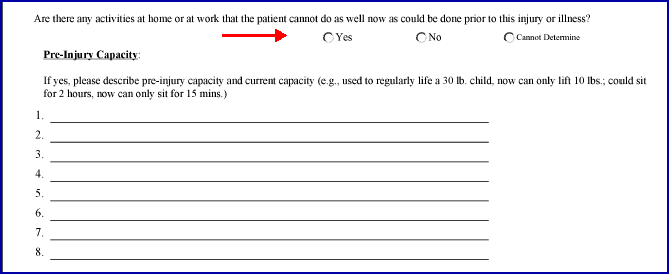

20. Pre-injury Capacity Description
20.1 If 'Y' is selected for the <Pre-Injury Capacity> field above, please describe pre-injury capacity and current capacity (e.g., if the patient used to regularly lift a 30 lb. child, and now can only lift 10 lbs.; could sit for 2 hours, now can only sit for 15 mins., etc.).
20.2 The text entered in this field prints on sheet 3 of the DWC PR-3 form, on the lines shown below.
Note: To have the text display itemized, line-by-line, press [Enter] after each item.

21.1 This field identifies if there are preclusions or work restrictions.
21.2 Accept the default 'Y' (yes) if there are preclusions, OR use the drop-down to make an alternate selection.
21.3 Select 'X' to indicate 'Cannot Determine'.
21.4 An 'X' prints for the appropriate selection on sheet 3 of the DWC PR3 form:


22. Cannot Do Activities Description
22.1 If 'Y' is selected for the <Cannot Do Activities> field above, please describe all preclusions or restrictions related to work activities (e.g. no lifting more than 10 lbs. above shoulders; must use splint; keyboard only 45 mins. per hour; must have sit/stand workstation; no repeated bending). Include restrictions which may not be relevant to current job but may affect future efforts to find work on the open labor market (e.g. include lifting restriction even if current job requires no lifting; include limits on repetitive hand movements even if current job requires none).
22.2 The text entered in this field prints on the bottom of sheet 3 of the DWC PR-3 form (see below) and continues on the top of sheet 4.
Note: To display the text itemized, line-by-line, press [Enter] after each item.

23.1 Describe any continuing medical treatment related to this injury that must be provided to the patient ('Continuing medical treatment' is defined as occurring or presently planned treatment). Also, describe any medical treatment the patient may require in the future ('Future medical treatment' is defined as treatment which is anticipated at some time in the future to cure or relieve the employee from the effects of the injury). Include medications, surgery, physical medicine services, durable equipment, etc.
23.2 The text entered in this field prints in the Comments box on sheet 4 of the DWC PR3 form, as shown below:
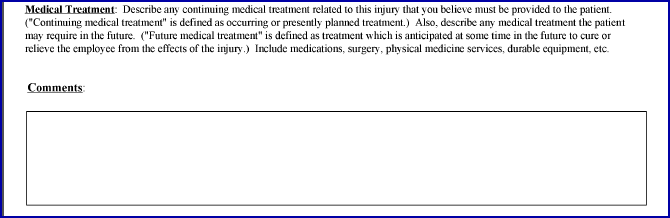
24. How Injury/Illness Occurred 
24.1 Type a description of how the injury/illness occurred (e.g., hand caught in punch press; fell from height onto back; exposed 25 years ago to asbestos).
24.2 The text entered in this field prints on sheet 1 of the DWC PR3 form, as indicated below:

25.1 List information reviewed in preparing this report, or relied upon for the formulation of the medical opinions from the patient's medical records.
25.2 The text entered in this field prints in the Medical Records box on sheet 6 of the DWC PR3 form, as indicated below:

26.1 List information reviewed in preparing this report, or relied upon for the formulation of the medical opinions from the patient's job description.
26.2 The text entered in this field prints in the Written Job Description box on sheet 6 of the DWC PR3 form, as indicated below:

27. Other Description 
27.1 List information reviewed in preparing this report, or relied upon for the formulation of the medical opinions from any other source.
27.2 The text entered in this field prints in the Other box on sheet 6 of the DWC PR3 form, as indicated below:

28. When the information has been entered completely, select one of these options:

28.1 Press [Add] to save the record and return the focus to the <Account> field with the current Account No. active.
28.2 Press [Clear] to bring up this prompt:
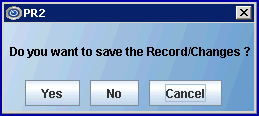
28.2.1 Click [No] to clear and return the focus to the <Account> field with the current account number active.
28.2.2 Click [Yes] to save the record.
28.3 Press [Exit] to display this prompt:
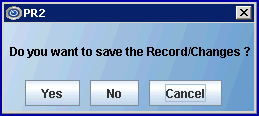
28.3.1 Click [No] to clear and return the focus to the main Intellect screen without saving.
28.3.2 Click [Yes] to save the record, and clear and return the focus to the main Intellect screen.
NOTE: PR3 forms may be printed from two places within Intellect. For more information on printing the PR3 form refer to these sections:
• Registration --► Worker --► PR3 Form --►Search. This option allows a form to be printed for either one or all of the PR3 records entered for the patient.
• Registration --► Worker --► PR Forms Printing --► either Batch or Group of PR Forms Printing