
Intellect™
UTILITY MENU OPTIONS

Procedure
Charge Post Fields
Create Template
Effective version 15.08.06
The Create Template option generates a list of diagnosis and procedure codes based on:
· The date and usage of the clinics’ diagnosis and procedure codes.
· The superbill code in the <Super Bill (Super)> field on the doctor’s Utility --►Provider --►Provider screen.
Note: The Create Template option does not apply to the <Super Bill File (Super)> field under Utility --►Appointment --►Appointment Type.
The generated list displays on the Diagnosis Tab and Procedure Tab of the Superbill Post screen, allowing the Appointment List --►Post Super Bill option to be used.
1. To generate a list of codes in Intellect, go to Utility --►Procedure --►Charge Post Fields --►Create Template:
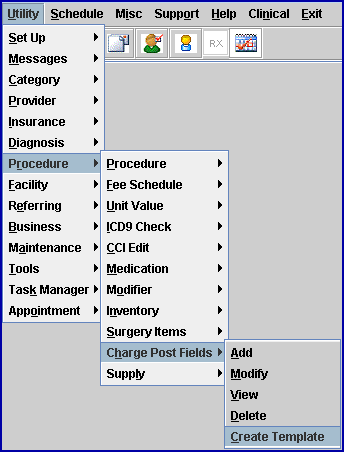
1.1 Click on Create Template to display the Print Create Template dialogue box:
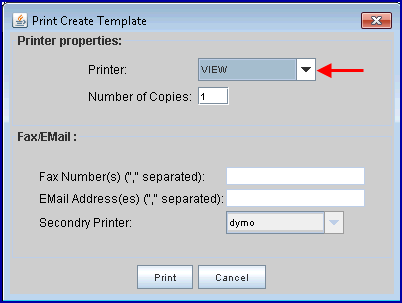
1.2 With the focus in the <Printer> field, type ‘V’ OR use the drop-down menu to select View (see above), and then click the [Print] button. A Parameters box pops up:
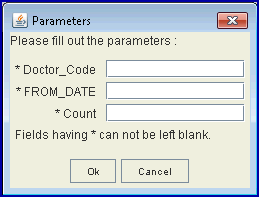
Users fill the fields based on the Superbill the clinic is currently using.
1.2.1 <Doctor_Code>: Enter the <Provider Code> for the doctor whose superbill is to be used to pull procedure and diagnosis codes for the template. Templates are generated based on the superbill code in the <Super Bill (Super)> field on the doctor’s Utility --►Provider --►Provider screen. If SB1 is in the <Super Bill (Super)> field, the template will be named SB1.
For example: If ELLIS is the <Provider Code> for Dr. James Ellis, and you want to generate a template based on the superbill code indicated in his <Super Bill (Super)> field, enter ELLIS in the <Doctor_Code> field.
1.2.2 <From Date>: Enter a starting date from which to pull procedure and diagnosis codes. Intellect will pull procedure and diagnosis codes used by the clinic from that date and forward.
1.2.3 <Count>: Enter in the total count of procedure and diagnosis codes to be included on the SuperBill Template.
When all the fields are filled, click on [OK]. Intellect generates a list of diagnosis and procedure codes which is a starting point to structure a superbill. When initially generated, the list, and therefore the superbill, does not include titles. To view the superbill, go to Schedule --►Appointment --►Full Day--►Appointment List Tab – Post Superbill. To view the list or add titles and row/column alignment, go to Utility --►Procedure --►Charge Post Fields.